HOW TO IMPORT SimuLTE PACKAGES IN OMNET++
To import SIMULTE Packages in Omnet++ we have explained in details the needed steps to be carried out. The SimuLTE Framework is a simulation tool created for OMNeT++ that helps in modeling and assessing the performance of Long-Term Evolution (LTE) networks. It offers a comprehensive and precise depiction of the LTE protocol stack, which consists of the physical, MAC, RLC, PDCP, RRC, and NAS layers. With SimuLTE, researchers can simulate how LTE networks operate, including user equipment (UE), eNodeBs (the base stations), and the core network. Some important features of SimuLTE are its ability to support both uplink and downlink communication, different scheduling algorithms, mobility models, and quality of service (QoS) mechanisms. It also allows for the examination of handover processes, resource allocation, and interference management within LTE networks. If you require any research assistance in this filed you can contact omnet-manual.com.
Steps that are required for the installation of SimuLTE Framework.
PRE-REQUISITES:
- Fresh installation of Windows 10:
Screenshot:

2.OMNET++ 5.6.2 Installation:
Screenshot:
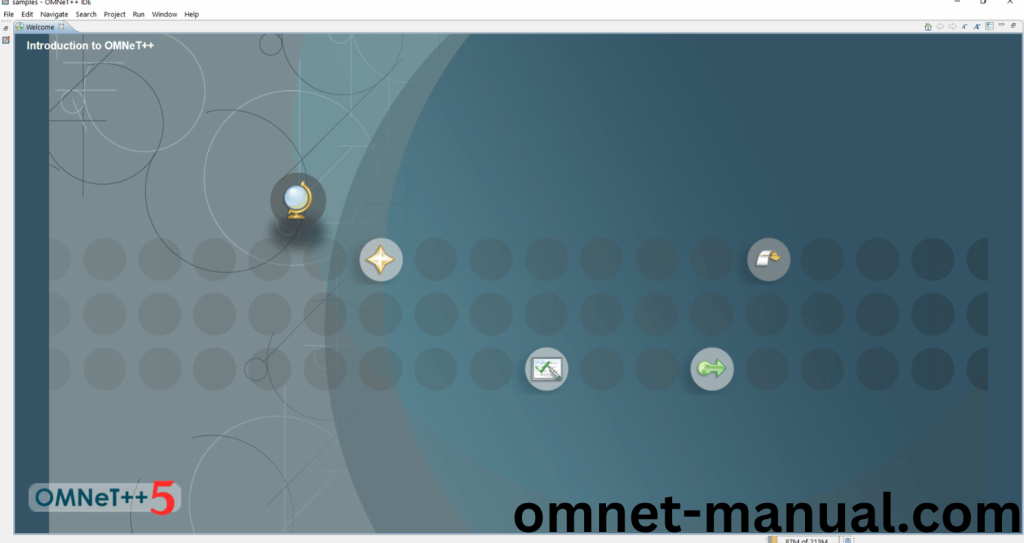
Framework importation:
- Open the OMNET++ IDE:
Screenshot:
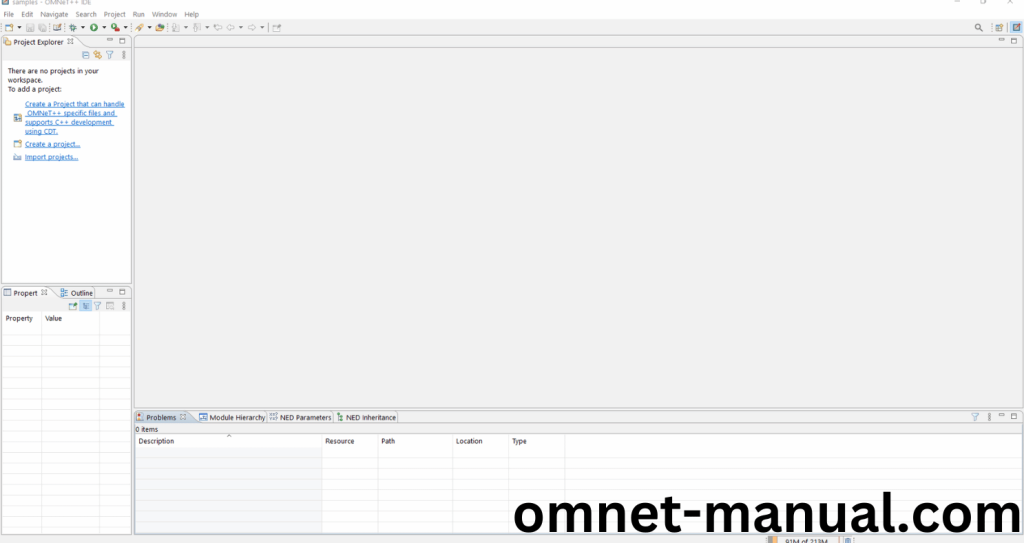
2.Download the INET Framework:
Next, we need to download the INET Framework version 4.2.2 from the below link.
Link: https://github.com/inet-framework/inet/releases/download/v4.2.2/inet-4.2.2-src.tgz
Screenshot:
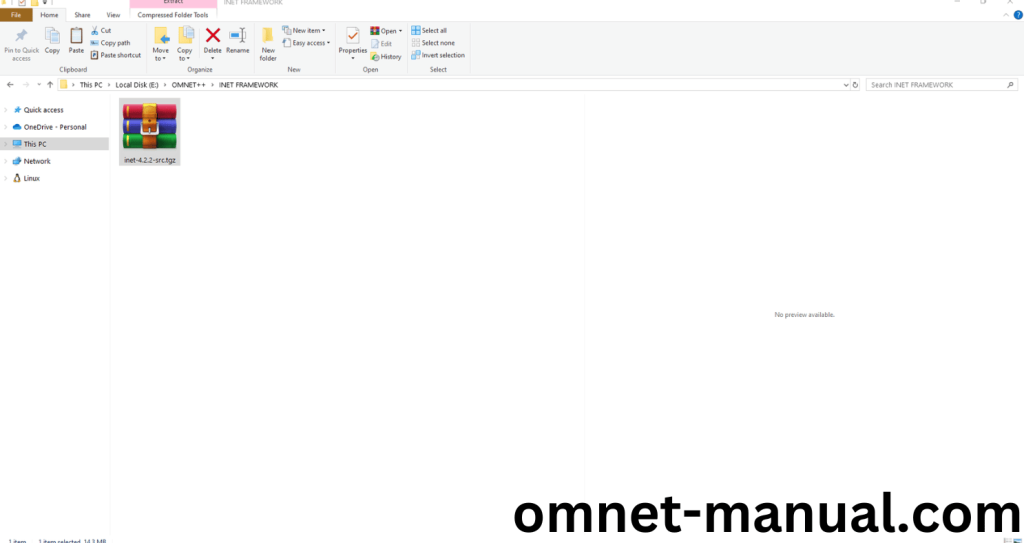
3.Download the SimuLTE Framework:
Next, we need to download the SimuLTE Framework version 1.2.0 from the below link.
Link: https://github.com/inet-framework/simulte/releases/download/v1.2.0/simulte-1.2.0-src.tgz
Screenshot:
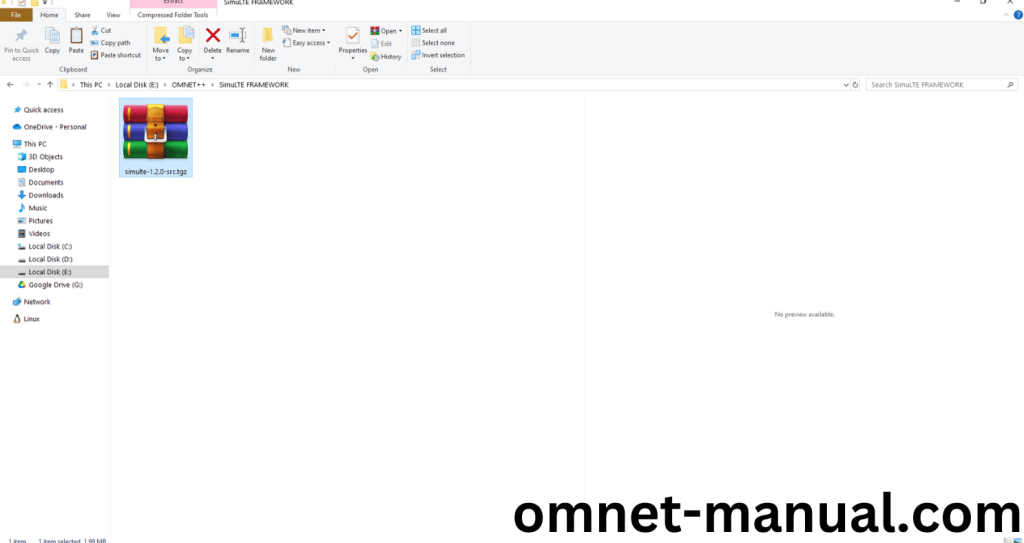
4.Import Framework in Omnet++:
Next, we need to import the INET Framework in the OMNET++ IDE. First of all, Click File button at the top of the Omnet++ IDE, you can see the Import Option in the File Dialog and Click it.
Screenshot:
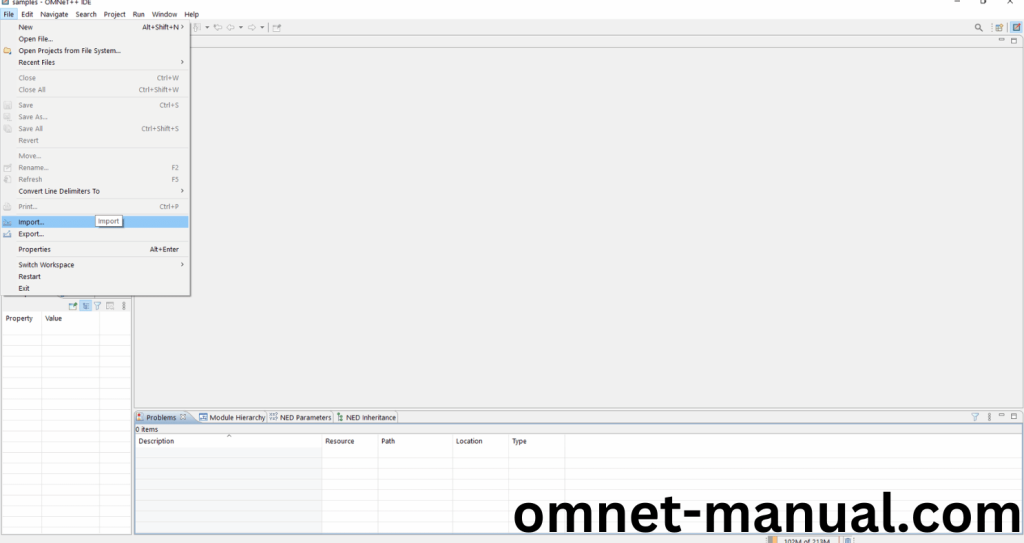
Then Click General option and you can see the dropdown option, then click Existing Projects into Workspace and Finally Click Next Button to proceed to next process.
Screenshot:
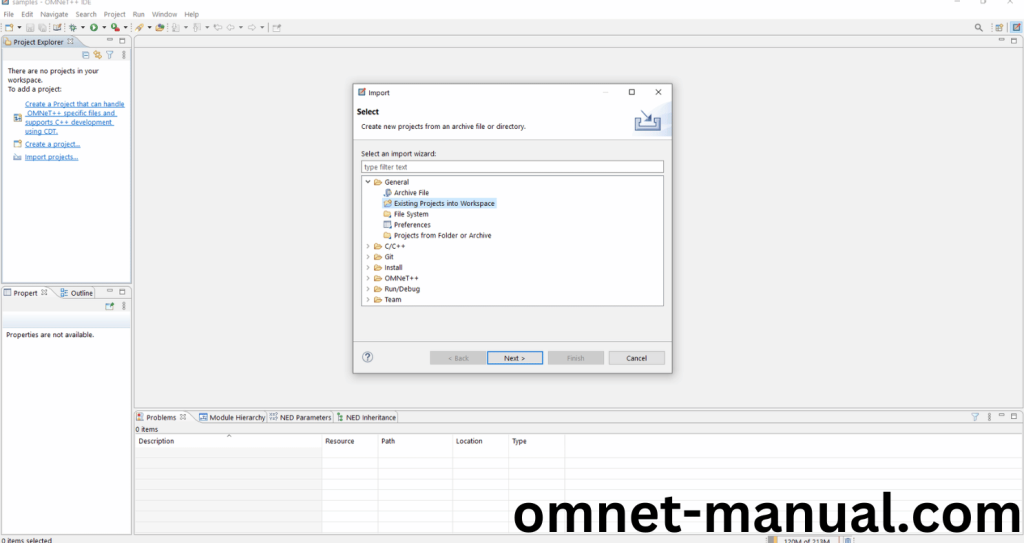
Here, we need to Click the Select archive file option, Browse to the INET Framework Downloaded File and Click Finish Button to complete the INET Framework Import Process.
Screenshot:
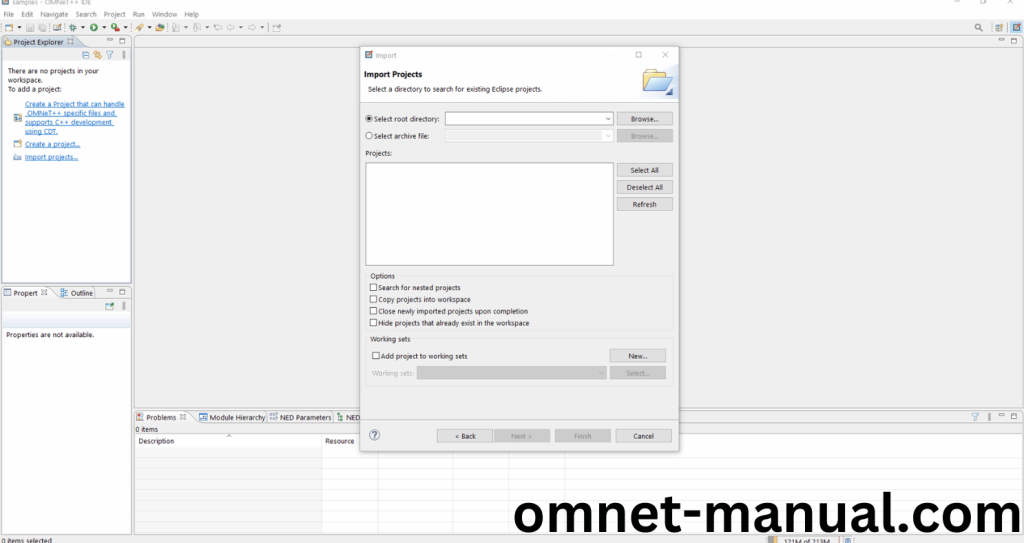
Screenshot:
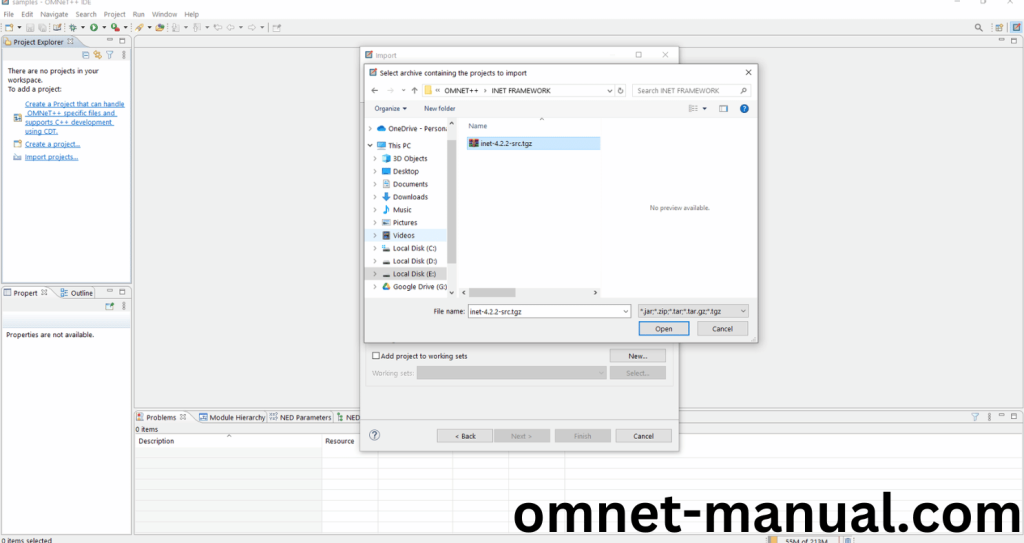
Here You can see the INET Framework Imported Successfully as “inet” in the OMNET++ IDE.
Screenshot:
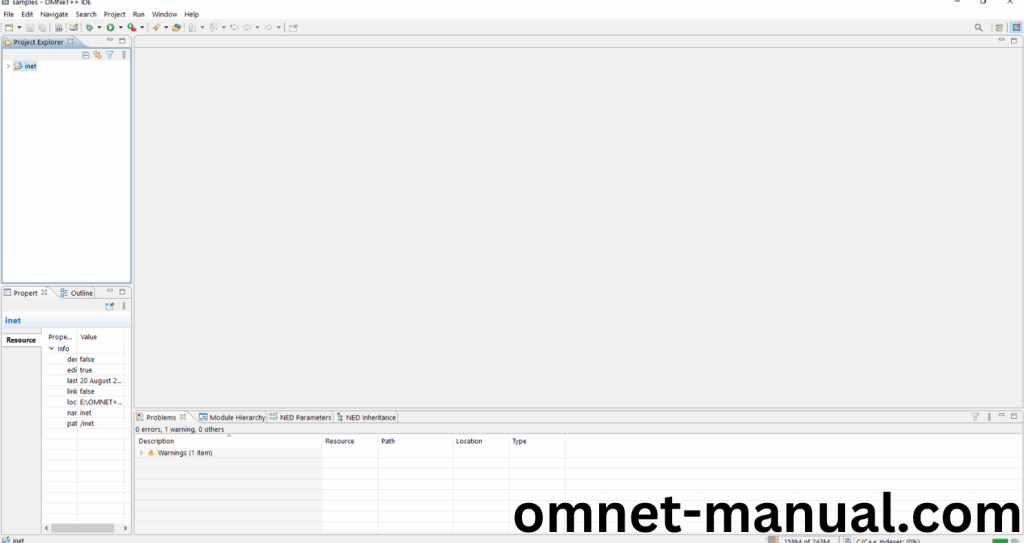
Here, we need to import SimuLTE Framework so proceed previous steps for Import Options and Click the Select archive file option, browse to the SimuLTE Framework Downloaded File and Click Finish Button to complete the SimuLTE Framework Import Process.
Screenshot:
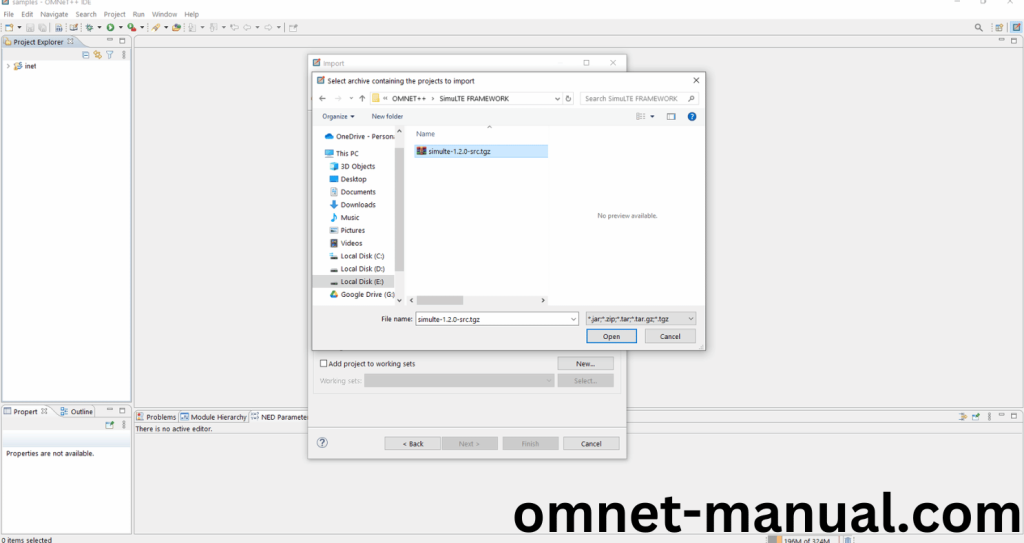
Screenshot:
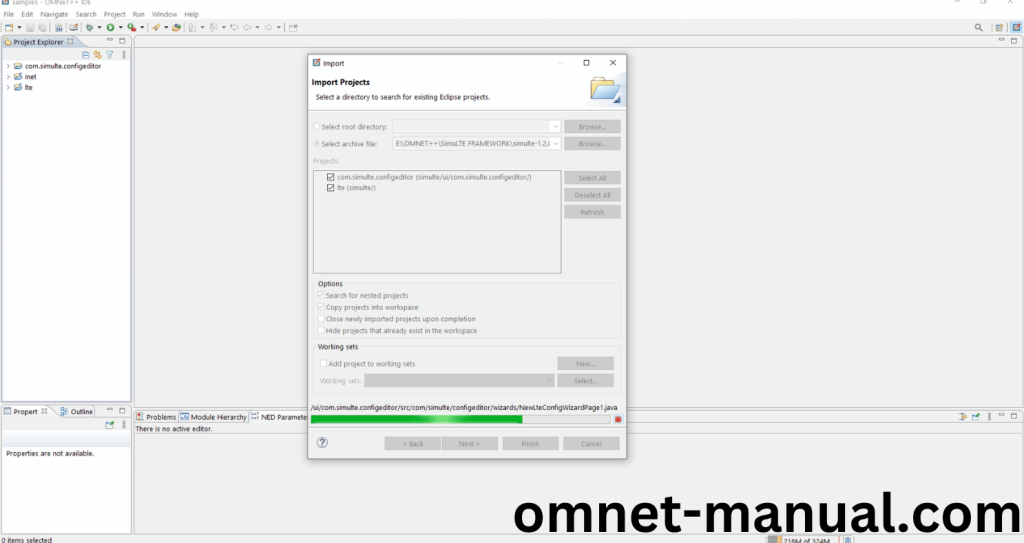
Screenshot:
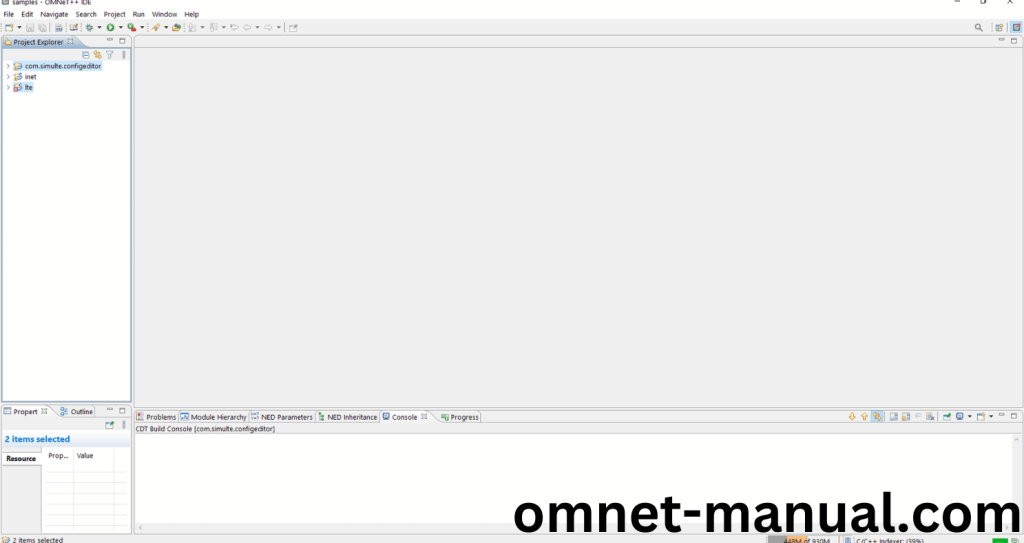
Here You can see the SimuLTE Framework Imported Successfully as “lte” and “com.simulte.configeditor” in the OMNET++ IDE.
5.INET 4.2.2 Building Process:
Next, we need to build the inet folder to make INET Framework to work in the OMNET++ 5.6.2 IDE. Right Click the inet folder and Click the Build Project Option to build the Inet Framework.
Screenshot:

Screenshot:
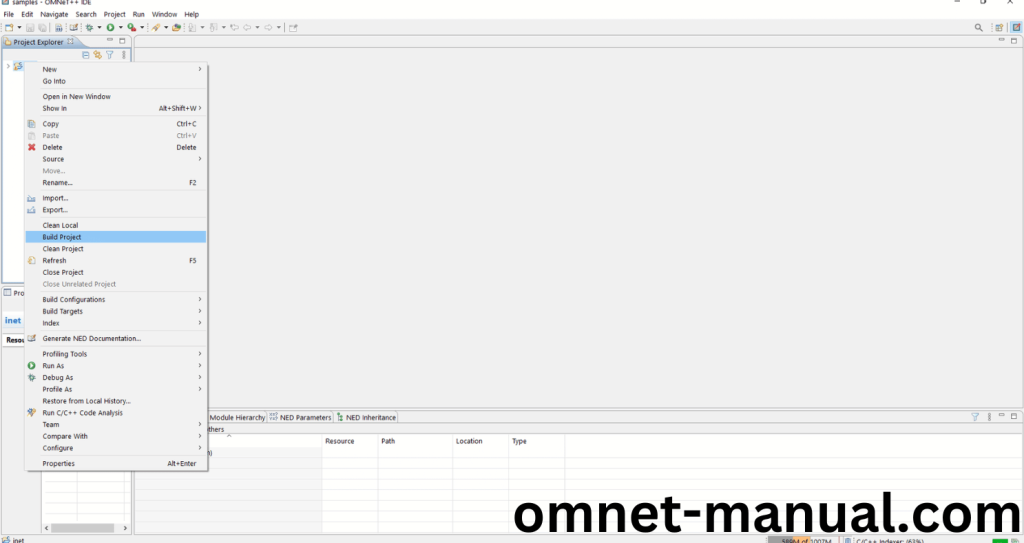
Screenshot:
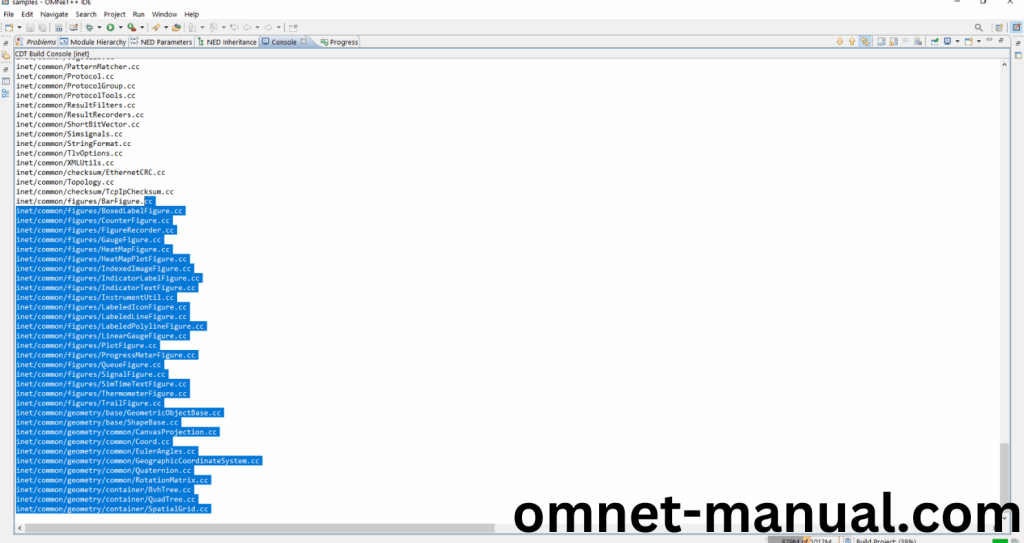
Screenshot:
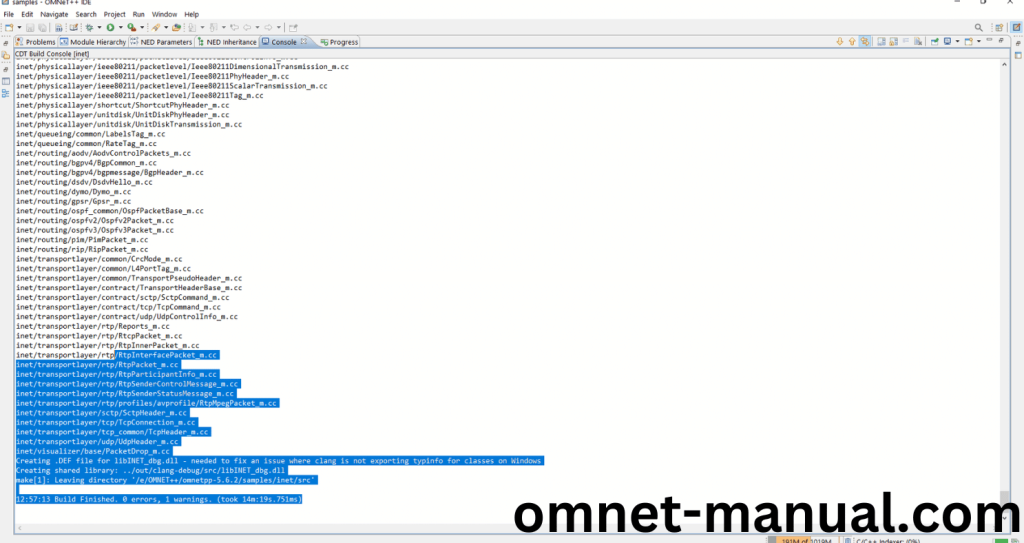
Here We successfully built and imported the INET Framework in the OMNET++ IDE.
6.SimuLTE Building Process:
Next, we need to build the “lte” and “com.simulte.configeditor” folder to make SimuLTE Framework to work in the OMNET++ 5.6.2 IDE. Right Click the “lte” and “com.simulte.configeditor” folder and Click the Build Project Option to build the SimuLTE Framework.
Screenshot:
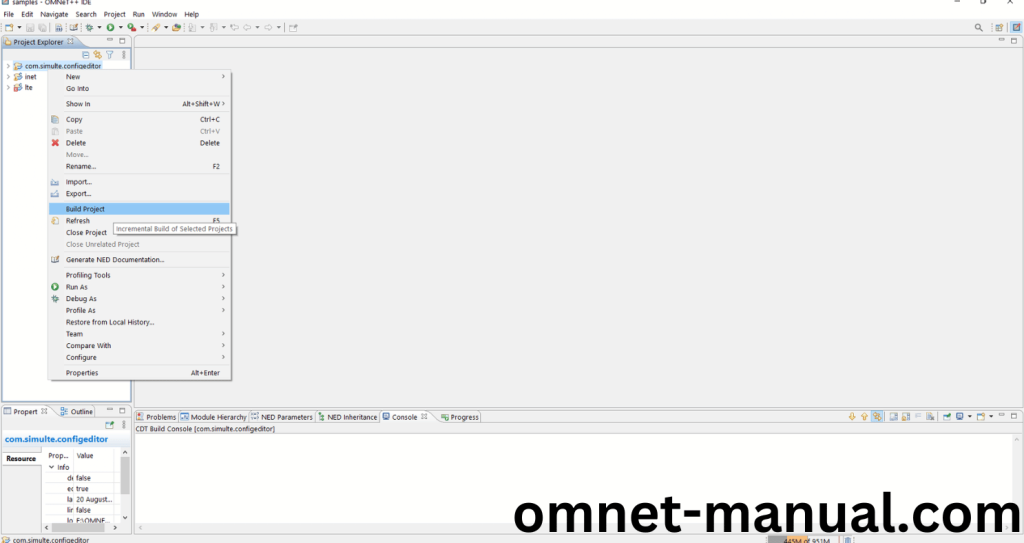
Screenshot:
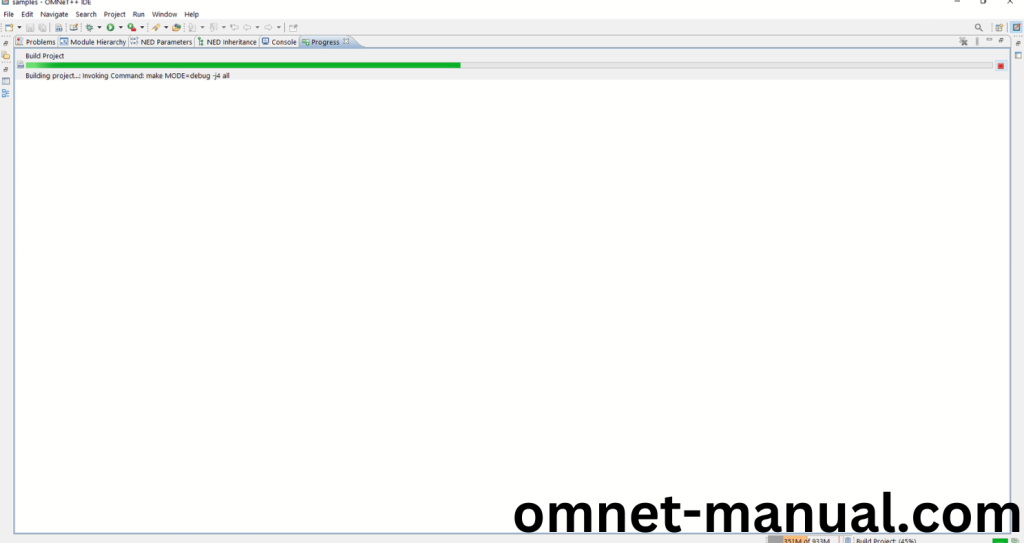
Screenshot:

Screenshot:
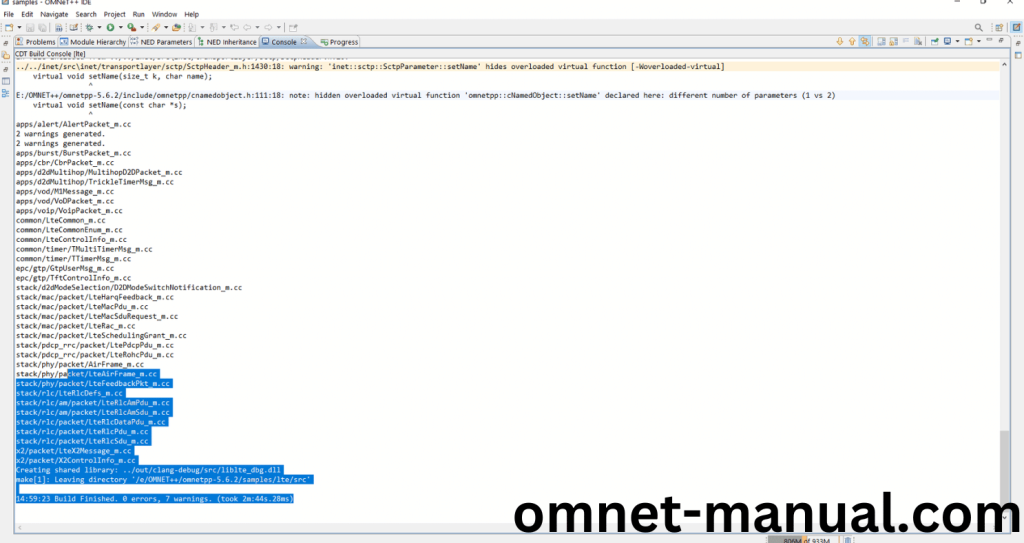
Here We successfully built and imported the SimuLTE Framework in the OMNET++ IDE.
Note: In case, If Got Some Error Related to Inet or Project Reference, then Right Click the both SimuLTE Related folder and click Project Reference in Properties and check the inet Folder.
7.Executing the Example SimuLTE Framework Program:
Then we need to run the Example SIMULTE Framework program to view output of the program. Firstly, we need to locate to the “/lte/simulations/tutorial” to find the example program in the lte Folder.
Screenshot:
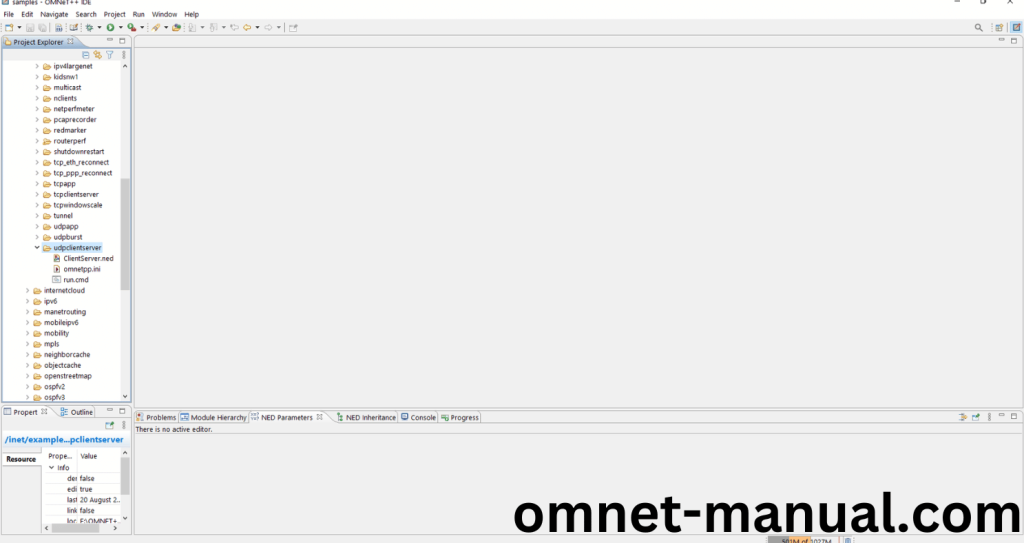
Next click the “omnetpp.ini” file and Configuration of the example SIMULTE Program.
Screenshot:
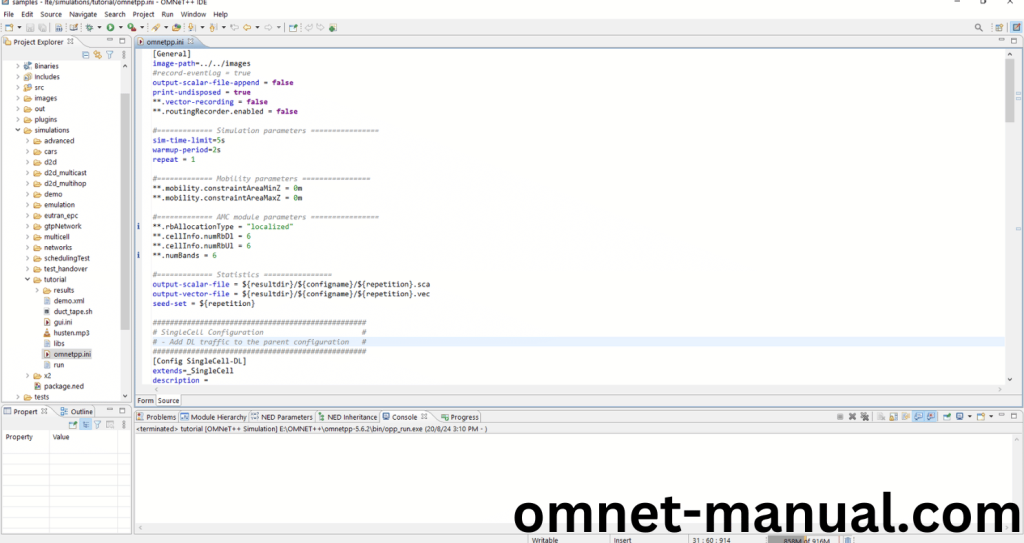
Next, Right Click the omnetpp.ini file, click the Run As and then Click the OMNeT++ Simulation.
Screenshot:
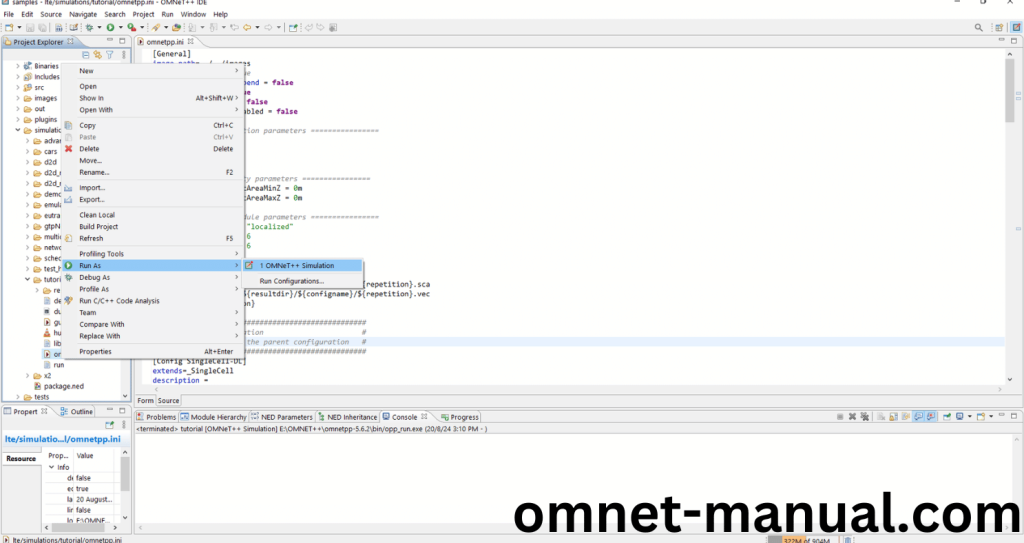
If you got any prompt, then Click the OK button to build and Simulate the Example program.
Screenshot:
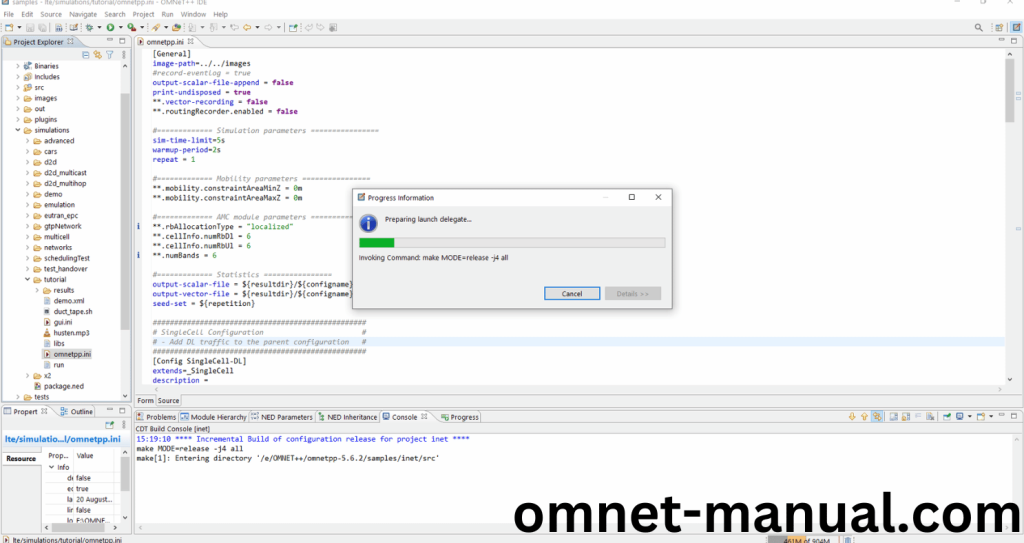
Click the Any Configuration in the Omnet++ Ide to select the Configuration for the Example Program Simulation.
Screenshot:
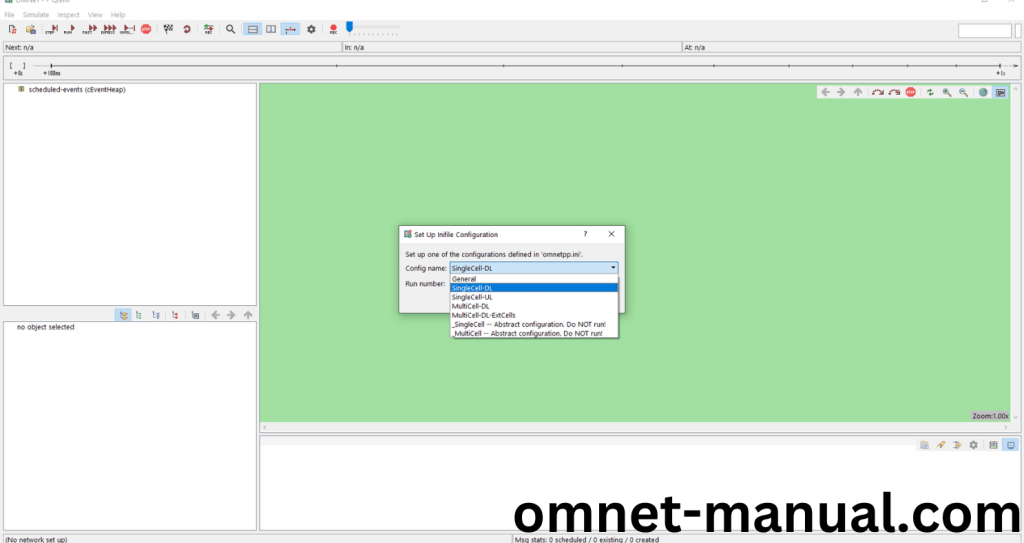
Click the Run Button in the Omnet++ Ide to simulate the Example Program.
Screenshot:
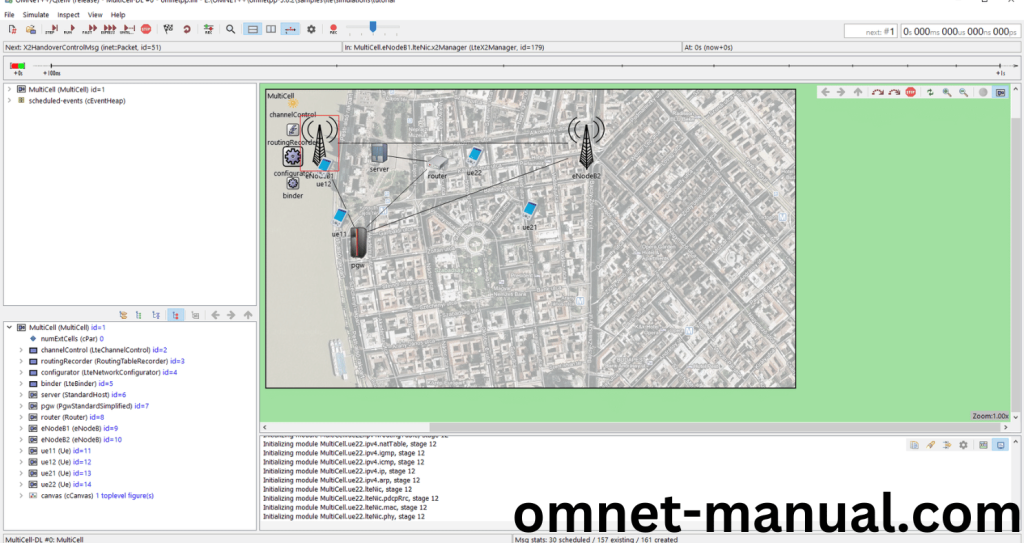
Screenshot:
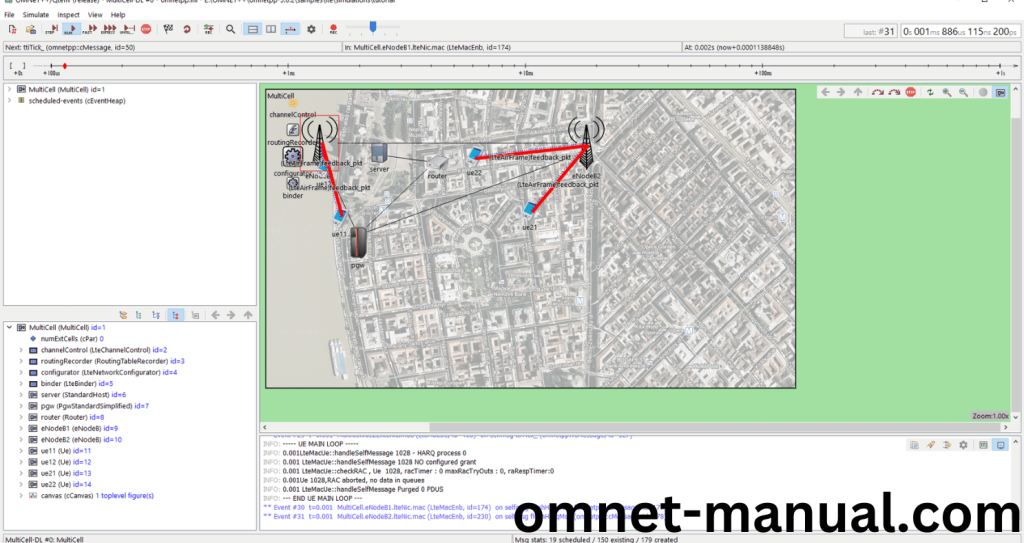
Screenshot:
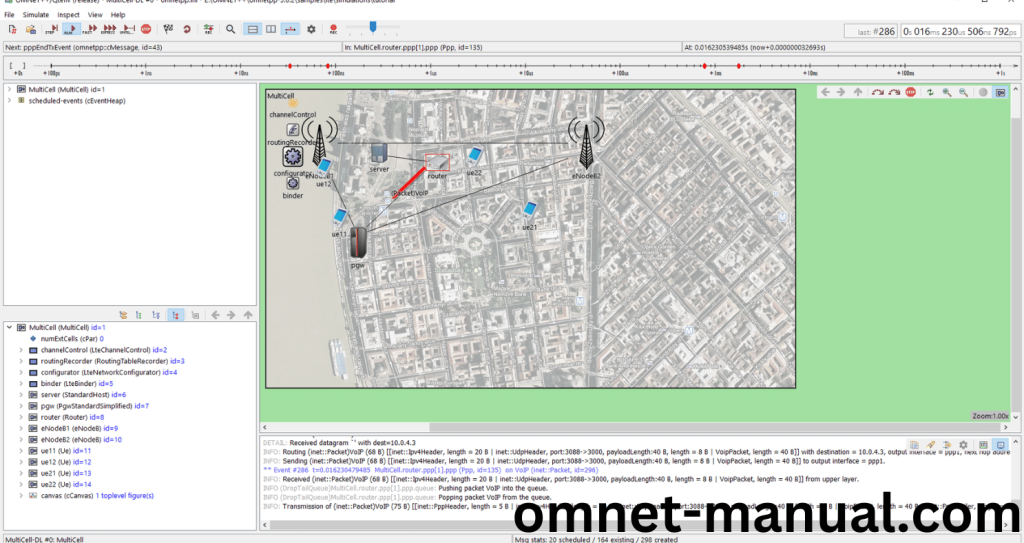
Simulation Completed Successfully Using the SimuLTE Framework Example.
