How To Import Sequence Chart Tool In Omnet++
To Import Sequence Chart Tool Packages In Omnet++ read out the steps that rea disclosed in this page. If you face any issues after following the below steps then you can con tact us for best guidance. The Sequence Chart tool in OMNeT++ is a helpful visualization and analysis resource that illustrates the order of events, like message exchanges, between various modules in a simulation. It offers a time-based graphical view of how different entities in the network interact, which is especially beneficial for debugging and understanding communication protocols and network applications. The chart features a timeline where the horizontal axis shows time, while the vertical axis represents the different modules or entities involved. Messages exchanged between these modules are depicted as arrows linking events on the timeline, aiding in grasping the sequence and timing of occurrences. Users can look closely at specific events, such as sending, receiving, and processing messages, to delve into the details of the simulation. Additionally, the Sequence Chart tool often has options to filter events or search for particular interactions, making it simpler to concentrate on important aspects of the simulation. Users can also zoom in and out of the timeline to examine detailed sequences or get a broader view, allowing for efficient navigation through extensive simulations. Here, we have an exclusive article that are required for the installation of Sequence Chart tool Framework.
PRE-REQUISITES:
- Fresh installation of Windows 10:
Screenshot:

2.OMNET++ 5.6.2 Installation:
Screenshot:
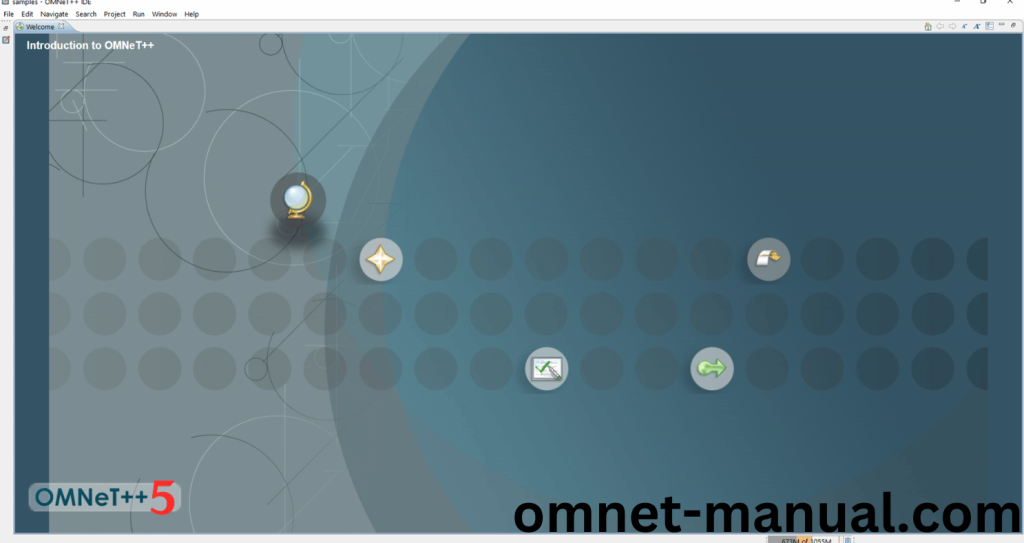
Framework importation:
- Open the OMNET++ IDE:
Screenshot:
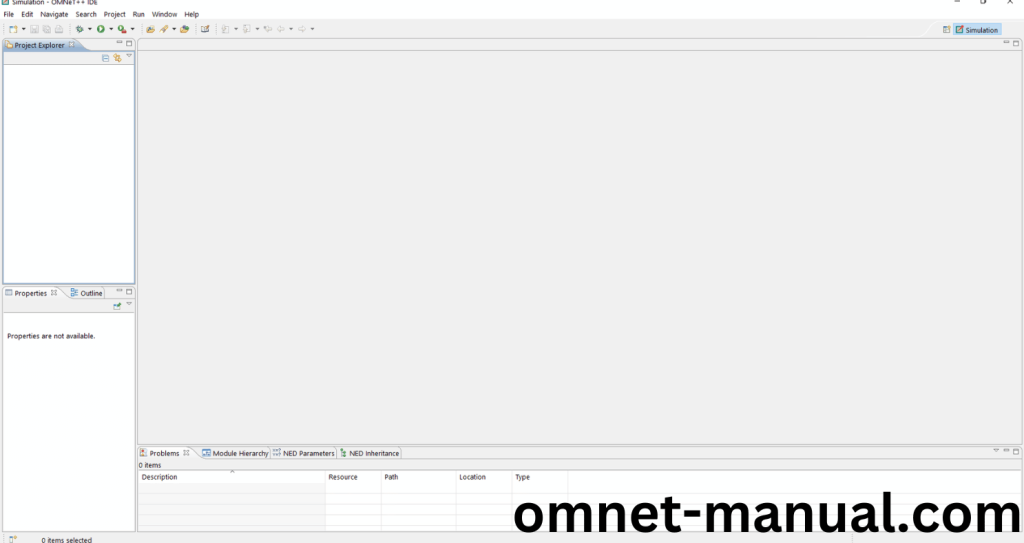
2.Download the INET Framework:
Next, we need to download the INET Framework version 4.2.2 from the below link.
Link: https://github.com/inet-framework/inet/releases/download/v4.2.2/inet-4.2.2-src.tgz
Screenshot:
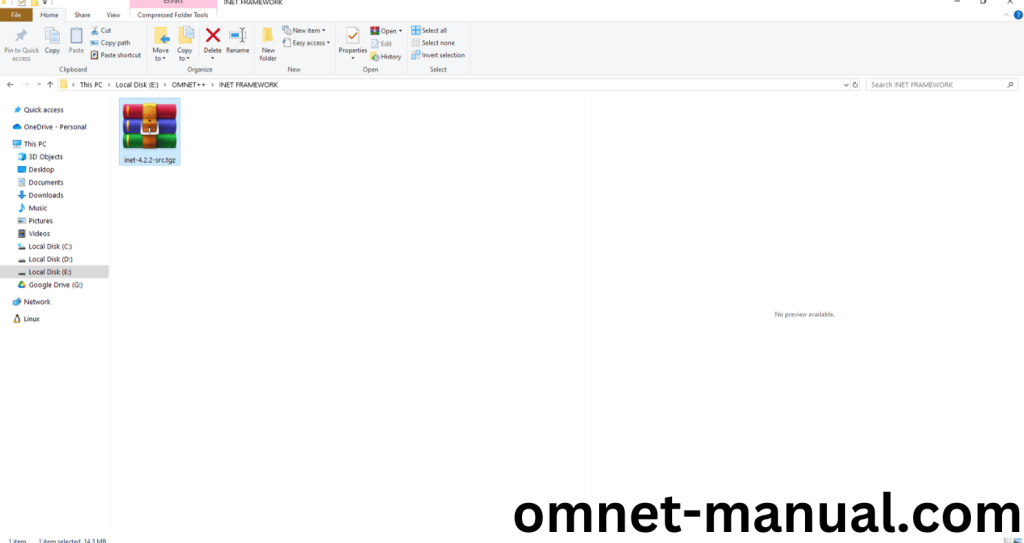
3.Import Framework in Omnet++:
Next, we need to import the INET Framework in the OMNET++ IDE. First of all, Click File button at the top of the Omnet++ IDE, you can see the Import Option in the File Dialog and Click it.
Screenshot:
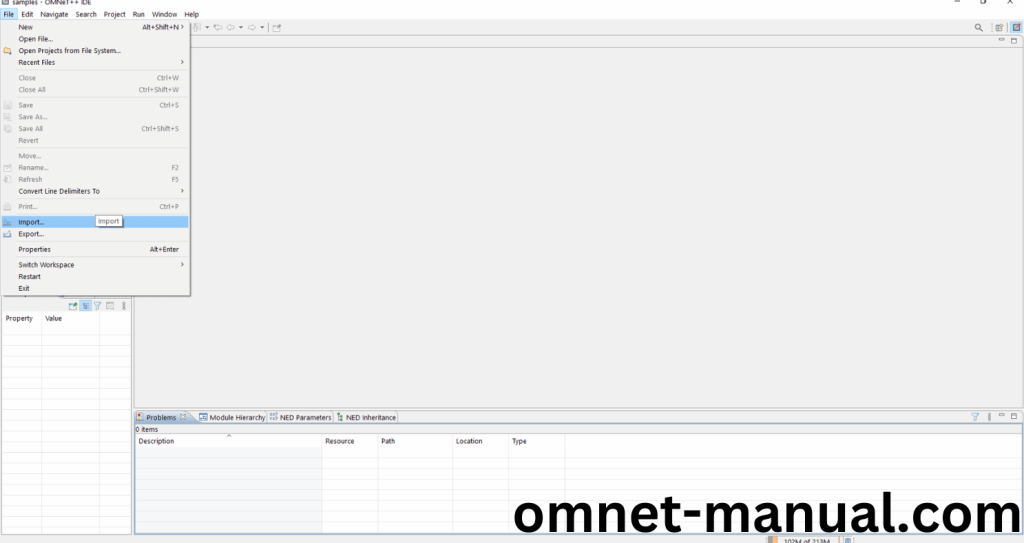
Then Click General option and you can see the dropdown option, then click Existing Projects into Workspace and Finally Click Next Button to proceed to next process.
Screenshot:
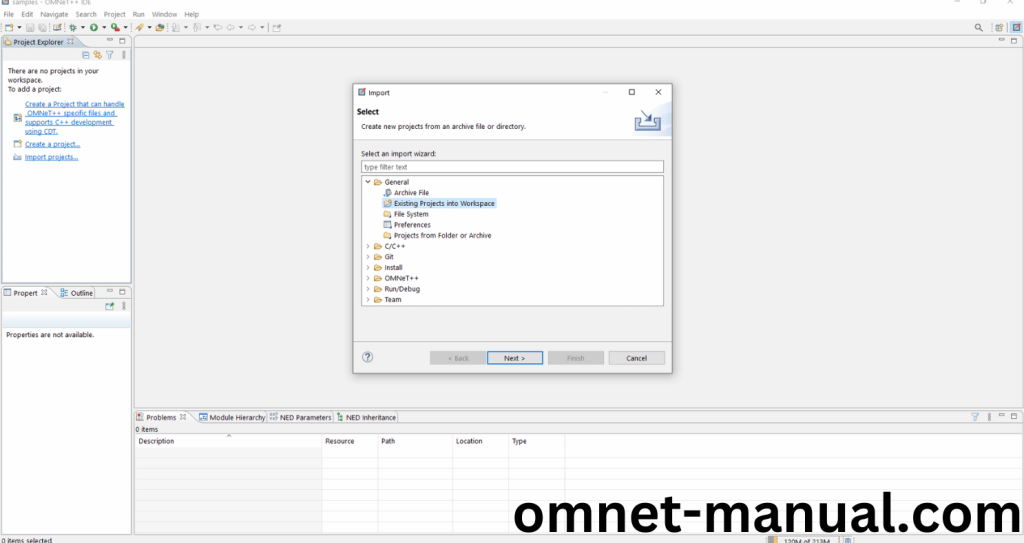
Here we need to select the INET archived file to import this frame work.
Screenshot:
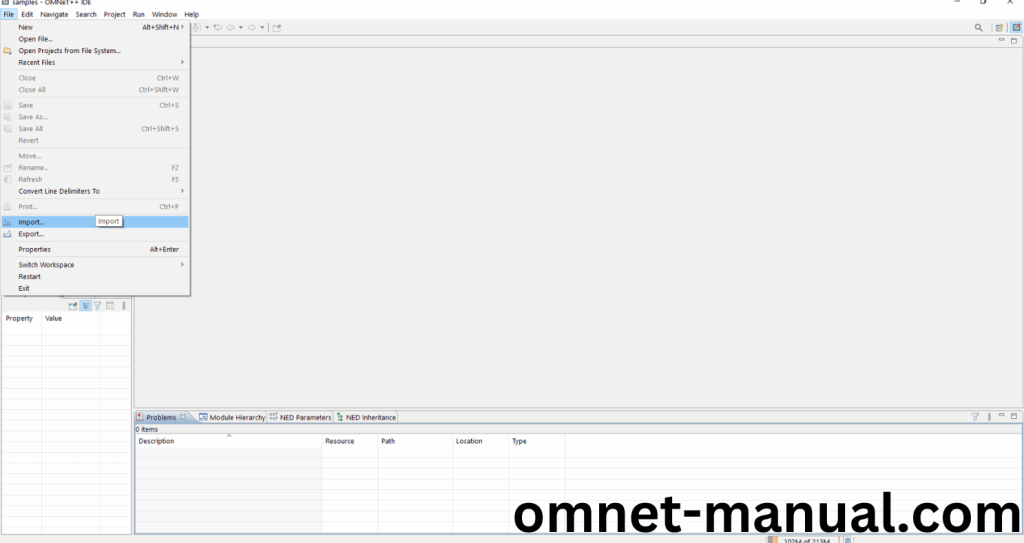
Screenshot:
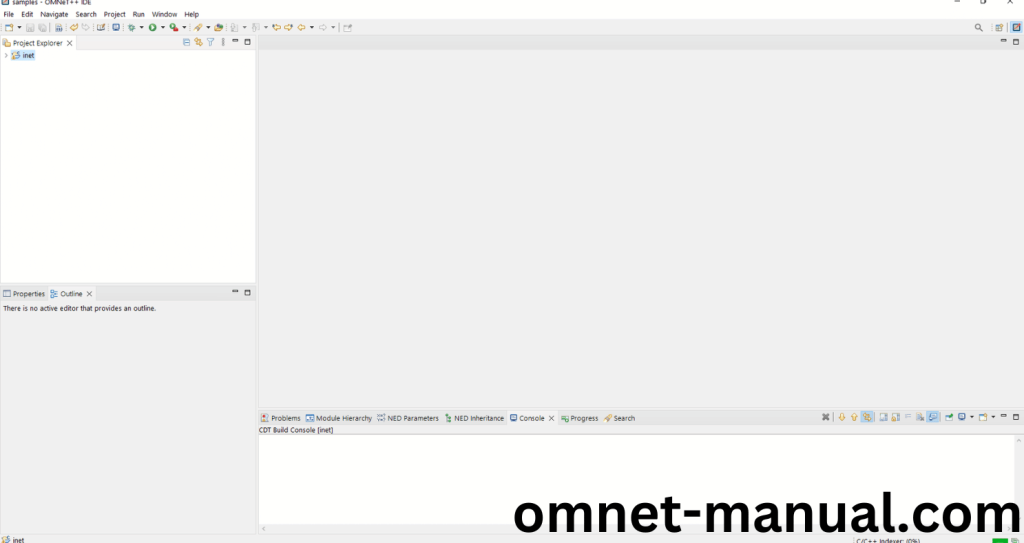
Here, you can see the INET Framework Imported Successfully as “inet” folder in the OMNET++ IDE.
4.INET Building Process:
Next, we need to build the INET folder to make INET Framework to work in the OMNET++ 4.6 IDE. Right Click the INET folders and Click the Build Project Option to build the INET Framework.
Screenshot:
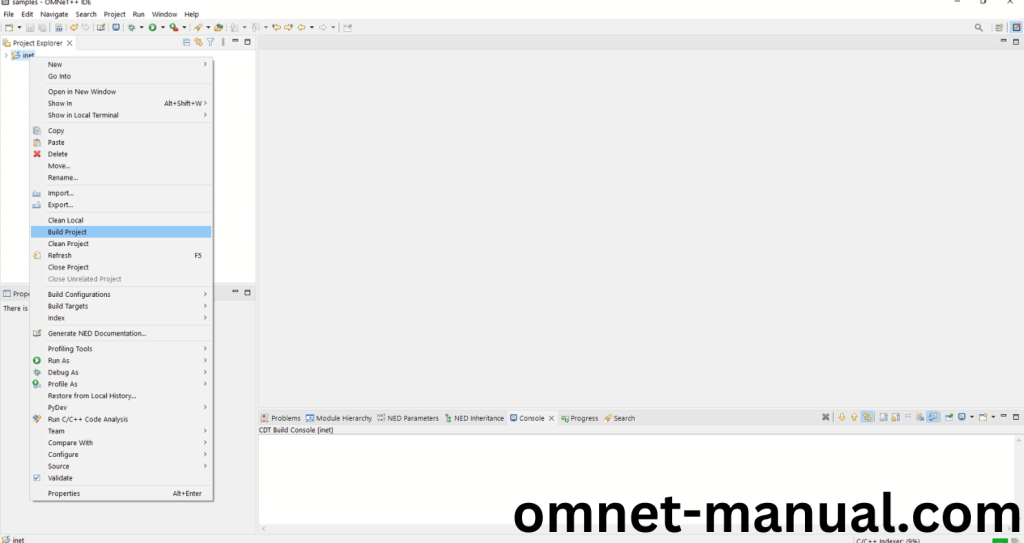
Screenshot:
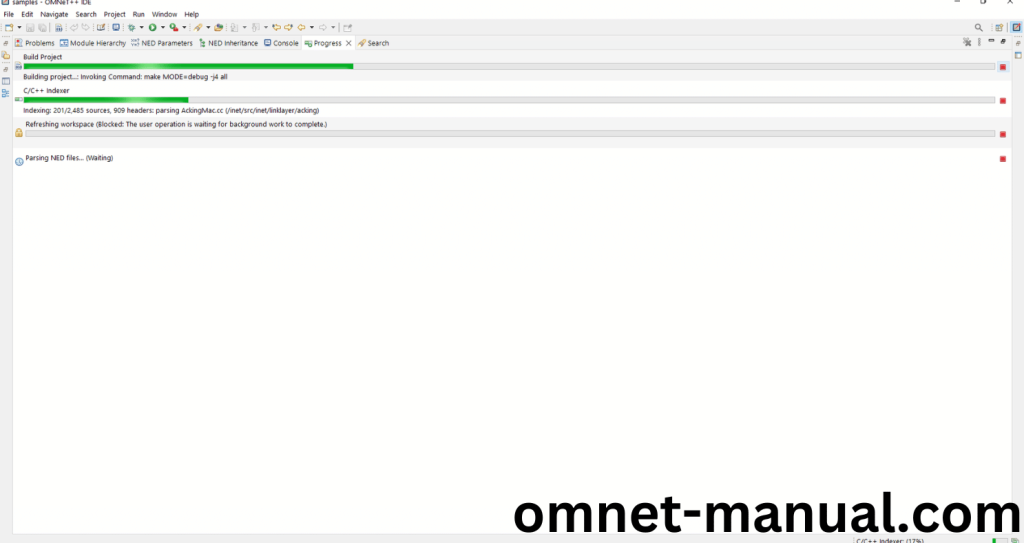
Screenshot:
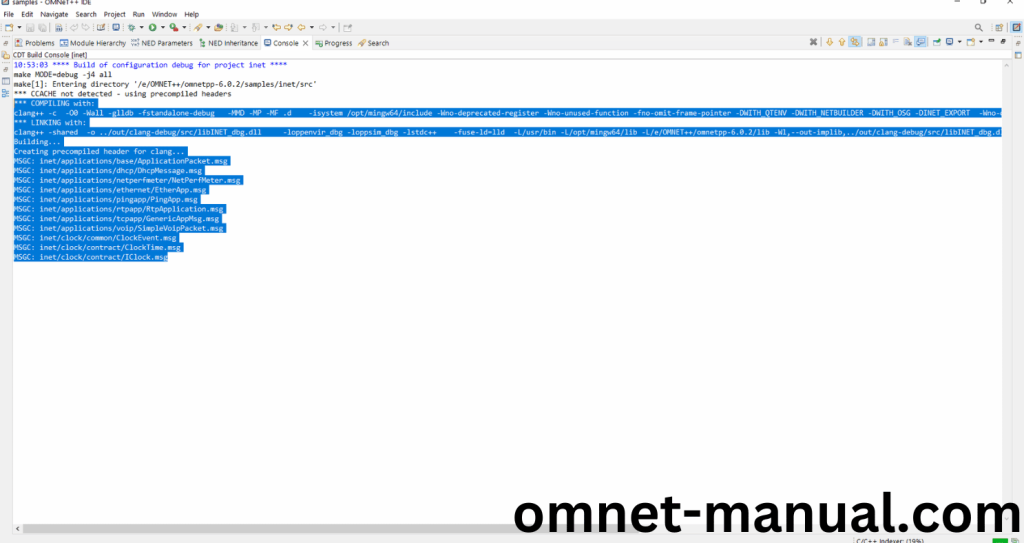
Screenshot:
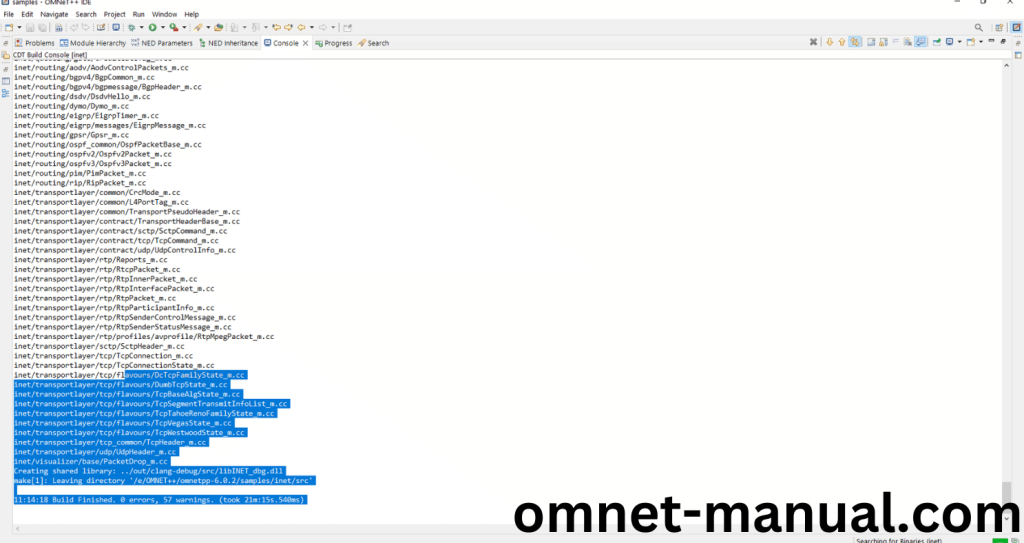
Here We successfully built and imported the INET Framework in the OMNET++ IDE.
5.Executing the Example Inet Framework Program:
Then we need to run the Example Inet Framework program to view output of the program. Firstly, we need to locate to the “/inet/examples/manetrouting/gpsr” to find the example program in the INET Folder.
Screenshot:
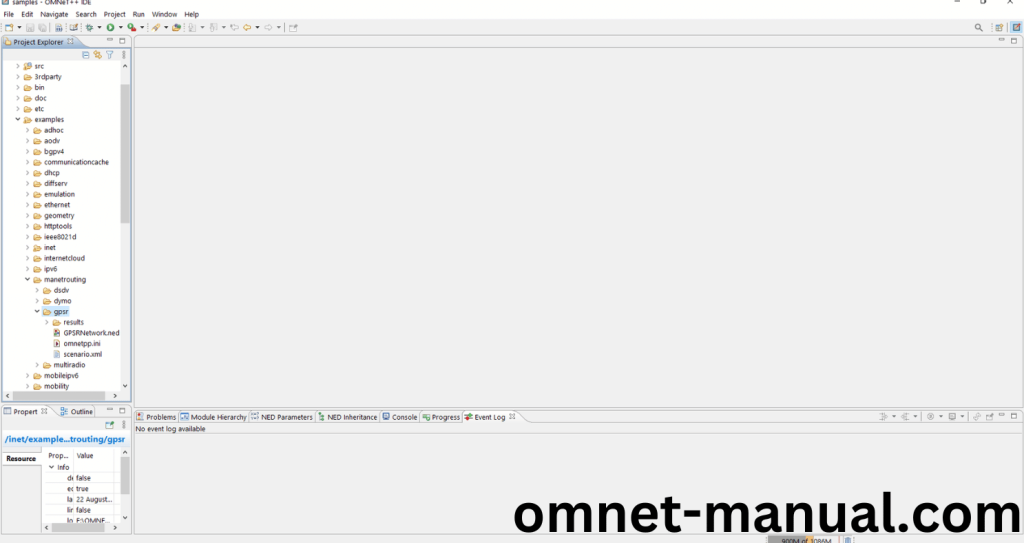
Next click the “omnetpp.ini” file and Configuration of the example Inet Program.
Screenshot:
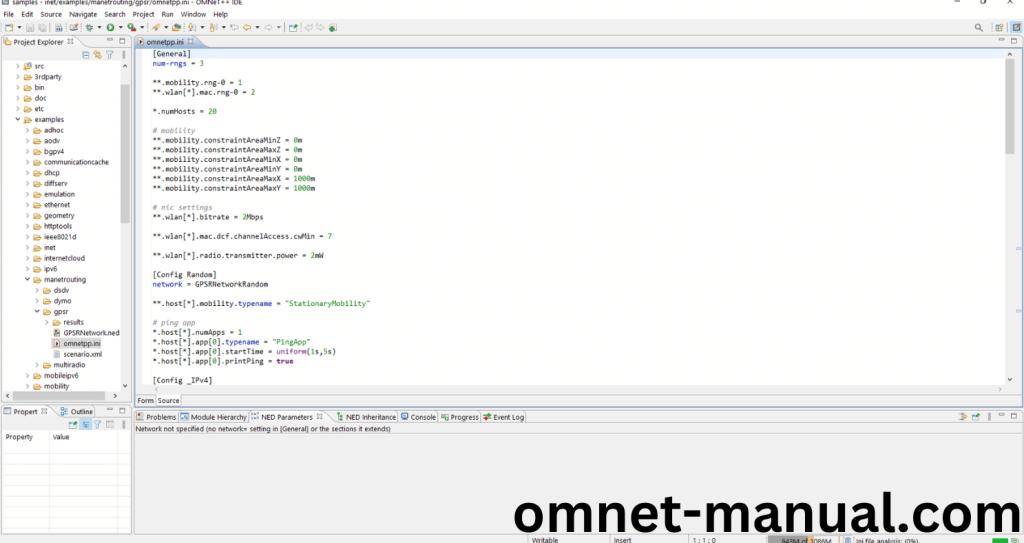
Next, Right Click the omnetpp.ini file, click the Run As and then Click the OMNeT++ Simulation.
Screenshot:
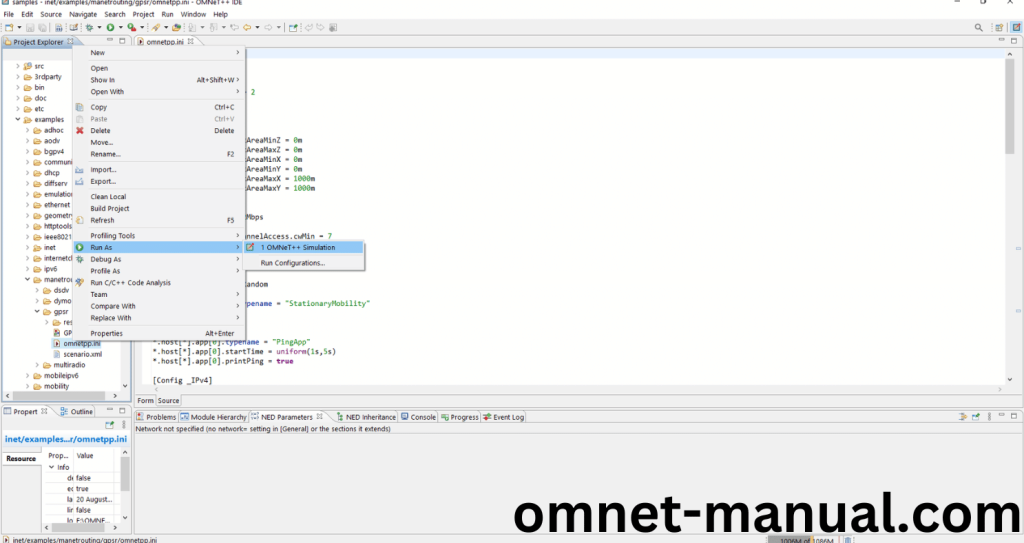
If you got any prompt, then Click the OK button to build and Simulate the Example program.
Screenshot:
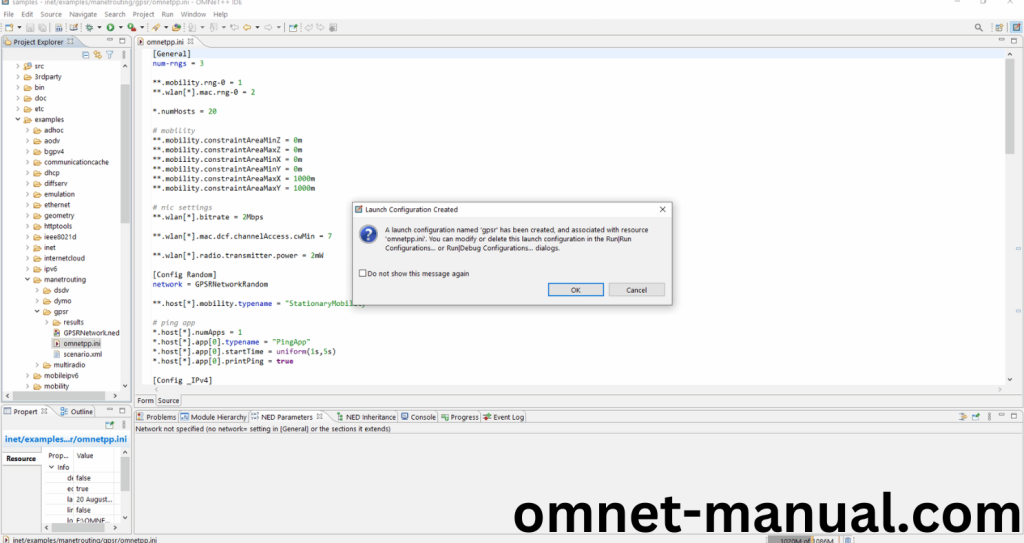
Screenshot:
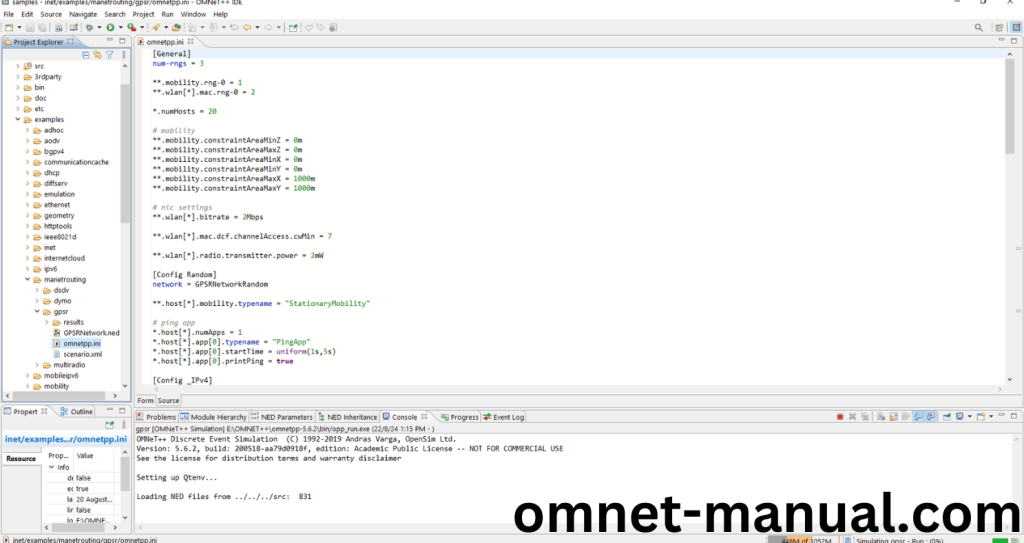
Click Any Configuration that you can simulate this example INET program.
Screenshot:
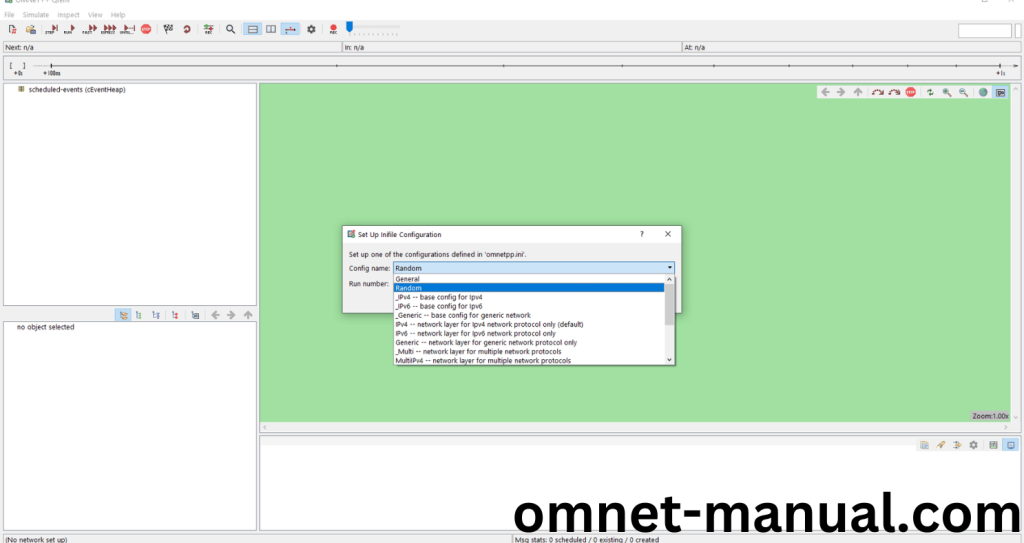
Click the Event Logging to Record Events that Occur and that will be the input for the Sequence Chart Tool.
Screenshot:
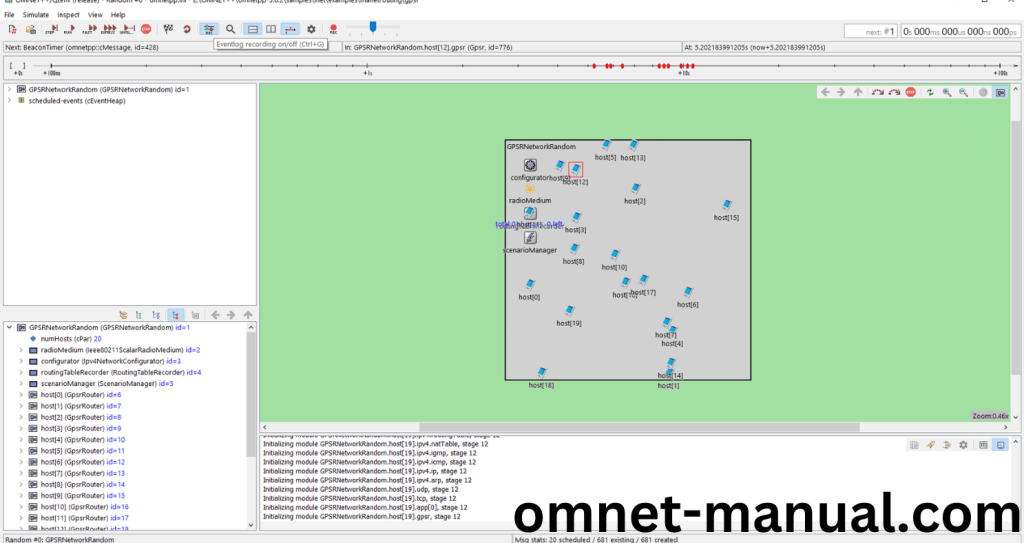
Click the Run Button in the Omnet++ Ide to simulate the Example Program.
Screenshot:
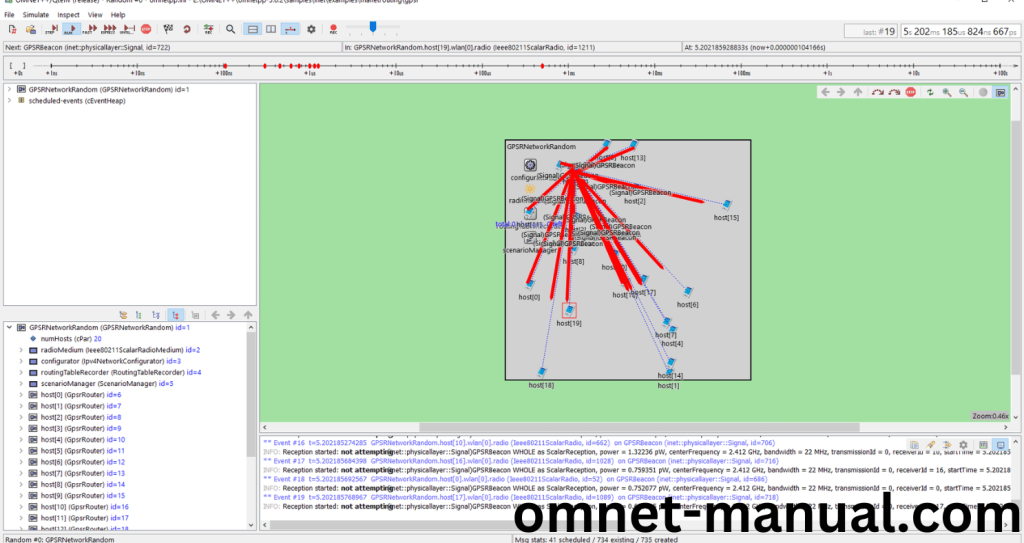
Screenshot:
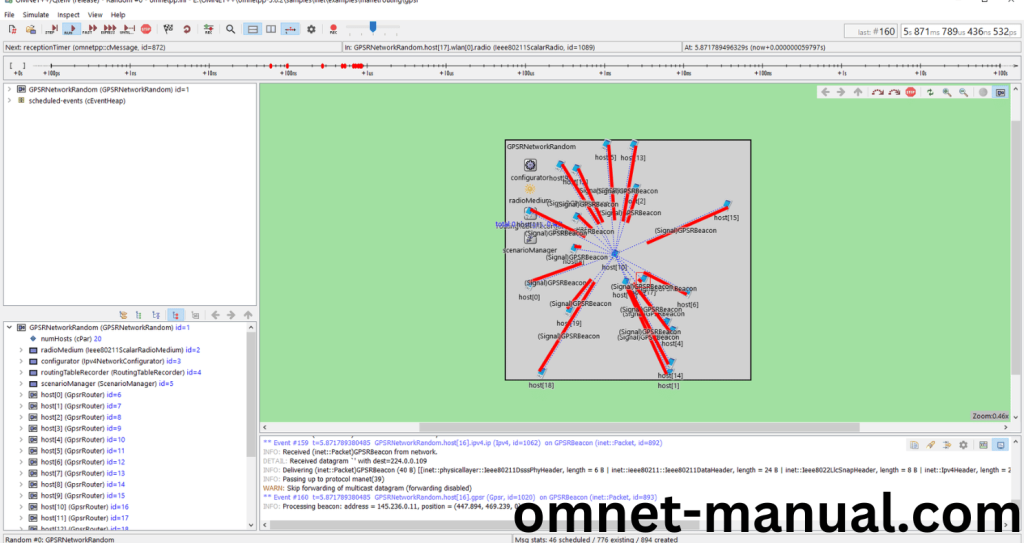
Next Exit from this Window and locate to the Result folder and you can view the Log file named Random-#0.elog that need to click to open in Sequence chart Tool.
Screenshot:
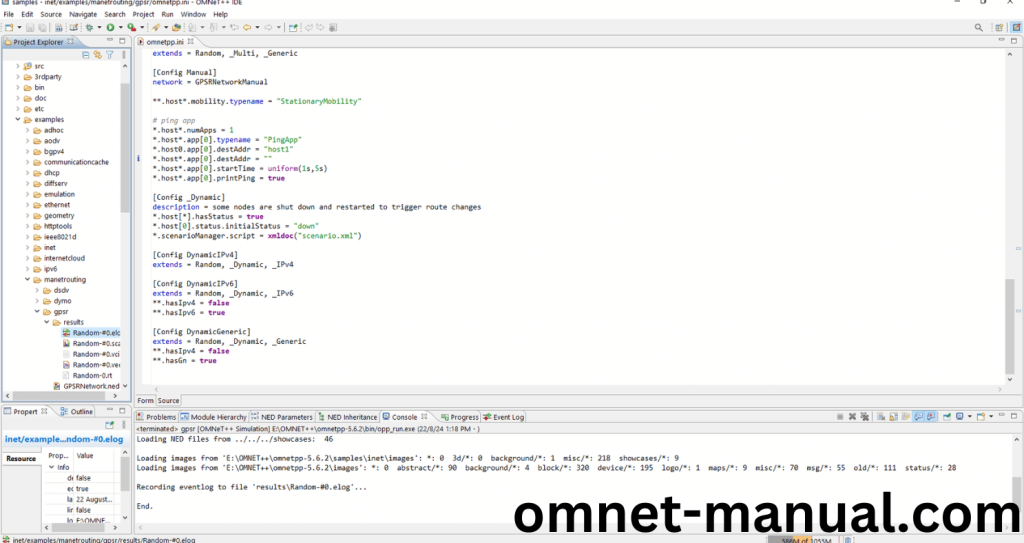
Screenshot:
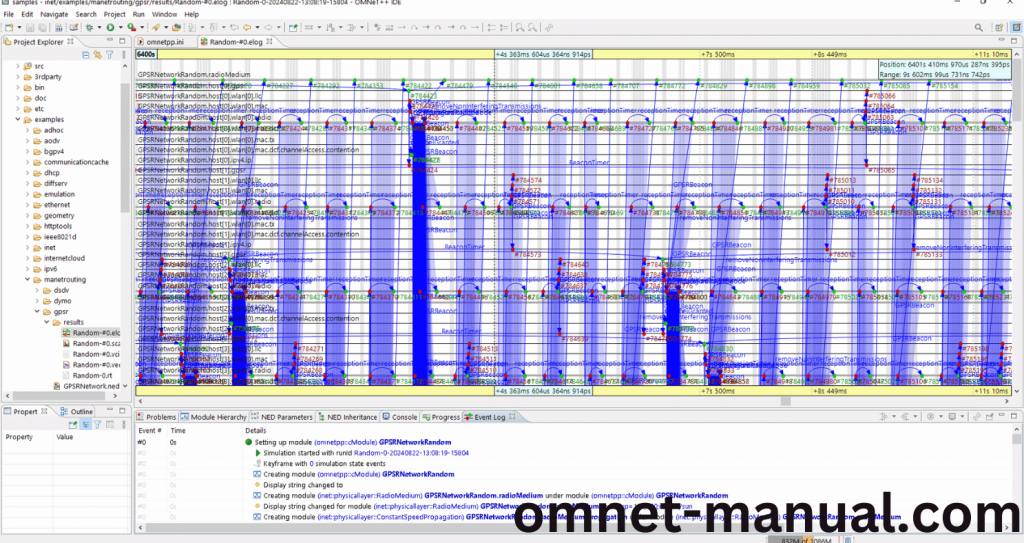
Simulation Completed Successfully Using the Sequence Chart Tool Example.
