HOW TO IMPORT RESULT FILTER & RECORDERS IN OMNET++
To import result filter and result recorder packages in omnet++ we have laid out some of the detailed steps. Result Filter and Result Recorder are essential tools for handling and analyzing simulation outcomes. The Result Filter helps in processing and refining the data produced by simulations. It allows users to pick and extract specific information from the large amounts of results generated during a simulation run. Users can set criteria to filter the results, like selecting data from particular modules, parameters, or time frames. It also enables the combination of results from various runs or scenarios to calculate averages, totals, or other statistical figures. Additionally, it supports creating visual displays (like graphs or charts) based on the filtered data, which makes understanding and analyzing the results much simpler. On the other hand, the Result Recorder is in charge of gathering and storing simulation results while the simulation is running. It logs different metrics, statistics, and outputs according to the simulation setup. It captures data on various aspects of the simulation, including message counts, execution times, and network performance metrics.
How to install Result Filter and Result Recorder Framework in omnet++.
PRE-REQUISITES:
- Fresh installation of Windows 10:
Screenshot:

2.OMNET++ 5.6.2 Installation:
Screenshot:

Framework importation:
- Open the OMNET++ IDE:
Screenshot:

2.Download the INET Framework:
Next, we need to download the INET Framework version 4.2.2 from the below link.
Link: https://github.com/inet-framework/inet/releases/download/v4.2.2/inet-4.2.2-src.tgz
Screenshot:

2.Import Framework in Omnet++:
Next, we need to import the INET Framework in the OMNET++ IDE. First of all, Click File button at the top of the Omnet++ IDE, you can see the Import Option in the File Dialog and Click it.
Screenshot:

Then Click General option and you can see the dropdown option, then click Existing Projects into Workspace and Finally Click Next Button to proceed to next process.
Screenshot:

Here we need to select the INET archived file to import this frame work.
Screenshot:

Screenshot:
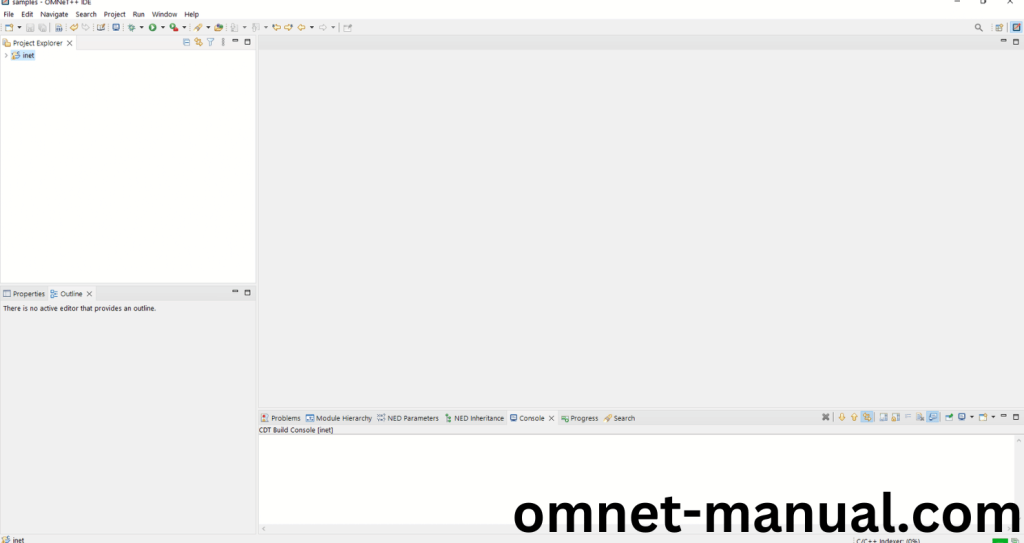
Here, you can see the INET Framework Imported Successfully as “inet” folder in the OMNET++ IDE.
4.INET Building Process:
Next, we need to build the INET folder to make INET Framework to work in the OMNET++ 4.6 IDE. Right Click the INET folders and Click the Build Project Option to build the INET Framework.
Screenshot:
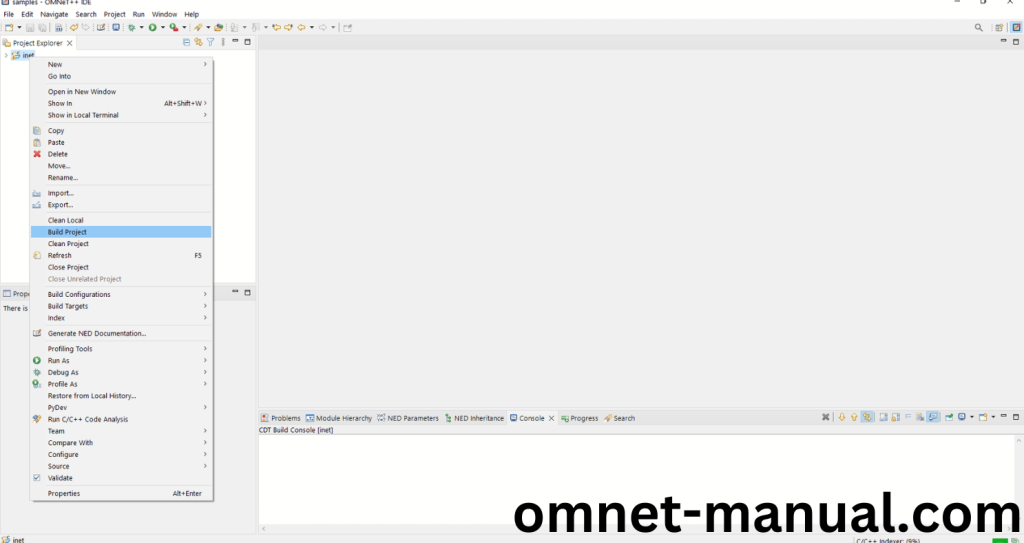
Screenshot:

Here, We shown the INET Building Process.
Screenshot:
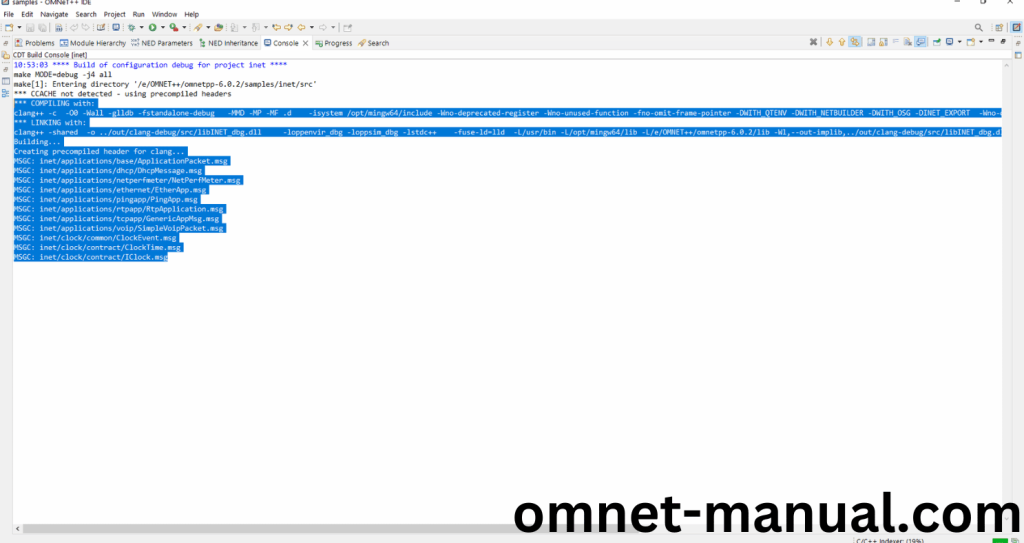
Screenshot:
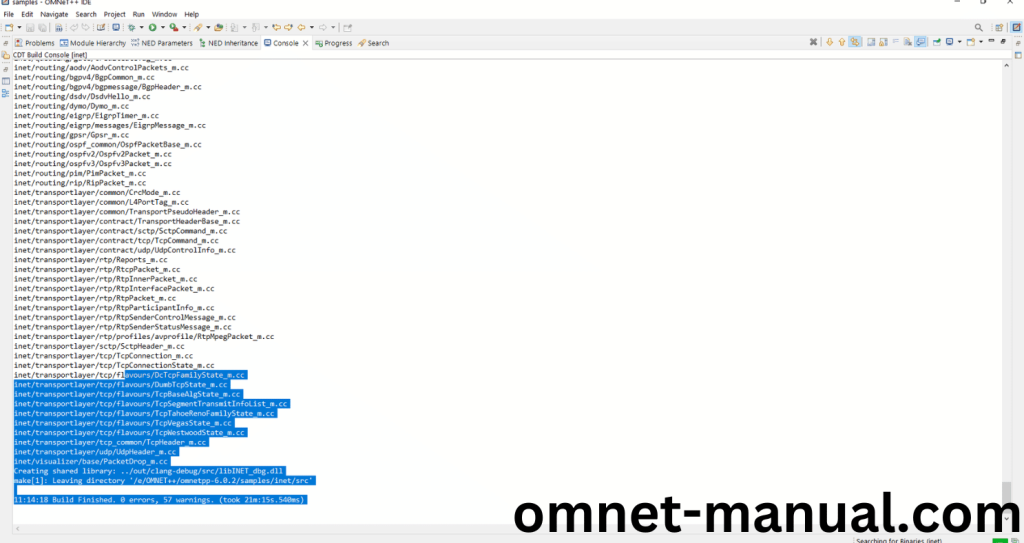
Here We successfully built and imported the INET Framework in the OMNET++ IDE.
5.Executing the Example Inet Framework Program:
Then we need to run the Example Inet Framework program to view output of the program. Firstly, we need to locate to the “/inet/examples/manetrouting/gpsr” to find the example program in the INET Folder.
Screenshot:
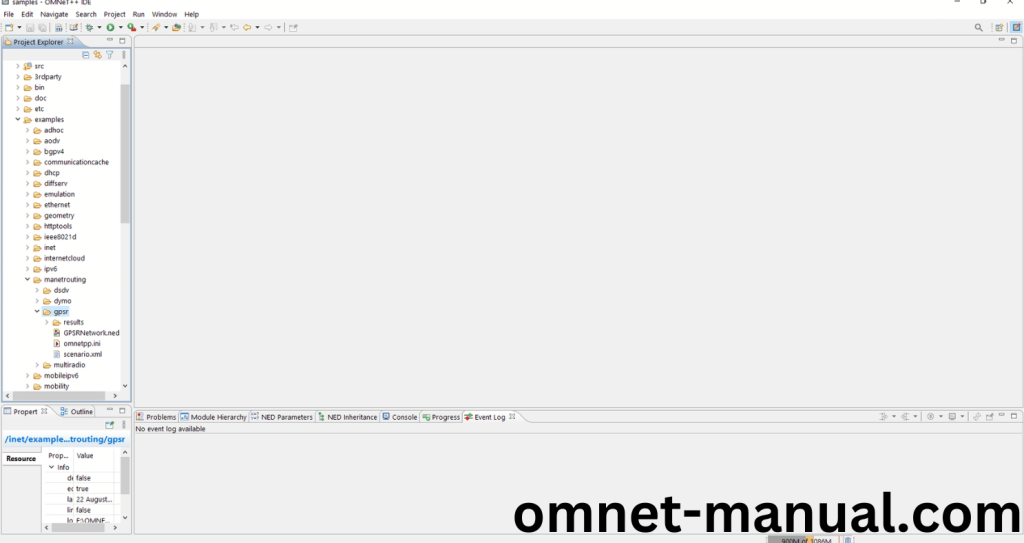
Next click the “omnetpp.ini” file and Configuration of the example Inet Program.
Screenshot:

Next, Right Click the omnetpp.ini file, click the Run As and then Click the OMNeT++ Simulation.
Screenshot:

If you got any prompt, then Click the OK button to build and Simulate the Example program.
Screenshot:

Screenshot:

Click Any Configuration that you can simulate this example INET program.
Screenshot:

Click the Event Logging to Record Events that Occur and that will be the input for the Sequence Chart Tool.
Screenshot:

Click the Run Button in the Omnet++ Ide to simulate the Example Program.
Screenshot:

Screenshot:
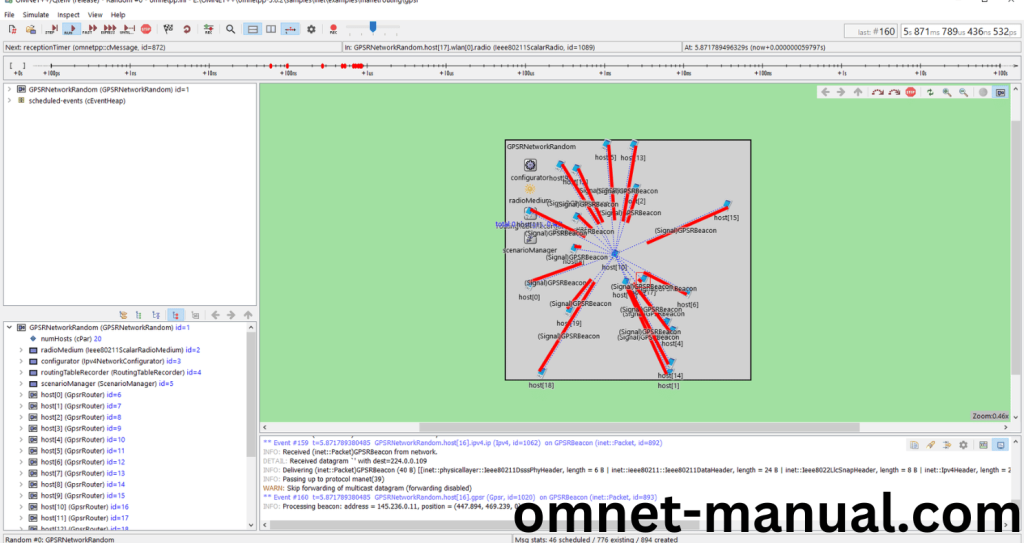
Next Exit from this Window and locate to the Result folder and you can view the Vec file named Random-#0.vec that need to click to open in Result Analysis Tool.
Screenshot:

Then Locate the Result File need to store in any location as your need in the Inet Folder.
Screenshot:
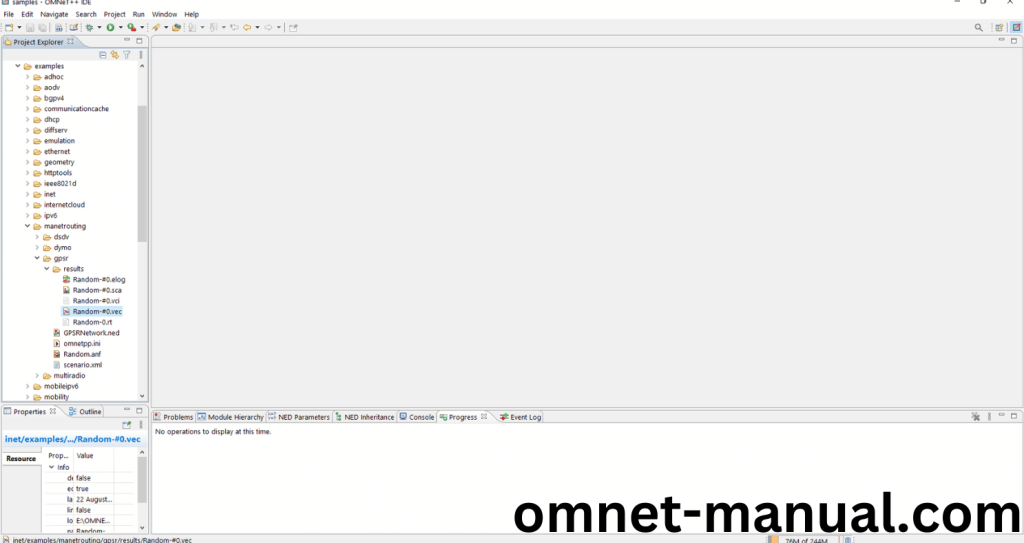
Then Click Browse Data at the bottom of the Analysis tool Window.
Screenshot:

Then Click last tab and search for Any Statistical Filter that you need for Result Analysis.
Screenshot:

Here We shown the Channel Access Granted to each Host Count Using Result Filter Tool.
Screenshot:

Here We shown the Recorded Values of the Simulation Using Result Recorder Tool.
Screenshot:

Simulation Completed Successfully Using the Result Filter and Result Recorder Example.

