HOW TO IMPORT CTOPOLOGY.H PACKAGES IN OMNET++
The cTopology header serves as a tool for representing and managing network topology within a simulation environment. This class establishes a framework for the organization and visualization of network structures, encompassing nodes (modules) and their interconnections (links). cTopology facilitates the creation and administration of network graphs, where nodes symbolize network elements (such as routers and switches) and edges denote the communication pathways between them. This graphical representation is instrumental in visualizing and analyzing the network’s architecture. The class incorporates algorithms designed for traversing and analyzing the network graph, including methods for identifying the shortest paths, calculating connected components, and assessing the network’s diameter. These algorithms are essential for conducting network analysis and optimization. Furthermore, cTopology accommodates dynamic modifications to the network structure, enabling the addition or removal of nodes and links throughout the simulation process. This capability is crucial for modeling network reconfigurations, failures, or dynamic routing scenarios.
Installation steps of cTopology.h.
PRE-REQUISITES:
- Fresh installation of Windows 10:
Screenshot:

2.OMNET++ Installation:
Screenshot:
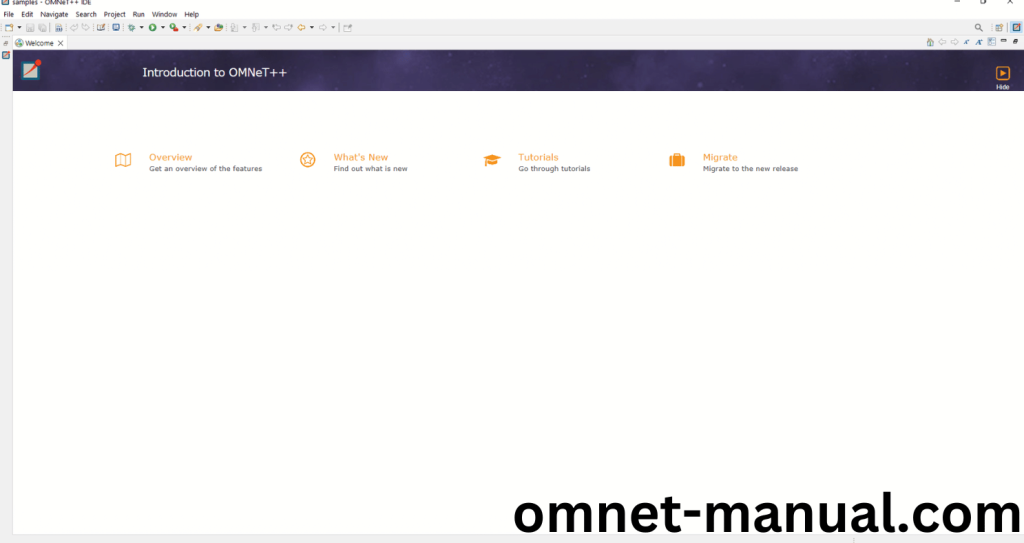
HEADER FILE VERIFICATION:
- Locate to the Examples:
Screenshot:
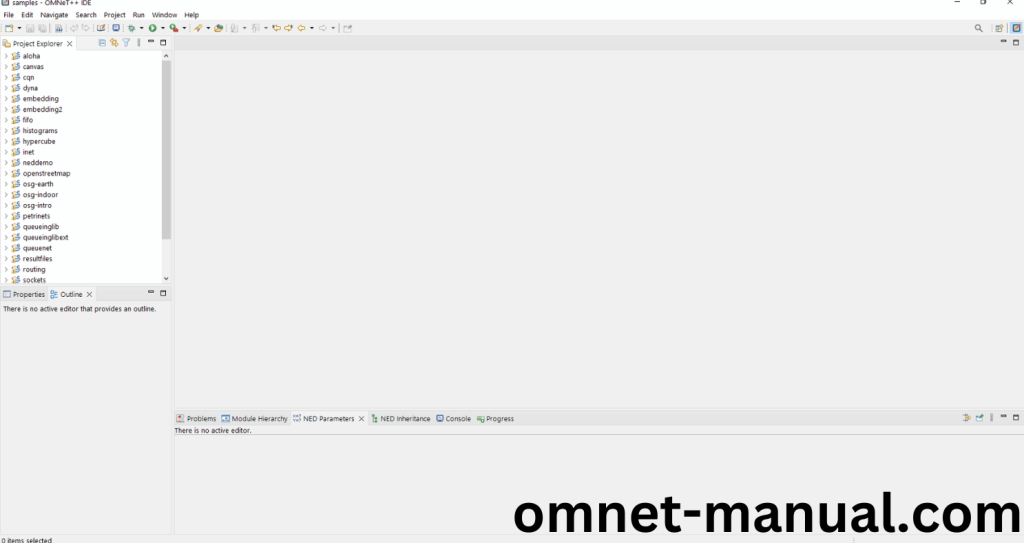
2.OMNeT++ Building Process:
Next, we need to build the Routing folder to make Routing Example to work in the OMNET++ 6.0.2 IDE. Right Click the Routing folder and Click the Build Project Option to build the Routing Folder.
Screenshot:
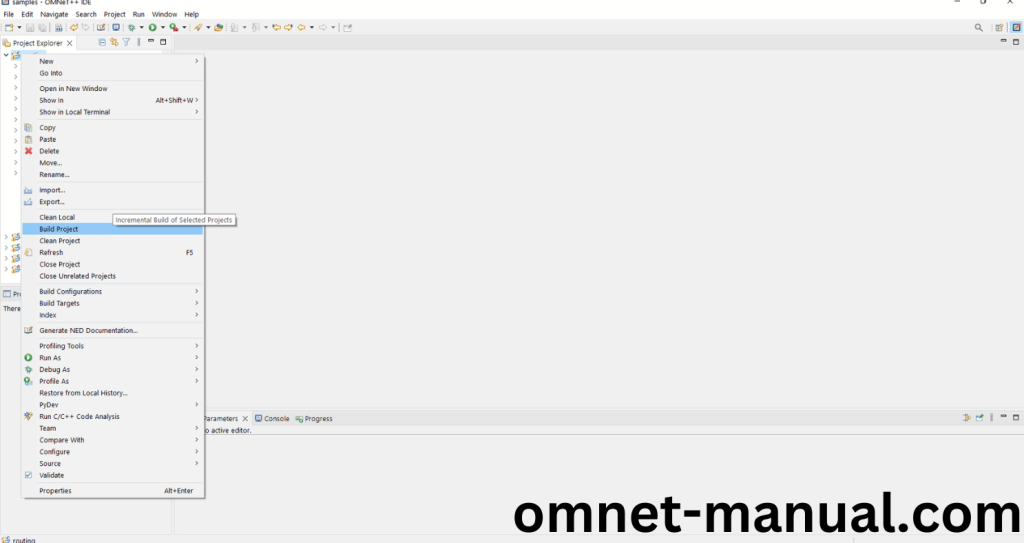
Here, we shown the Routing Building Process.
Screenshot:
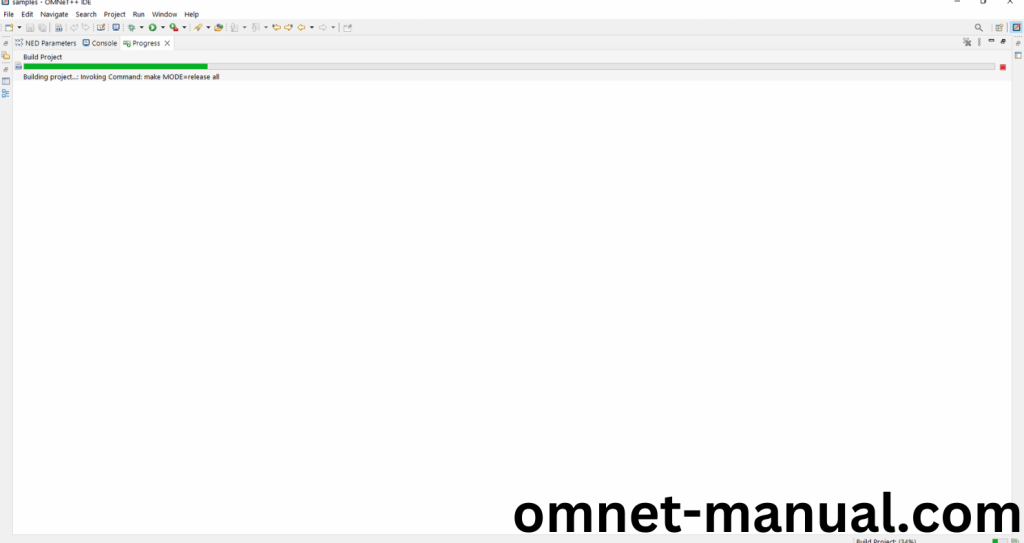
Screenshot:
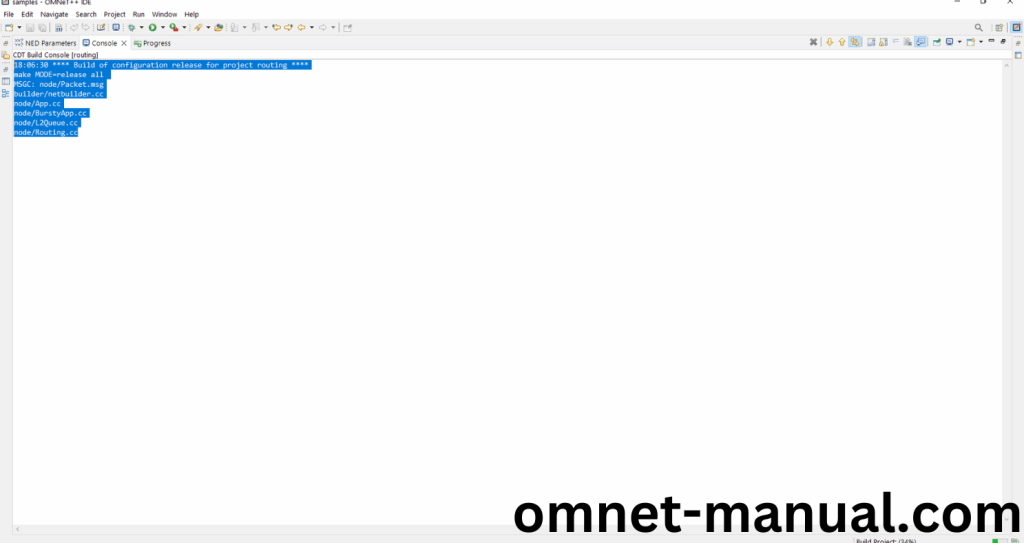
Screenshot:
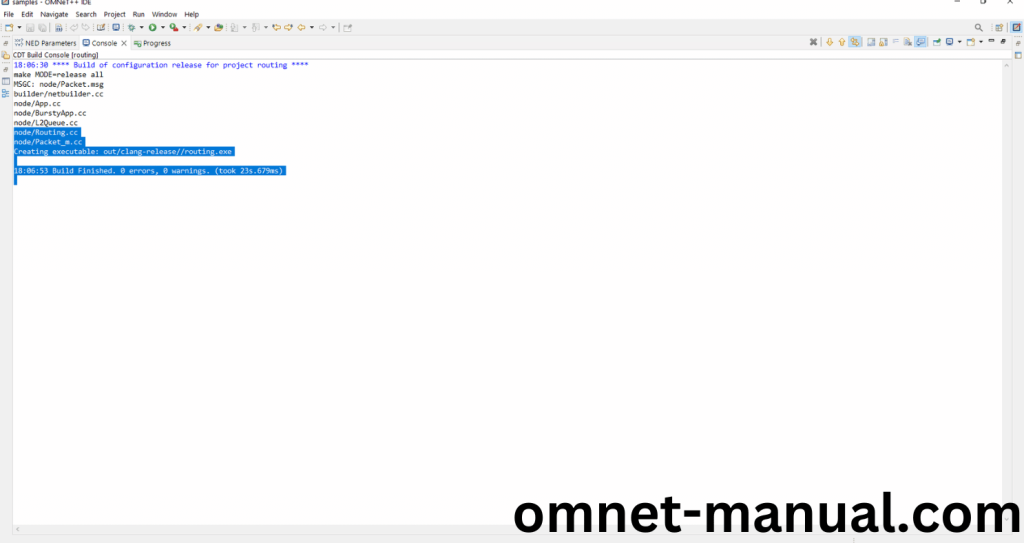
Here We successfully built and imported the Routing Example in the OMNET++ IDE.
3.Importing cTopology.h:
Here we imported the cTopology.h header file in this example program by clicking the node/Routing.cc, you can see the header imported.
Screenshot:
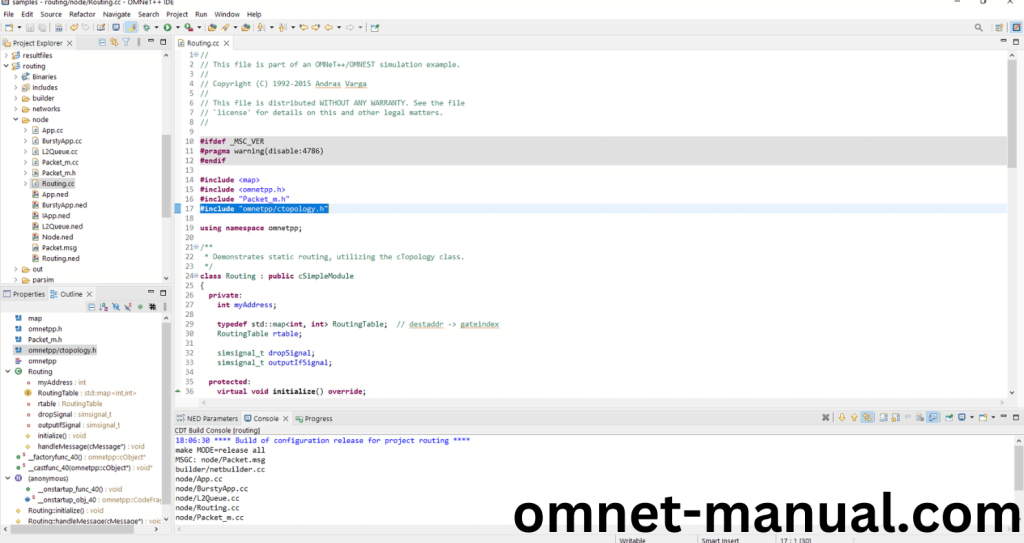
Here we highlighted the code line that represents the code line belongs to cTopology header.
Screenshot:
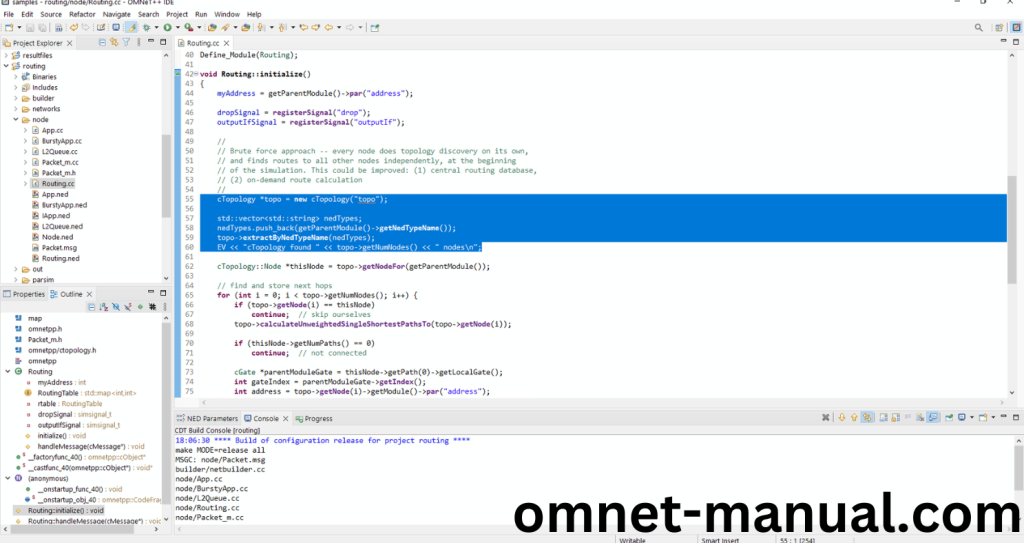
Press Control key and click the cTopology.h to open the header file.
Screenshot:
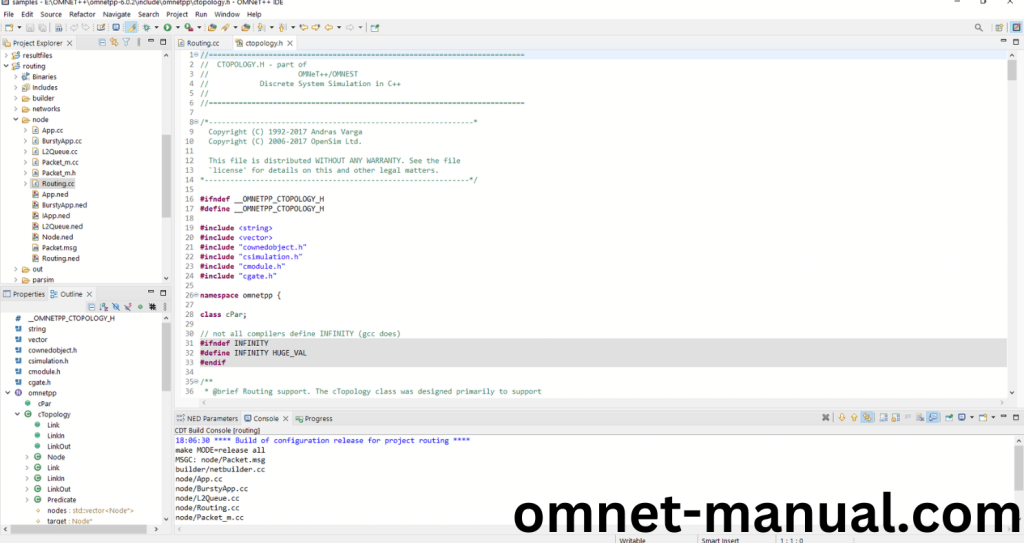
Here we will show the cTopology.h header file to show the highlighted line imported from the cTopology.h in the example code.
Screenshot:
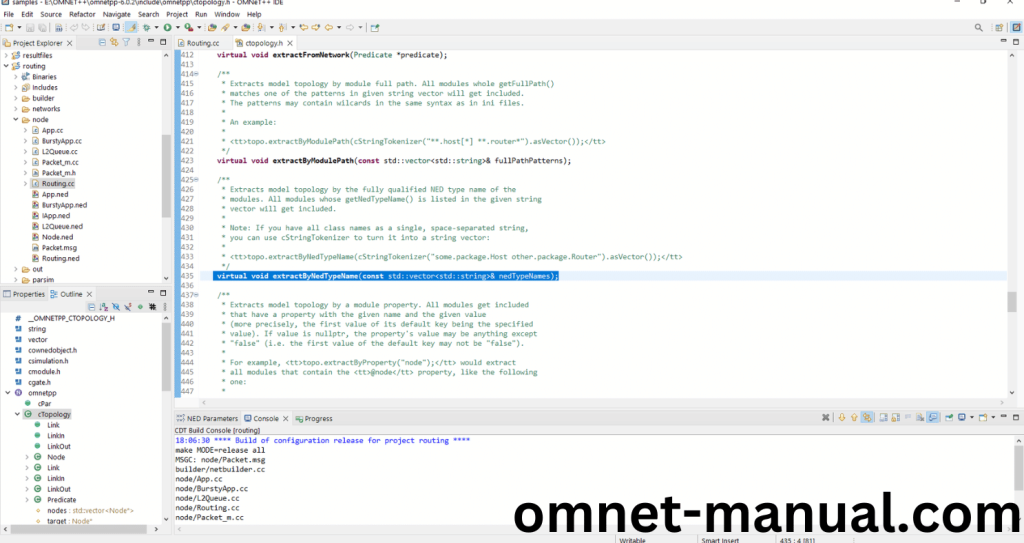
4.Executing the Example Program Using cTopology header file:
Then we need to run the Example program Using cTopology header file to view output of the program. Firstly, we need to locate to the “/Routing/” to find the example program in the Routing Folder.
Screenshot:
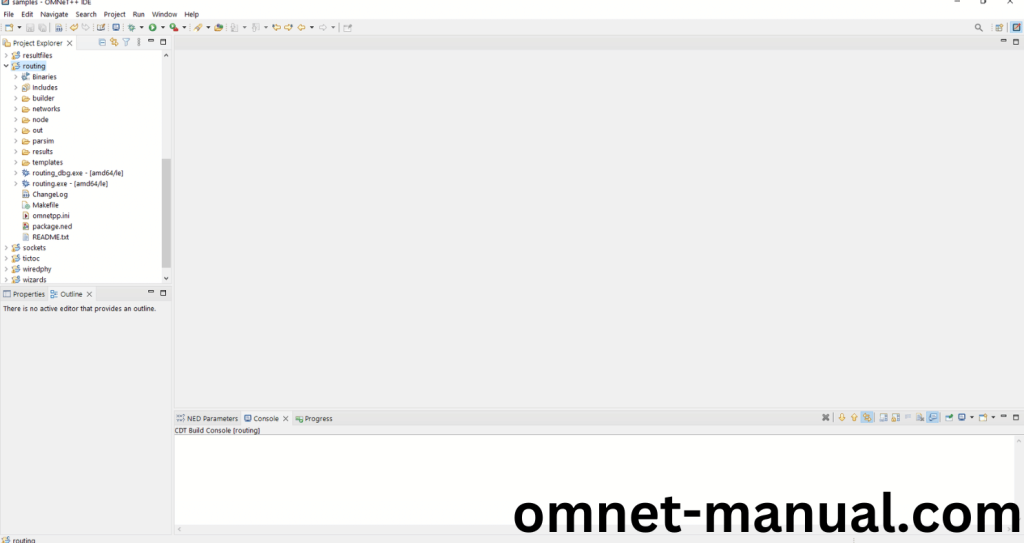
Next click the “omnetpp.ini” file and Configuration of the Routing Program.
Screenshot:

Next, Right Click the omnetpp.ini file, click the Run As and then Click the OMNeT++ Simulation.
Screenshot:
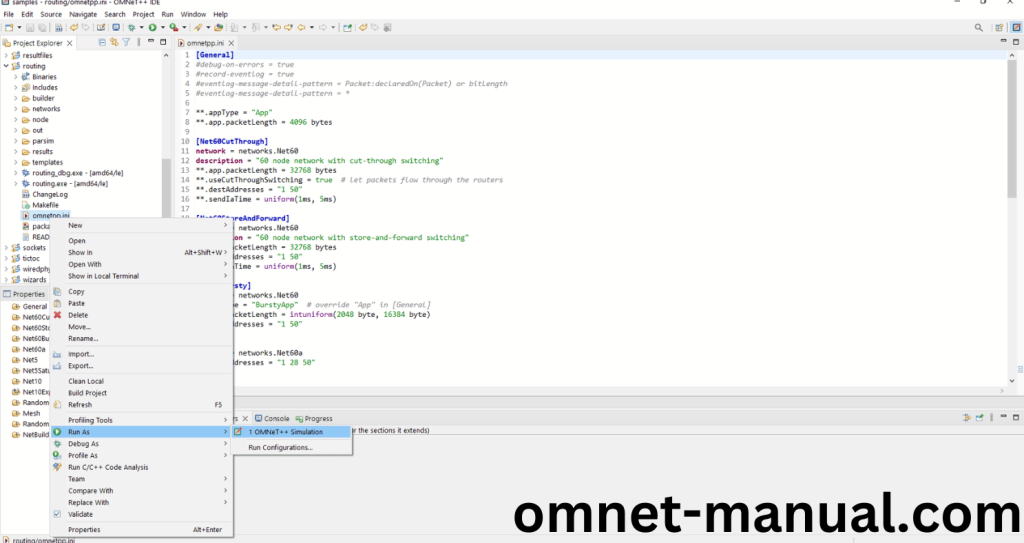
If you got any prompt, then Click the OK button to build and Simulate the Example program.
Screenshot:
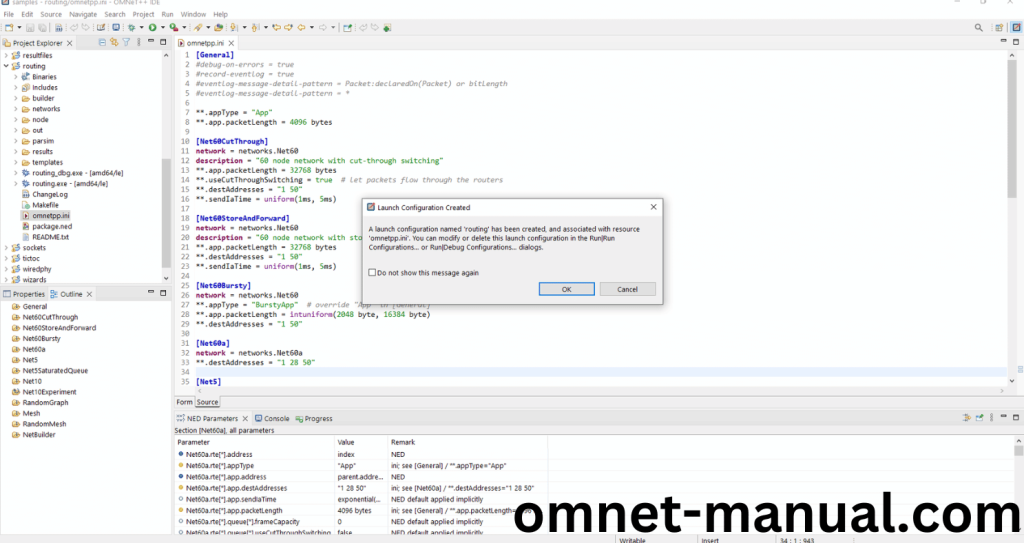
Click the any Configuration in the Omnet++ Ide to select the Configuration for the Example Program Simulation.
Screenshot:
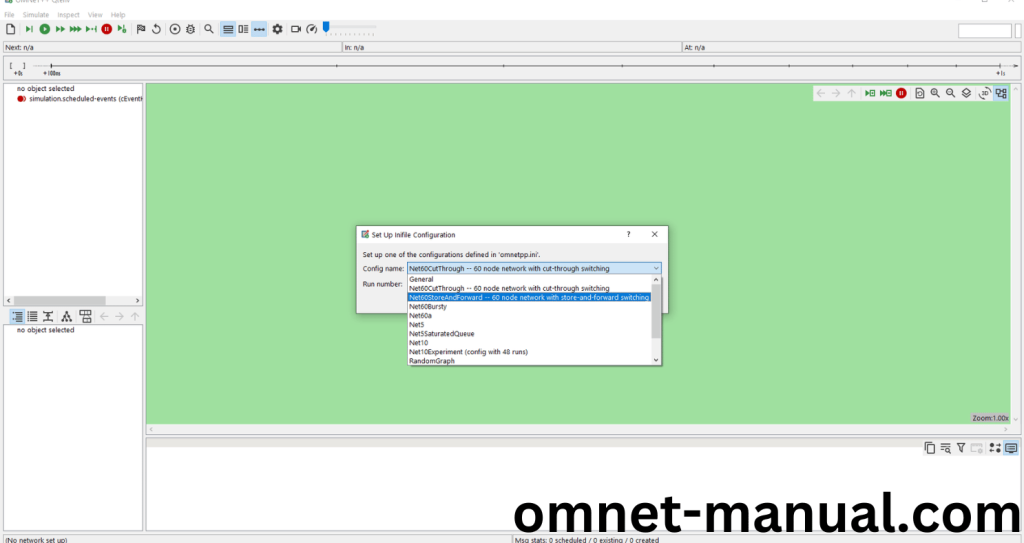
Click the Run Button in the Omnet++ Ide to simulate the Example Program.
The installation process of cTopology.h_ within the OMNeT++ tool are discussed so if you face any difficulties then contact omnet-manual.com , we provide a detailed outline for your assistance with project ideas.
Screenshot:
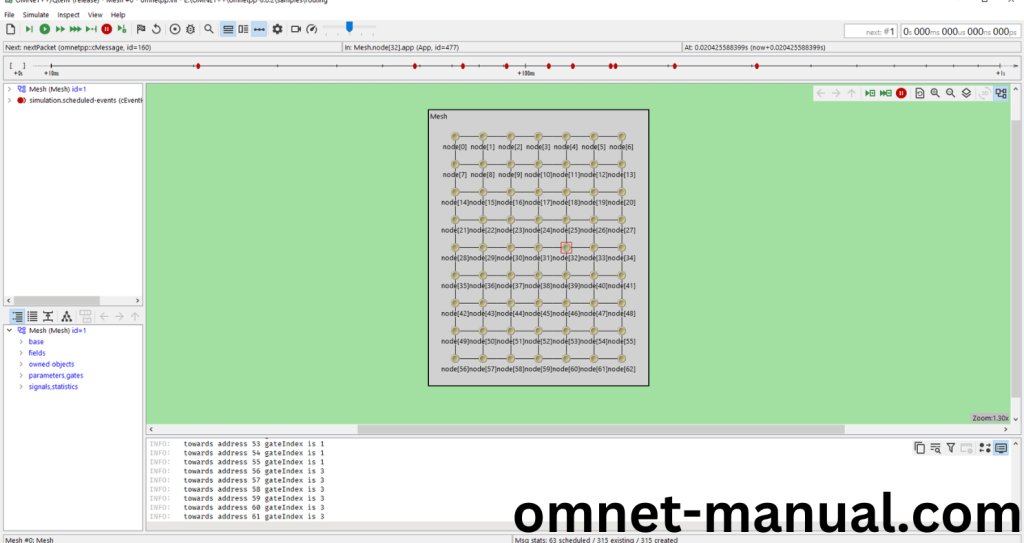
Screenshot:
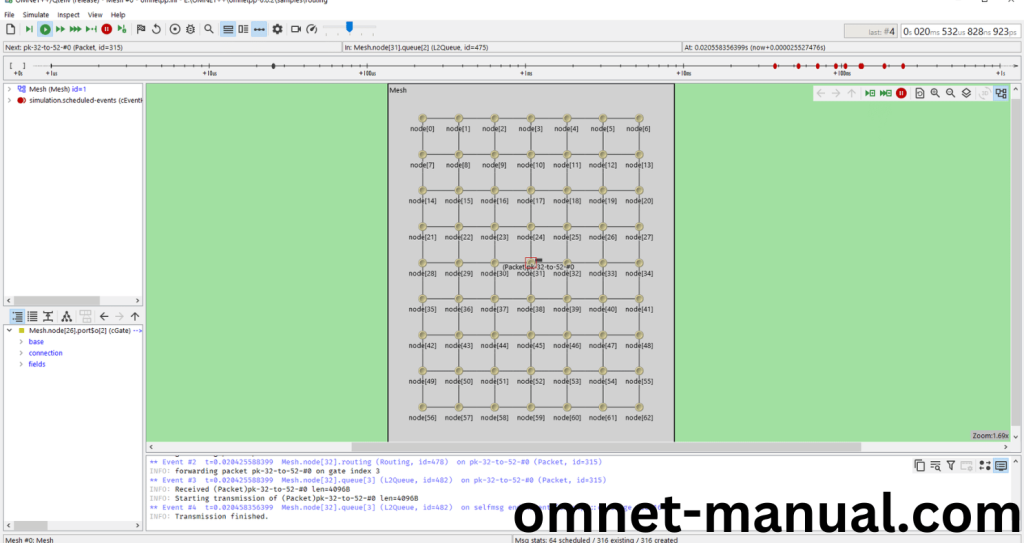
Screenshot:
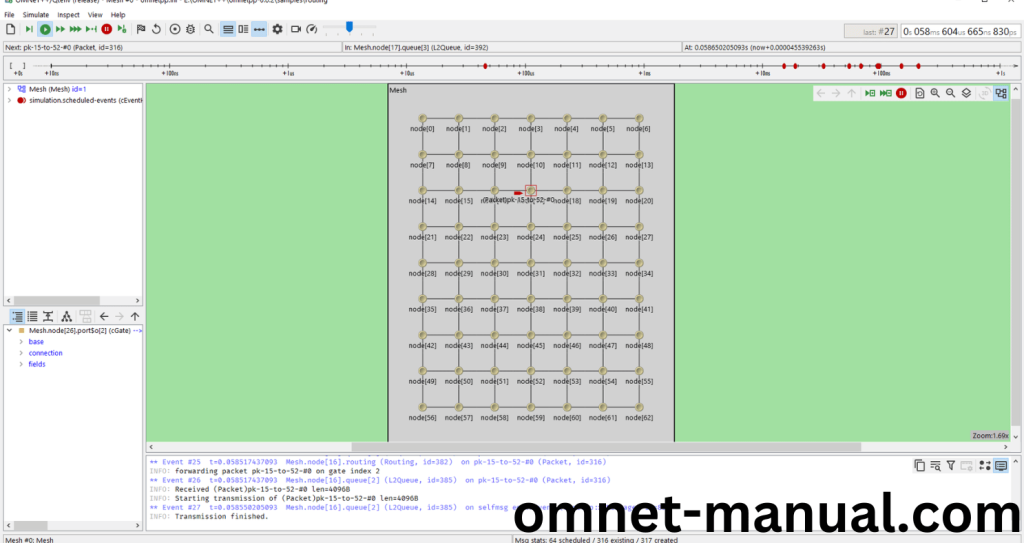
Simulation Completed Successfully by the Routing Example Using cTopology header.
The installation process of cTopology.h_ within the OMNeT++ tool are discussed, get original project ideas from omnet-manual.com.
