HOW TO IMPORT CSIMULATION.H PACKAGES IN OMNET++
The cSimulation.h header serves as the primary class that governs the entire simulation process. The `cSimulation` class functions as the heart of the simulation, managing event execution, the advancement of simulation time, and the overall flow of control within the simulation. It delivers critical features such as event scheduling and execution, event queue management, and monitoring the current time and state of the simulation. Additionally, it provides interfaces for starting and stopping simulations, executing simulation steps, and facilitating interactions with simulation modules and other components. The `cSimulation` class accommodates various simulation modes, including real-time and batch processing, thus allowing it to be versatile for different simulation scenarios.
Steps required for the installation of CSimulation.h.
PRE-REQUISITES:
- Fresh installation of Windows 10:
Screenshot:

2.OMNET++ Installation:
Screenshot:

HEADER FILE VERIFICATION:
- Locate to the Examples:
Screenshot:

2.OMNeT++ Building Process:
Next, we need to build the Aloha folder to make Aloha Example to work in the OMNET++ 6.0.2 IDE. Right Click the Aloha folder and Click the Build Project Option to build the Aloha Folder.
Screenshot:
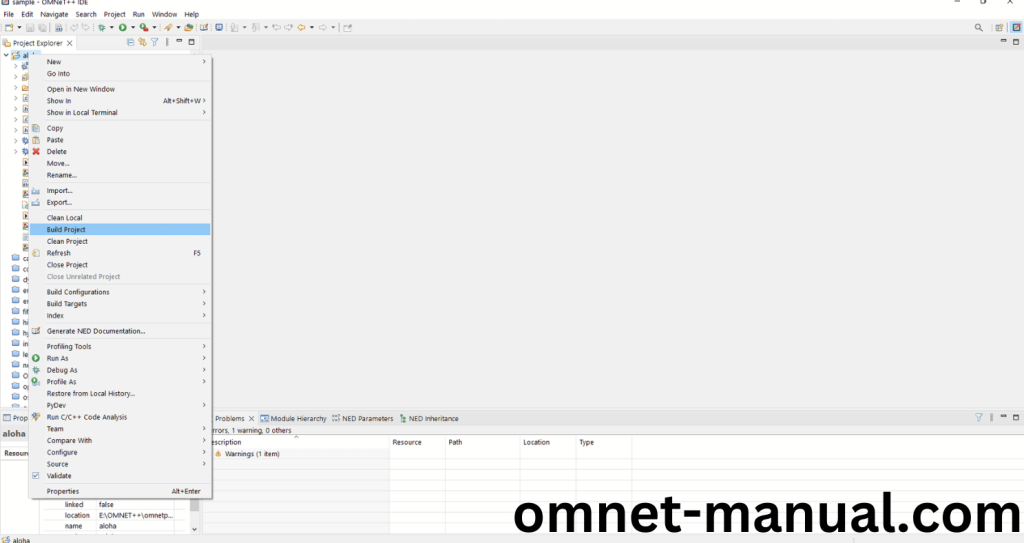
Here, we shown the Aloha Building Process.
Screenshot:

Screenshot:
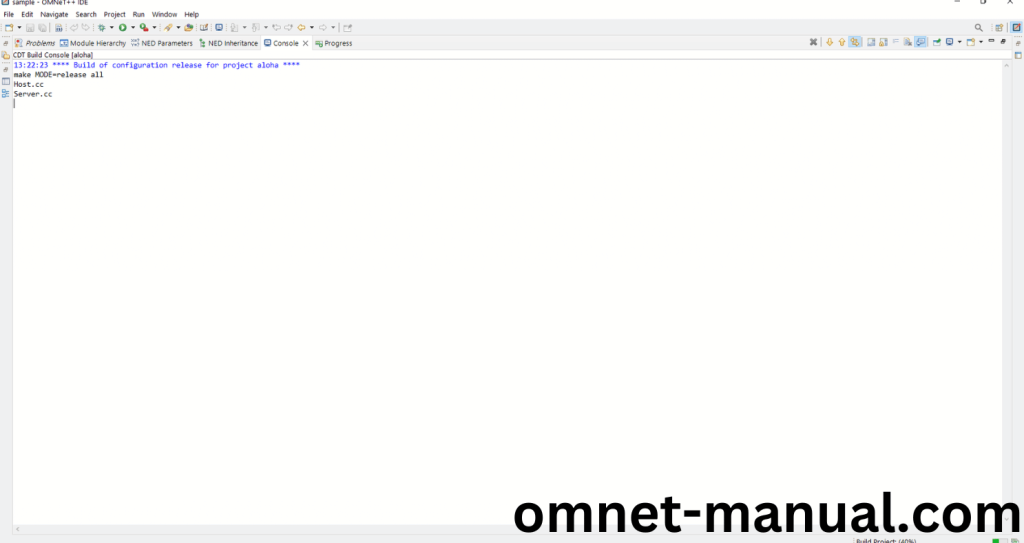
Screenshot:
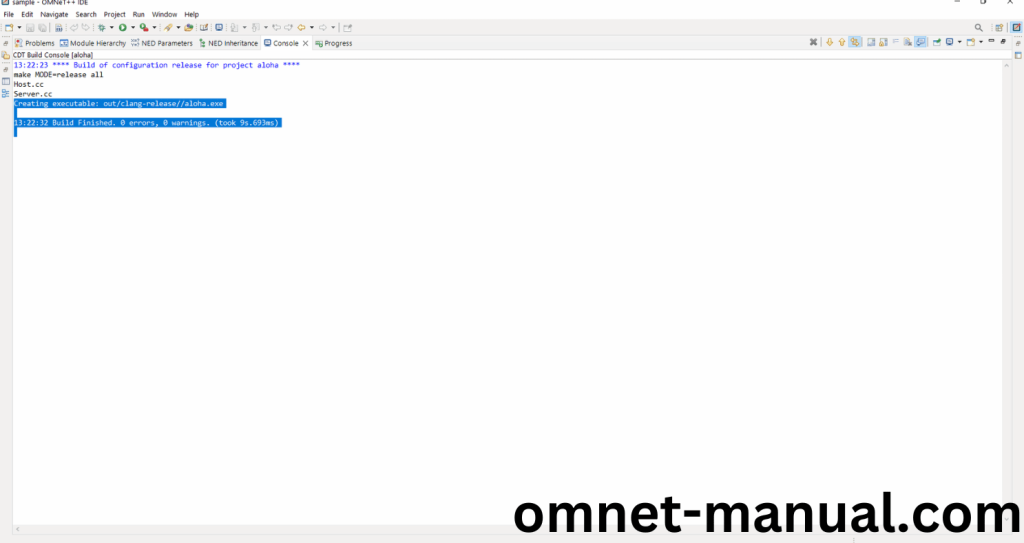
Here We successfully built and imported the Aloha Example in the OMNET++ IDE.
3.Importing CSimulation.h:
Here we imported the CSimulation.h header file in this example program by clicking the Host.cc, you can see the header imported.
Screenshot:
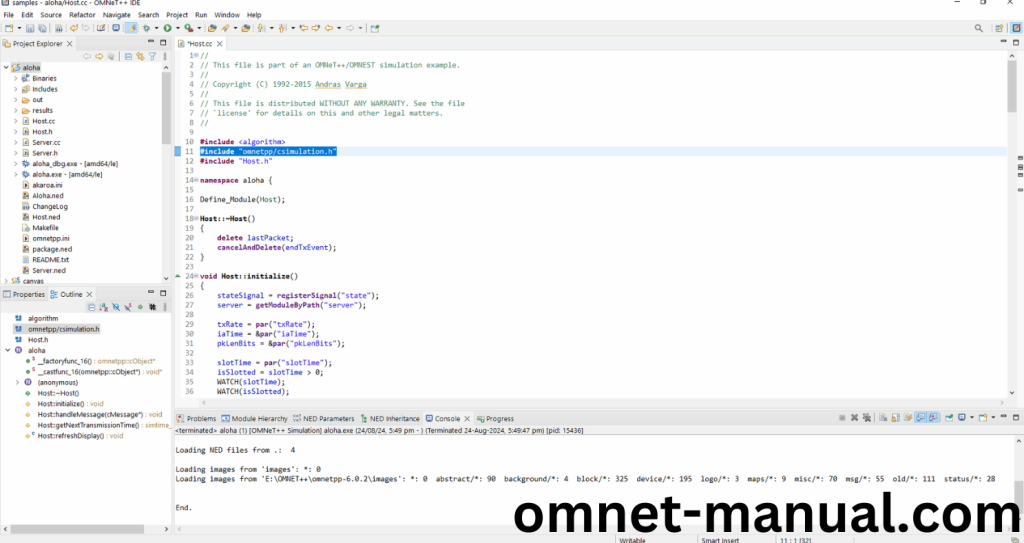
Here we need to add code for cSimulation header in the existing code of Aloha Example at last of the handleMessage() function.
Code:
cSimulation *sim = getSimulation();
EV << “Simulation Name: ” << sim->getFullName() << “\n”;
EV << “Current Simulation Time: ” << sim->getSimTime() << “\n”;
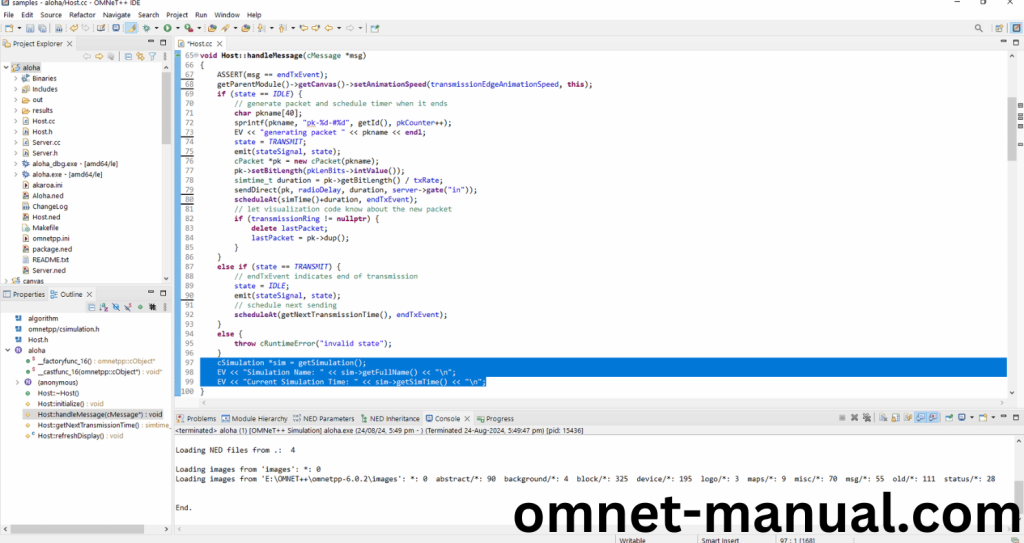
Press Control key and click the CSimulation.h to open the header file.
Screenshot:
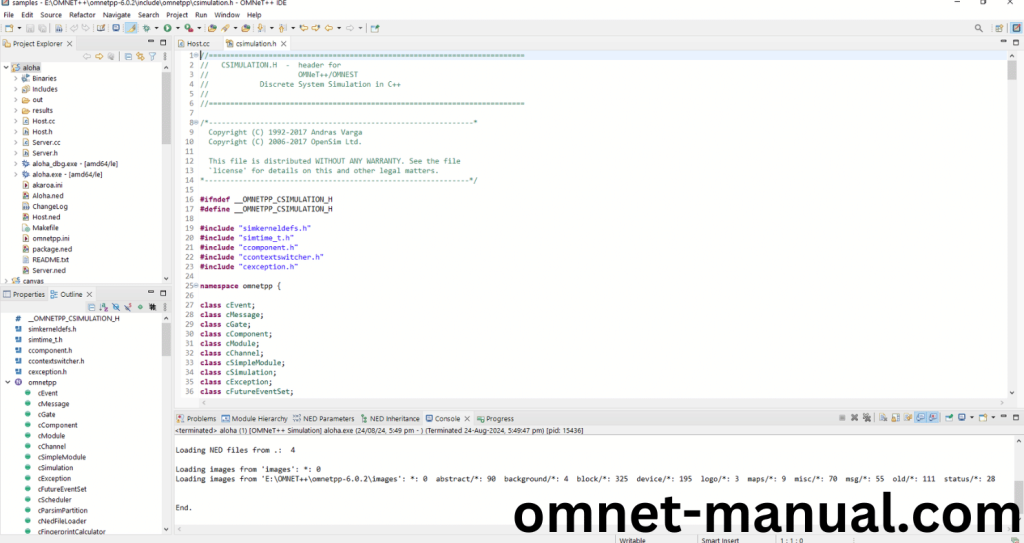
Here we will show the CSimulation.h header file to show the highlighted line imported from the CSimulation.h in the example code.
Screenshot:
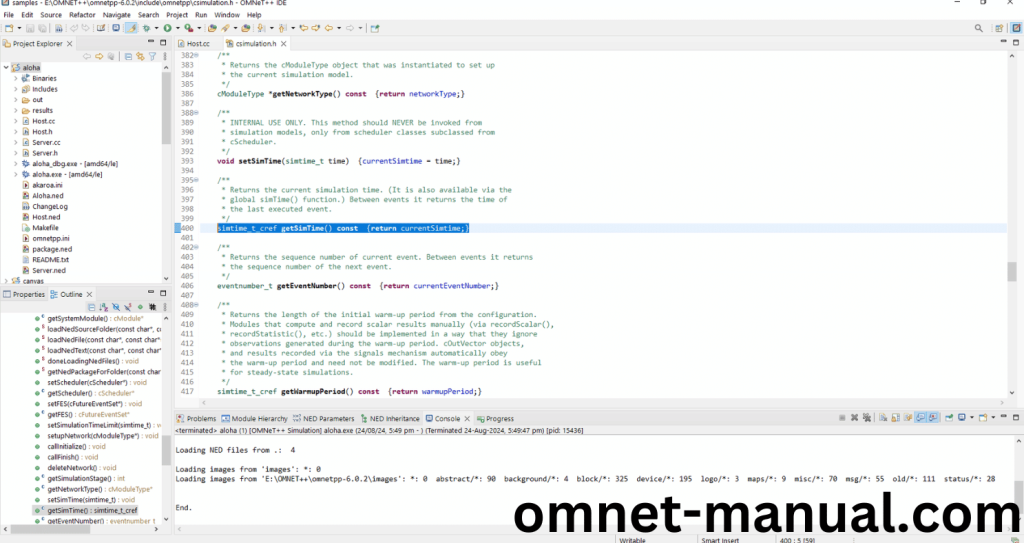
4.Executing the Example Program Using CSimulation header file:
Then we need to run the Example program Using CSimulation header file to view output of the program. Firstly, we need to locate to the “/Aloha/” to find the example program in the Aloha Folder.
Screenshot:
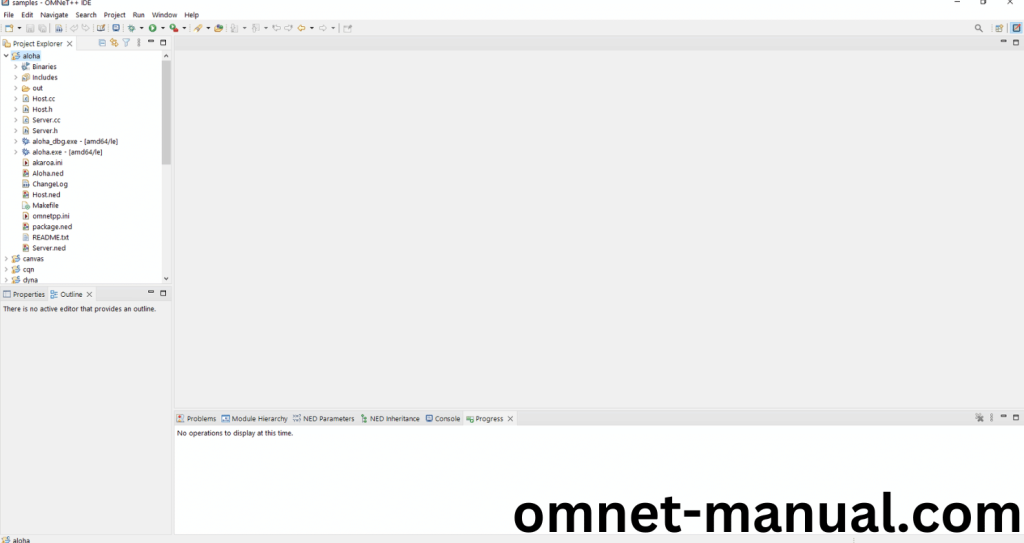
Next click the “omnetpp.ini” file and Configuration of the Aloha Program.
Screenshot:
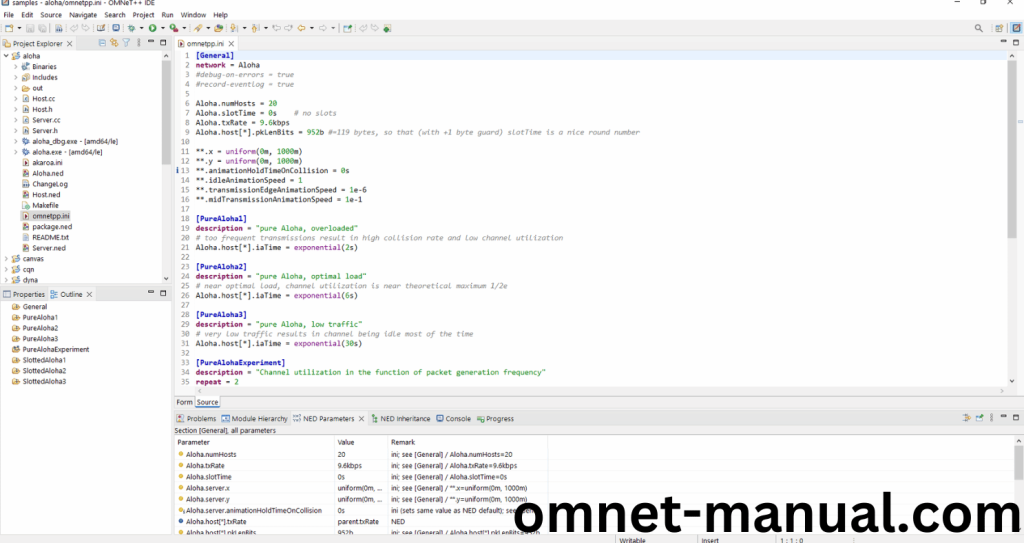
Next, Right Click the omnetpp.ini file, click the Run As and then Click the OMNeT++ Simulation.
Screenshot:
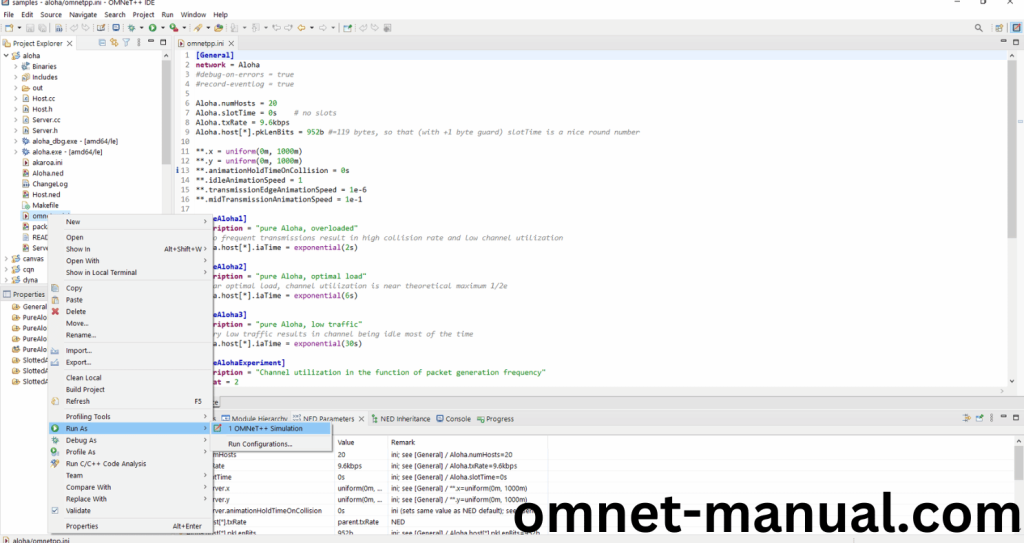
If you got any prompt, then Click the OK button to build and Simulate the Example program.
Screenshot:
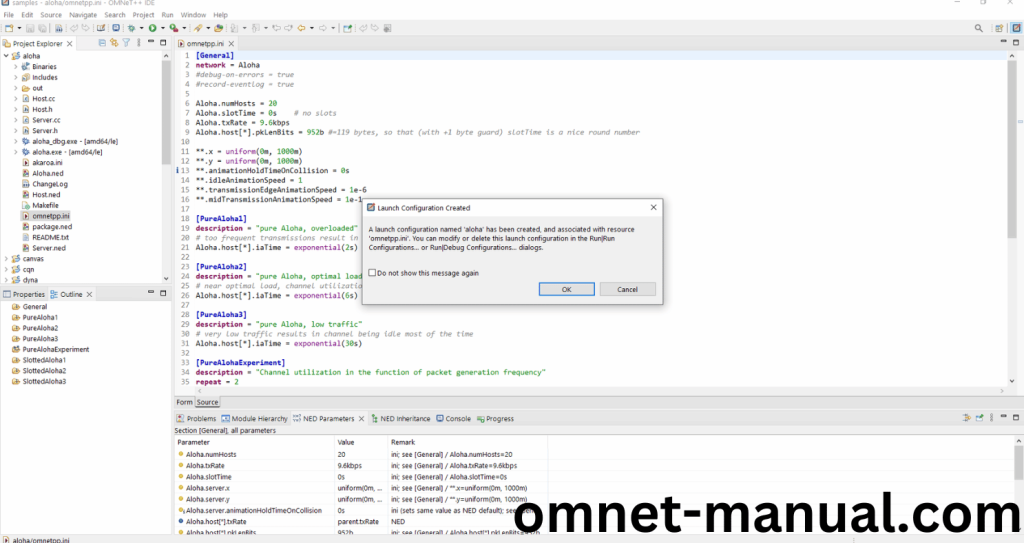
Click the Any Configuration in the Omnet++ Ide to select the Configuration for the Example Program Simulation.
Screenshot:
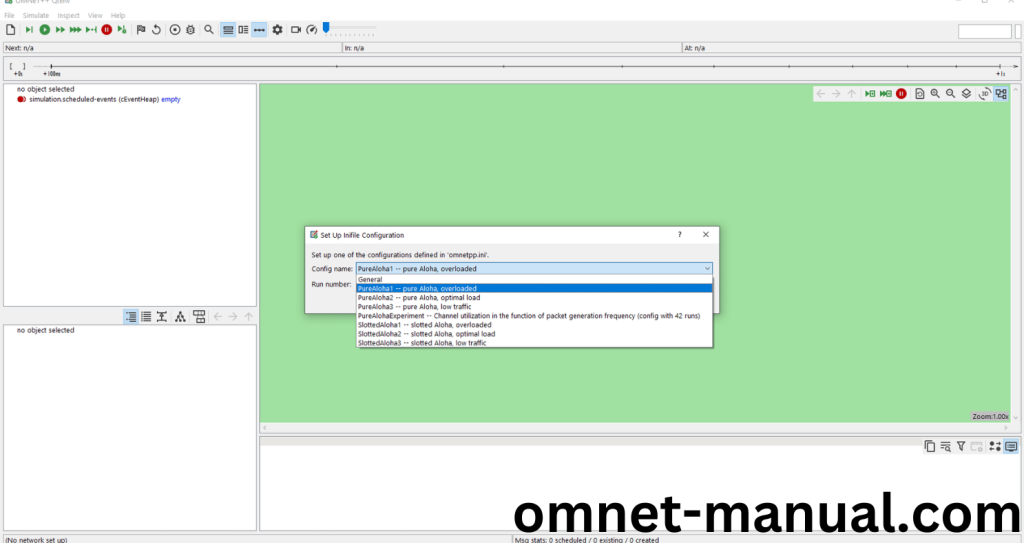
Click the Run Button in the Omnet++ Ide to simulate the Example Program.
Screenshot:
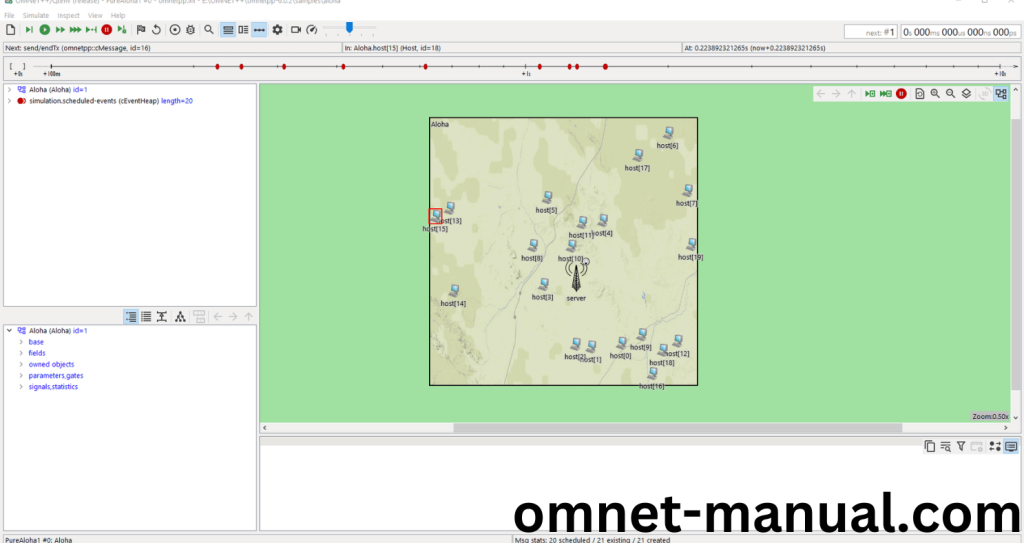
Screenshot:
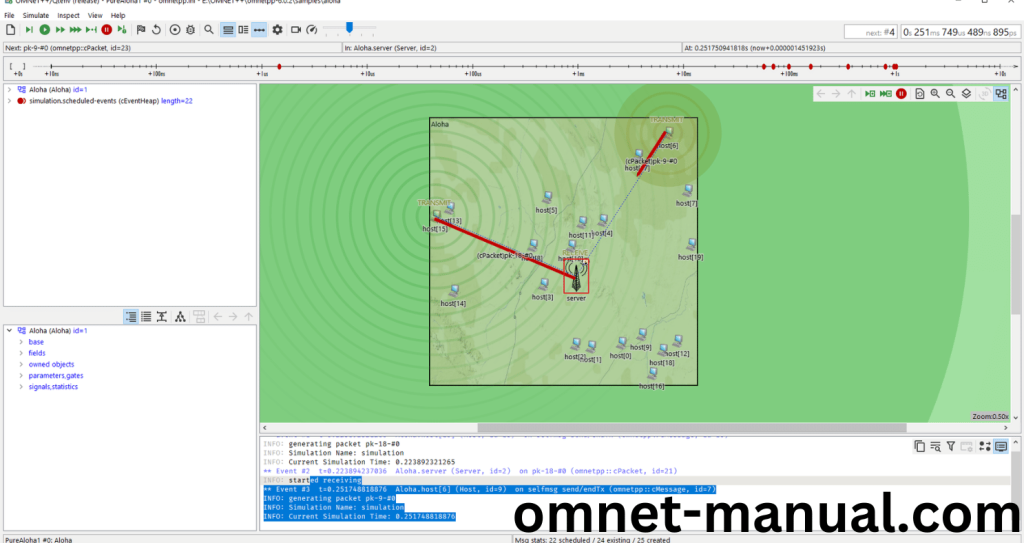
Screenshot:
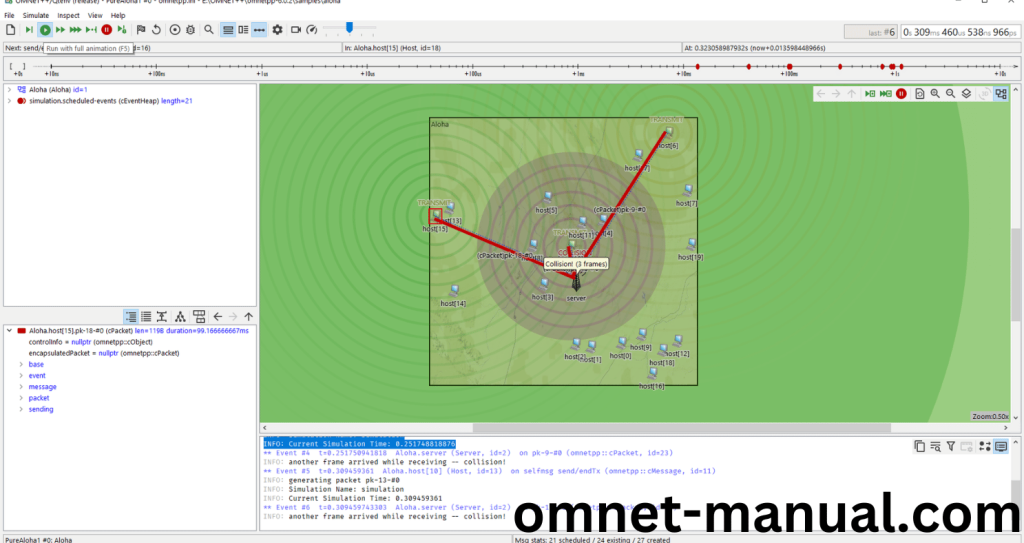
Simulation Completed Successfully by the Aloha Example Using cSimulation header.
To utilize the cSimulation.h_ packages in the OMNeT++ tool, we provide comprehensive guidance and installation support. Additionally, we offer a selection of innovative project ideas accompanied by concise explanations. Stay connected with us for optimal outcomes.
