HOW TO IMPORT CSCHEDULER.H PACKAGES IN OMNET++
To import CSCHEDULER.H packages in OMNET++ we have to notify the steps that are required for the installation of Cscheduler.h. So get best project execution ideas you van contact us for getting best outcomes, we will give you immediate reply. The cScheduler header in OMNeT++ takes charge of handling how events are scheduled and executed during a simulation. Think of the cScheduler class as the main boss that decides the order in which events happen, keeping the simulation time moving forward. Its main job is to manage the event queue, picking the next event to run according to the timing rules of the simulation. This setup lets the simulation move forward in distinct steps, with each step linked to an event being processed.
PRE-REQUISITES:
- Fresh installation of Windows 10:
Screenshot:

2.OMNET++ Installation:
Screenshot:

HEADER FILE VERIFICATION:
- Locate to the Examples:
Screenshot:

2.OMNeT++ Building Process:
Next, we need to build the Sockets folder to make Sockets Example to work in the OMNET++ 6.0.2 IDE. Right Click the Sockets folder and Click the Build Project Option to build the Sockets Folder.
Screenshot:

Here, we shown the Sockets Building Process.
Screenshot:

Screenshot:

Screenshot:

Here We successfully built and imported the Sockets Example in the OMNET++ IDE.
3.Importing cscheduler.h:
Here we imported the cscheduler.h header file in this example program by clicking the SocketRTScheduler.h, you can see the header imported.
Screenshot:

Here we highlighted the code line that represents the code line belongs to cscheduler header.
Screenshot:

Press Control key and click the cscheduler.h to open the header file.
Screenshot:

Here we will show the Cscheduler.h header file to show the highlighted line imported from the Cscheduler.h in the example code.
Screenshot:

4.Executing the Example Program Using Cscheduler header file:
Then we need to run the Example program Using Cscheduler header file to view output of the program. Firstly, we need to locate to the “/Sockets/” to find the example program in the Sockets Folder.
Screenshot:

Next click the “omnetpp.ini” file and Configuration of the Sockets Program.
Screenshot:
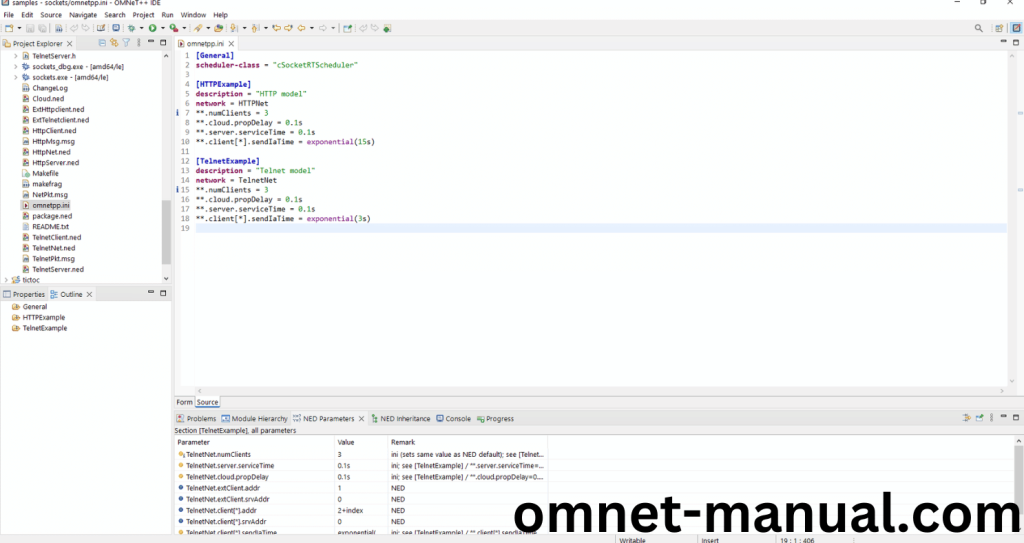
Next, Right Click the omnetpp.ini file, click the Run As and then Click the OMNeT++ Simulation.
Screenshot:
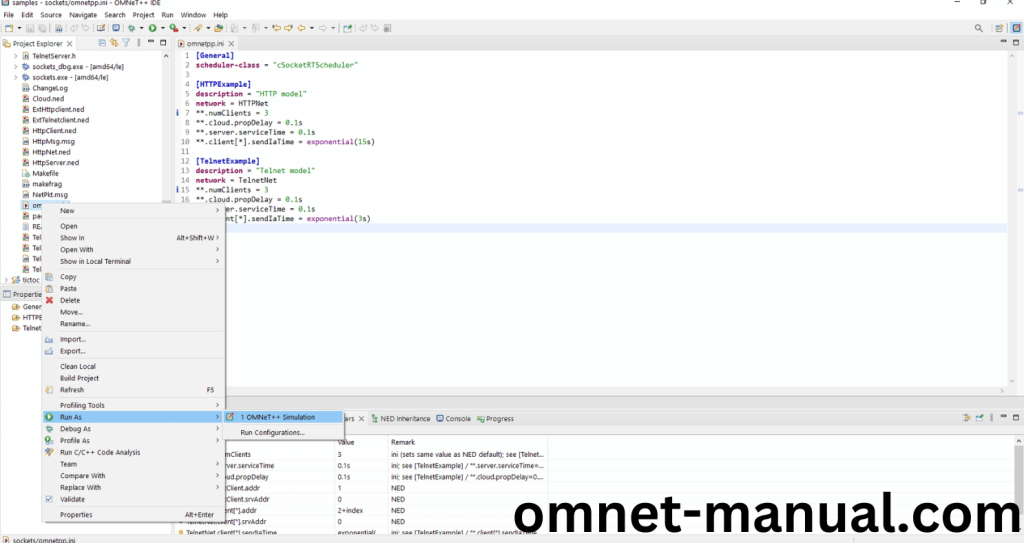
If you got any prompt, then Click the OK button to build and Simulate the Example program.
Screenshot:
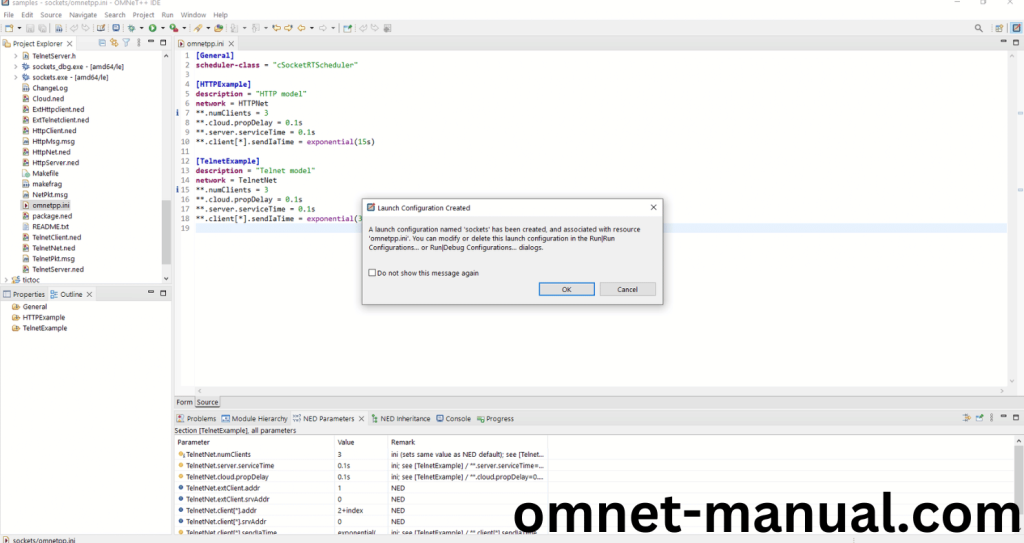
Click the Any Configuration in the Omnet++ Ide to select the Configuration for the Example Program Simulation.
Screenshot:

Click the Run Button in the Omnet++ Ide to simulate the Example Program.
Screenshot:
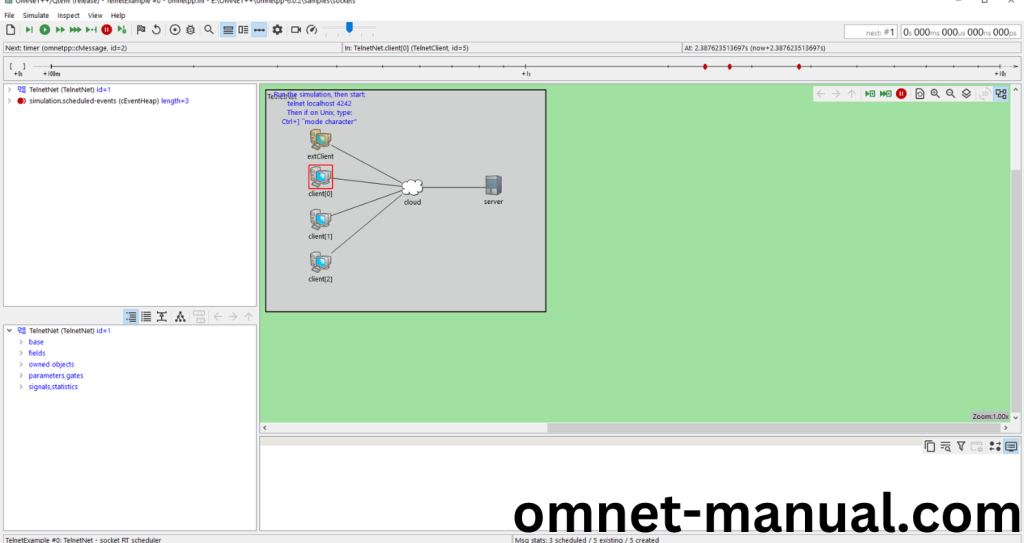
Screenshot:

Screenshot:

Simulation Completed Successfully by the Sockets Example Using cscheduler header.
