How to Import CPAR.H Packages in OMNET++
Here, we will explain about the cPar header is a parameter in the simulation environment. Parameters (cPar objects) are used to configure various aspects of modules and channels within a simulation. These parameters can control behavior, set initial values, or define characteristics of simulation components, making them essential for customizing and tuning simulations without changing the underlying code. cPar supports a variety of data types, including integers, doubles, strings, Booleans, and objects, allowing it to represent a wide range of configuration options. Parameters can be simple values or complex expressions, including random variables or functions that are evaluated at runtime. This feature is useful for modelling scenarios with uncertainty or variability. Parameters can be modified during the simulation, allowing for dynamic adjustments based on simulation conditions or results. cPar values can be set directly in the simulation model, loaded from configuration files, or passed as command-line arguments, providing flexibility in how simulations are configured and run. The cPar class includes methods for getting and setting parameter values, checking their types, and managing their state, making it easy to interact with parameters programmatically.
Here, we have an exciting and exclusive article that is just popped out for you to notify the steps that are required for the installation of cPar.h.
PRE-REQUISITES:
- Fresh installation of Windows 10:
Screenshot:

2.OMNET++ Installation:
Screenshot:

HEADER FILE VERIFICATION:
- Locate to the Examples:
Screenshot:

2.OMNeT++ Building Process:
Next, we need to build the Aloha folder to make Aloha Example to work in the OMNET++ 6.0.2 IDE. Right Click the Aloha folder and Click the Build Project Option to build the Aloha Folder.
Screenshot:

Here, we shown the Aloha Building Process.
Screenshot:

Screenshot:

Screenshot:

Here We successfully built and imported the Aloha Example in the OMNET++ IDE.
3.Importing cPar.h:
Here we imported the cPar.h header file in this example program by clicking the Host.h, you can see the header imported.
Screenshot:

Here we highlighted the code line that represents the code line belongs to cPar header.
Screenshot:

Press Control key and click the cPar.h to open the header file.
Screenshot:

Here we will show the cPar.h header file to show the highlighted line imported from the cPar.h in the example code.
Screenshot:

4.Executing the Example Program Using cPar header file:
Then we need to run the Example program Using cPar header file to view output of the program. Firstly, we need to locate to the “/Aloha/” to find the example program in the Aloha Folder.
Screenshot:

Next click the “omnetpp.ini” file and Configuration of the Aloha Program.
Screenshot:

Next, Right Click the omnetpp.ini file, click the Run As and then Click the OMNeT++ Simulation.
Screenshot:
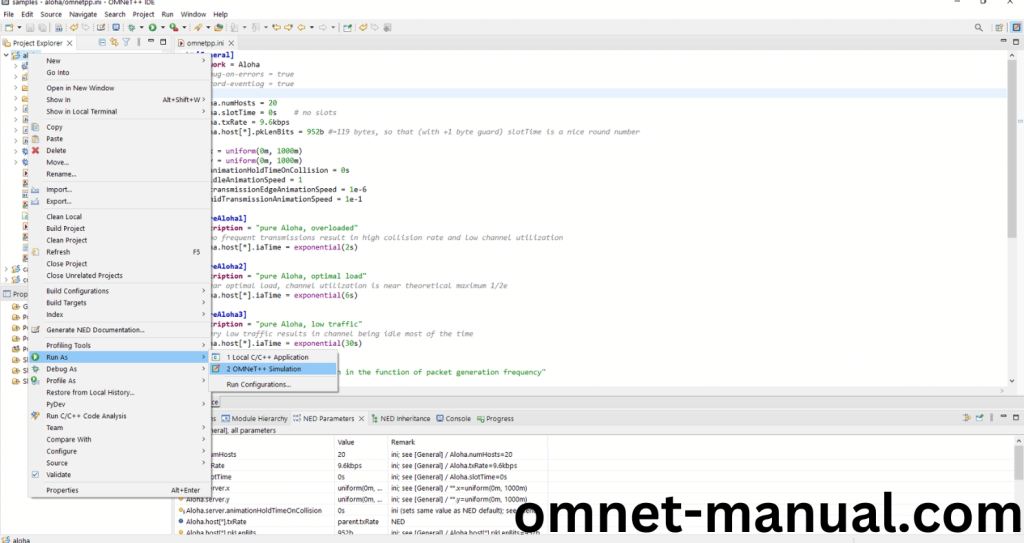
If you got any prompt, then Click the OK button to build and Simulate the Example program.
Screenshot:

Click the any Configuration in the Omnet++ Ide to select the Configuration for the Example Program Simulation.
Screenshot:

Click the Run Button in the Omnet++ Ide to simulate the Example Program.
Screenshot:
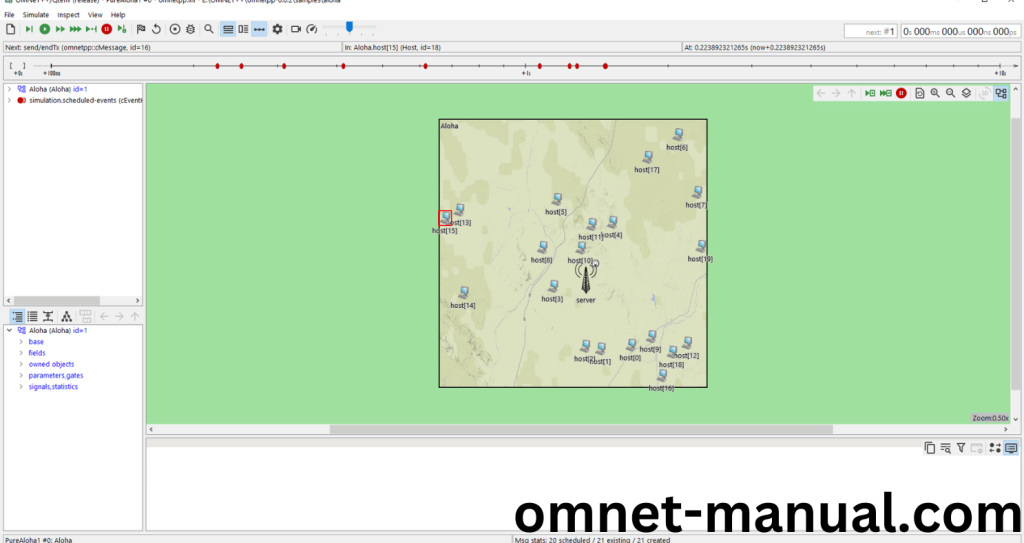
Screenshot:

Screenshot:

Simulation Completed Successfully by the Aloha Example Using cPar header.
