HOW TO IMPORT COBJECT.H PACKAGES IN OMNET++
The Cobject.h header is super important because it defines the `cObject` class, which acts as the base for most objects in the OMNeT++ simulation framework. This class is key for various simulation elements, providing crucial features like naming objects, managing ownership, and supporting debugging. By using this header, developers can create their own custom simulation objects and expand the OMNeT++ framework with new types by inheriting from `cObject`. It also has methods for serialization, inspection, and runtime type info, which are essential for managing objects and debugging in simulations. So, if you’re building new components that need to fit into the OMNeT++ environment, including `cobject.h` in your code is a must.
Steps that are required for the installation of Cobject.h.
PRE-REQUISITES:
- Fresh installation of Windows 10:
Screenshot:

2.OMNET++ Installation:
Screenshot:

HEADER FILE VERIFICATION:
- Locate to the Examples:
Screenshot:

2.OMNeT++ Building Process:
Next, we need to build the Dyna folder to make Dyna Example to work in the OMNET++ 6.0.2 IDE. Right Click the Dyna folder and Click the Build Project Option to build the Dyna Folder.
Screenshot:

Here, we shown the Dyna Building Process.
Screenshot:

Screenshot:

Screenshot:

Here We successfully built and imported the Dyna Framework in the OMNET++ IDE.
3.Importing Cobject.h:
Here we imported the Cobject.h header file in this example program by clicking the DynaPacket_m.h, you can see the header imported.
Screenshot:

Here we highlighted the code line which is the part of the Cobject.h.
Screenshot:

Press Control key and click the Cobject.h to open the header file.
Screenshot:

Here we will show the Cobject.h header file to show the highlighted line imported from the Cobject.h in the example code.
Screenshot:

4.Executing the Example Program Using Cobject header file:
Then we need to run the Example program Using Cobject header file to view output of the program. Firstly, we need to locate to the “/dyna/” to find the example program in the dyna Folder.
Screenshot:

Next click the “omnetpp.ini” file and Configuration of the Dyna Program.
Screenshot:

Next, Right Click the omnetpp.ini file, click the Run As and then Click the OMNeT++ Simulation.
Screenshot:
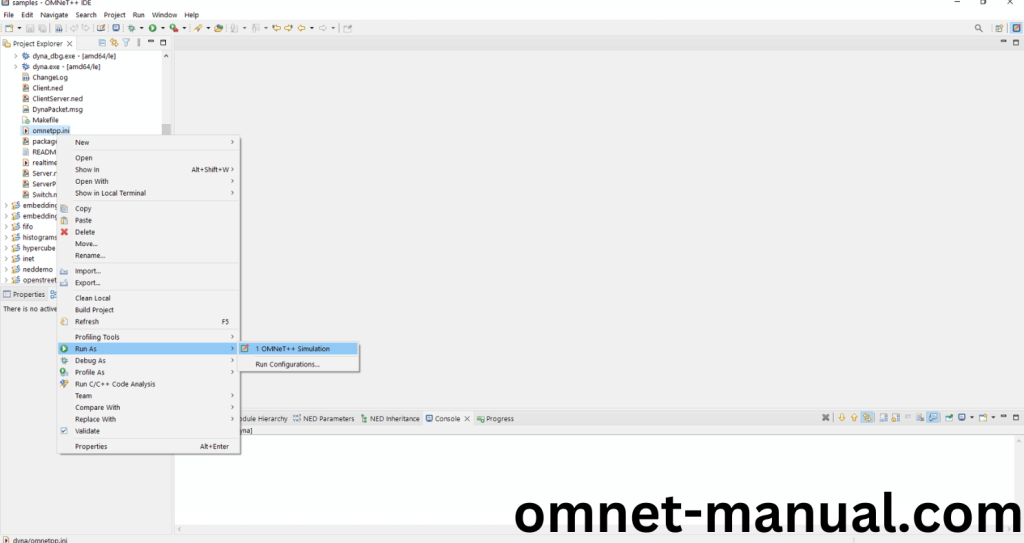
If you got any prompt, then Click the OK button to build and Simulate the Example program.
Screenshot:

Click the Any Configuration in the Omnet++ Ide to select the Configuration for the Example Program Simulation.
Screenshot:
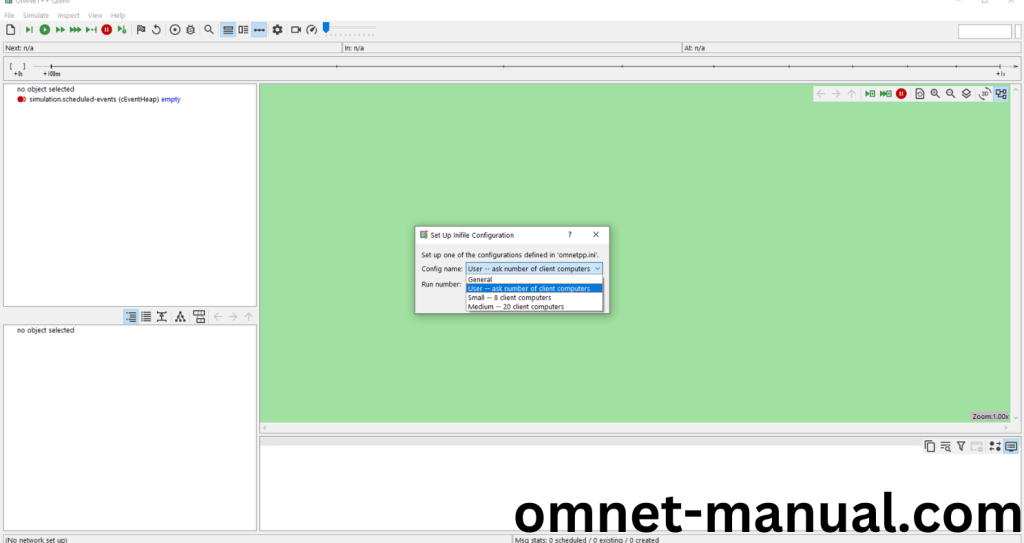
Click the Run Button in the Omnet++ Ide to simulate the Example Program.
Screenshot:
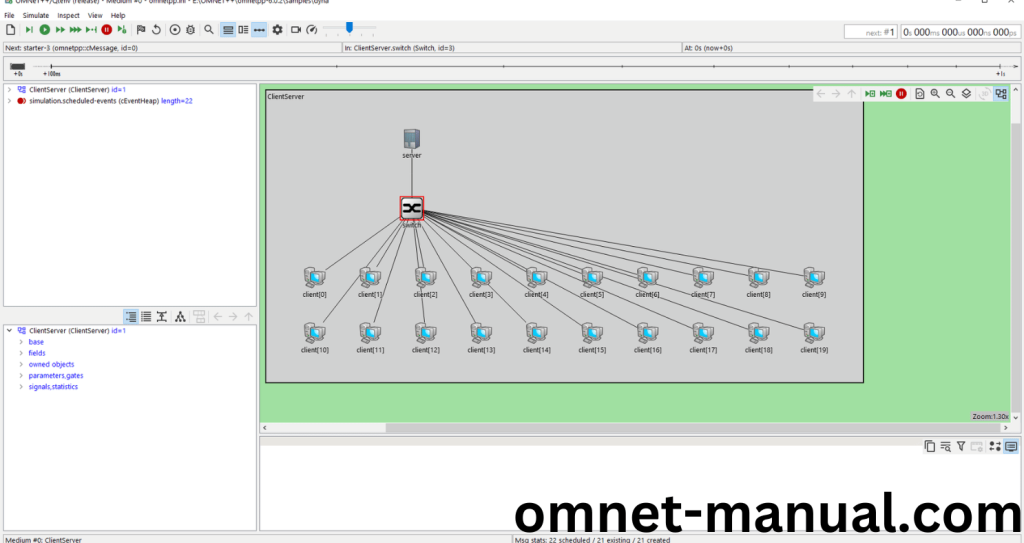
Screenshot:

Screenshot:

Simulation Completed Successfully by the Dyna Example Using cobject header.
Having a tough time with cobject.h_ installation in OMNeT++? We’ve got your back! Reach out to omnet-manual.com for top-notch support and advice on your project.
