HOW TO IMPORT CMESSAGE.H PACKAGES IN OMNET++
To Import Cmessage.H Packages in Omnet++ we have shared the steps that are required drop us all your project details we will guide you more with original project ideas. A cMessage can hold different kinds of data, like control info, specific application payloads, or network packets. You can schedule it to be sent at a certain time in the simulation, which is super important for timed events and interactions. The class has methods to set and get message details, such as who sent it, who’s receiving it, when it should be delivered, and what type of message it is. Plus, it has cool features like cloning, wrapping other messages, and setting context pointers, which come in handy for more complicated situations.
Notify the steps required for the installation of Cmessage.h.
PRE-REQUISITES:
- Fresh installation of Windows 10:
Screenshot:

2.OMNET++ Installation:
Screenshot:
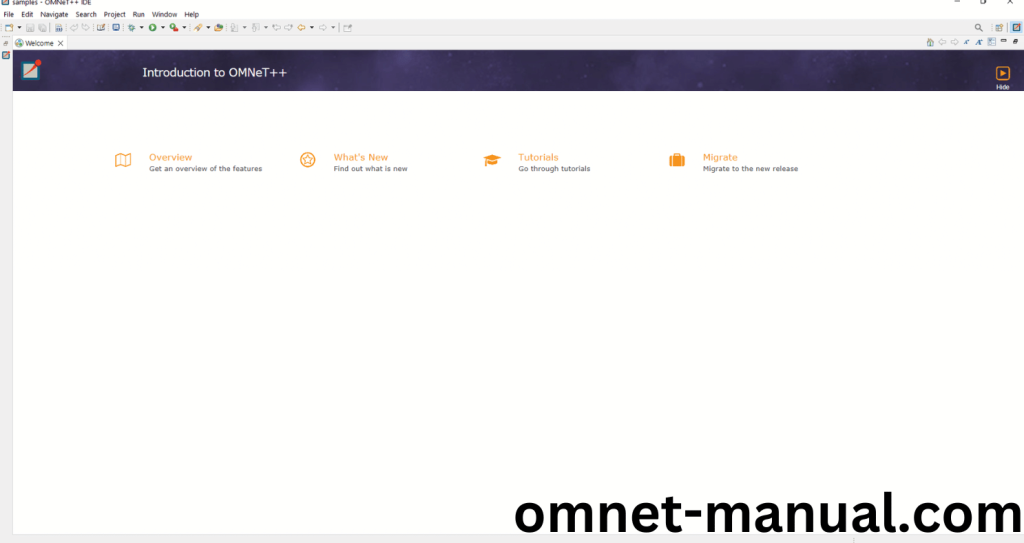
HEADER FILE VERIFICATION:
- Locate to the Examples:
Screenshot:
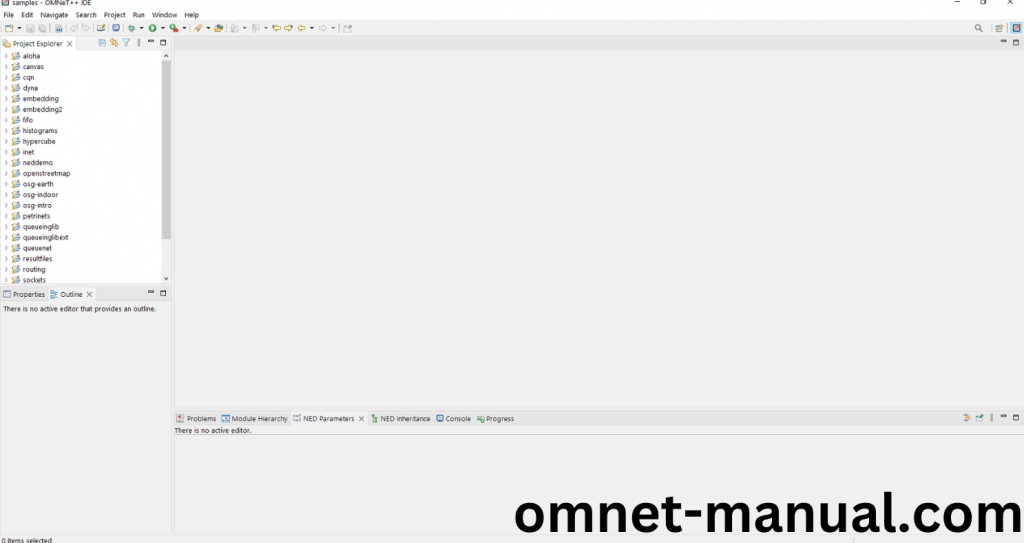
2.OMNeT++ Building Process:
Next, we need to build the Aloha folder to make Aloha Example to work in the OMNET++ 6.0.2 IDE. Right Click the Aloha folder and Click the Build Project Option to build the Aloha Folder.
Screenshot:
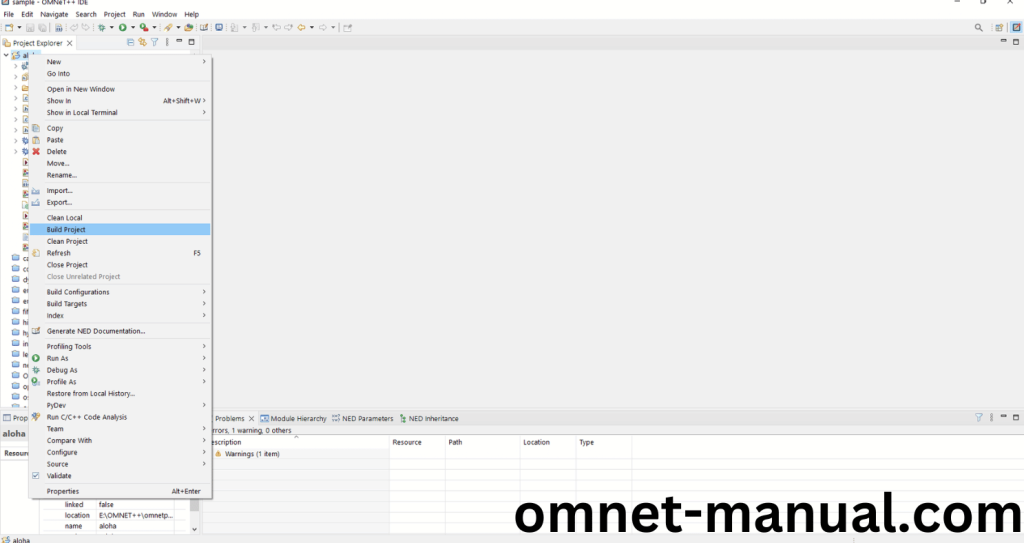
Here, we shown the Aloha Building Process.
Screenshot:
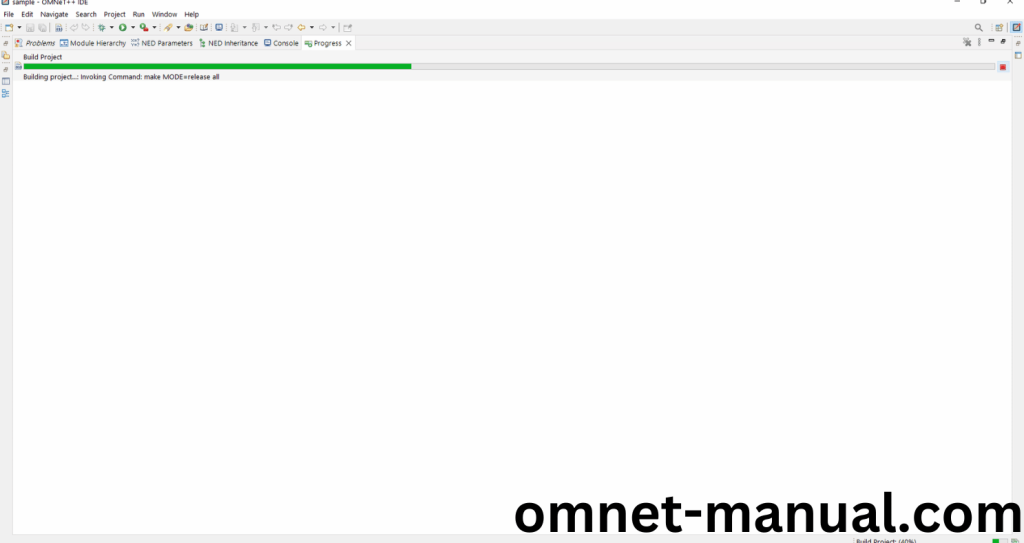
Screenshot:
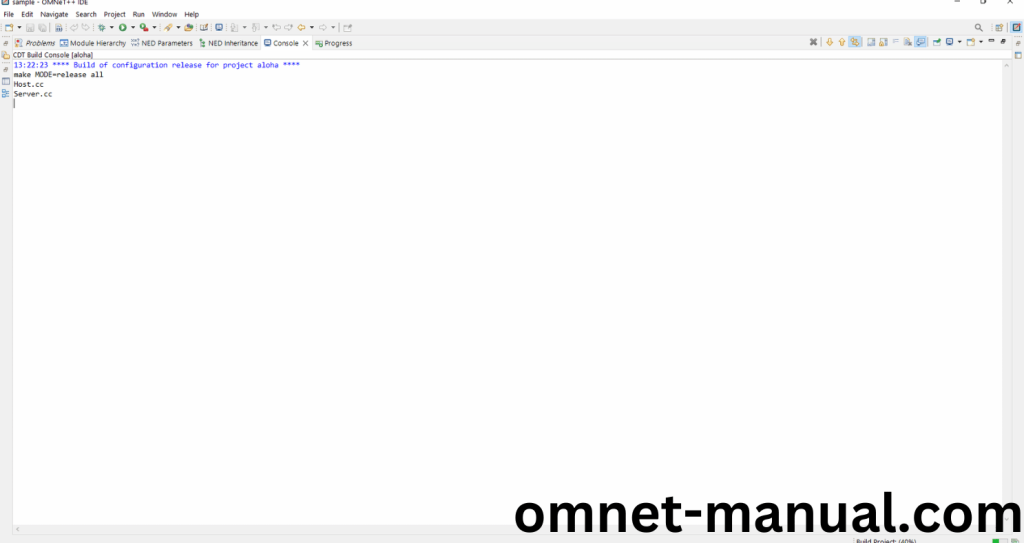
Screenshot:
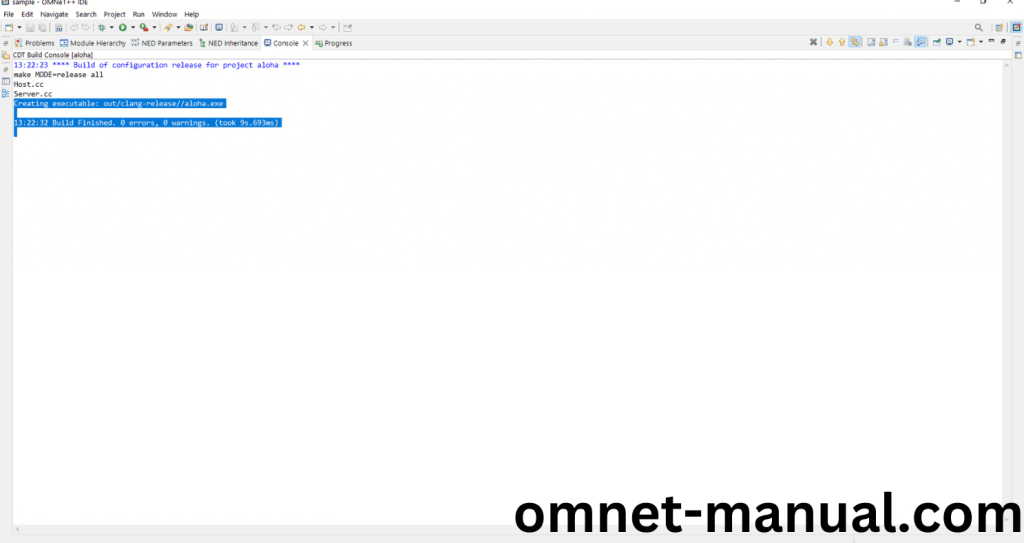
Here We successfully built and imported the Aloha Example in the OMNET++ IDE.
3.Importing cMessage.h:
Here we imported the cMessage.h header file in this example program by clicking the Host.h, you can see the header imported.
Screenshot:

Here we highlighted the code line that represents the code line belongs to cMessage header.
Screenshot:
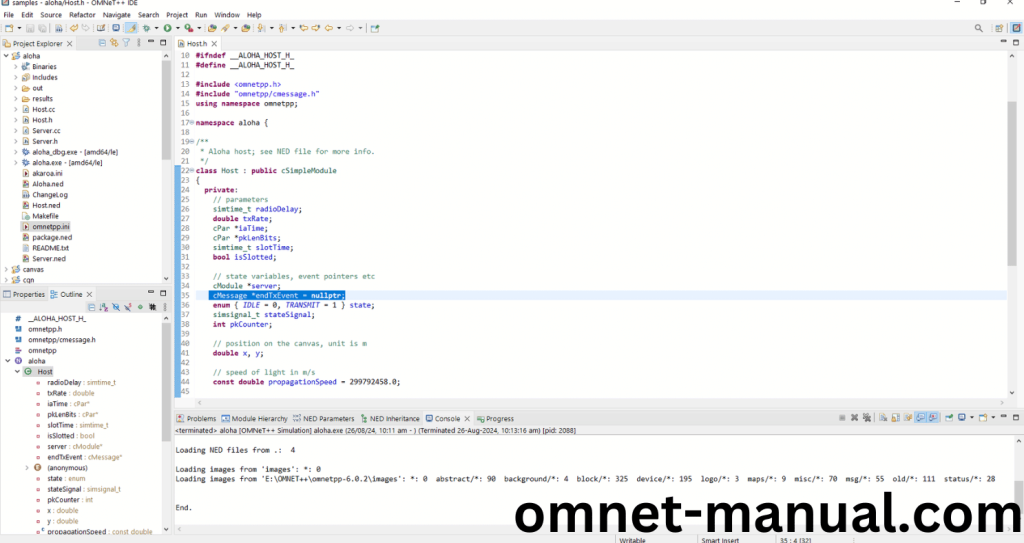
Press Control key and click the cMessage.h to open the header file.
Screenshot:
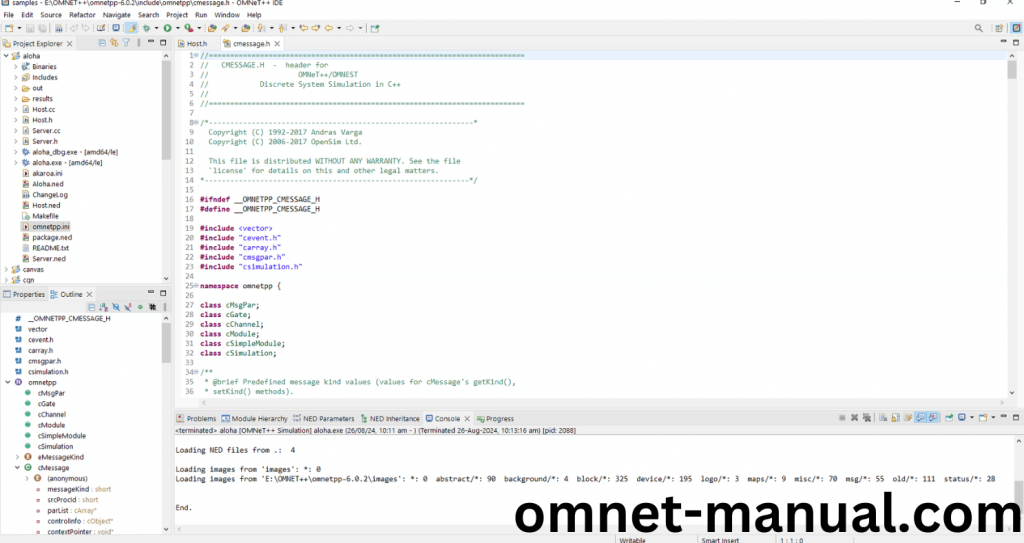
Here we will show the Cmessage.h header file to show the highlighted line imported from the Cmessage.h in the example code.
Screenshot:
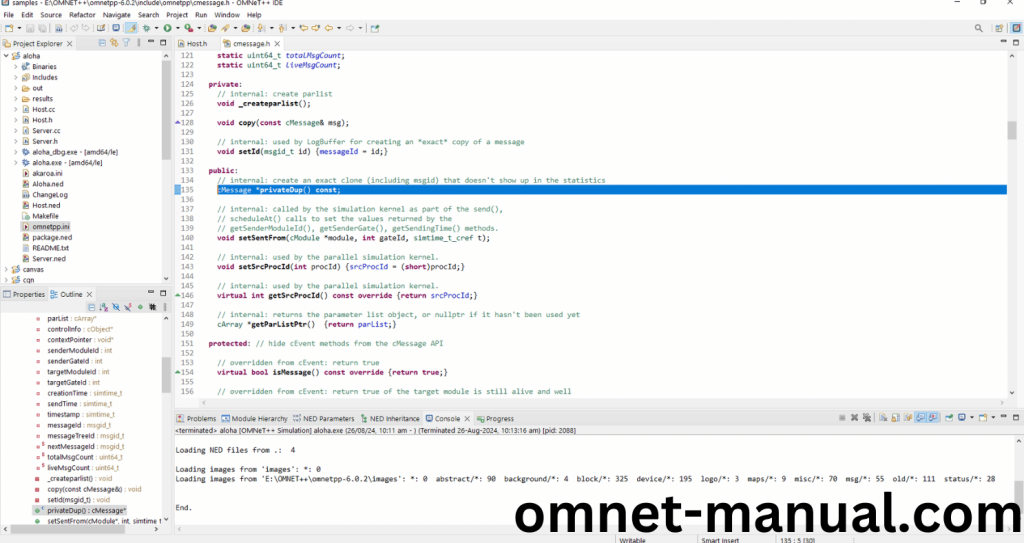
4.Executing the Example Program Using Cmessage header file:
Then we need to run the Example program Using Cmessage header file to view output of the program. Firstly, we need to locate to the “/Aloha/” to find the example program in the Aloha Folder.
Screenshot:
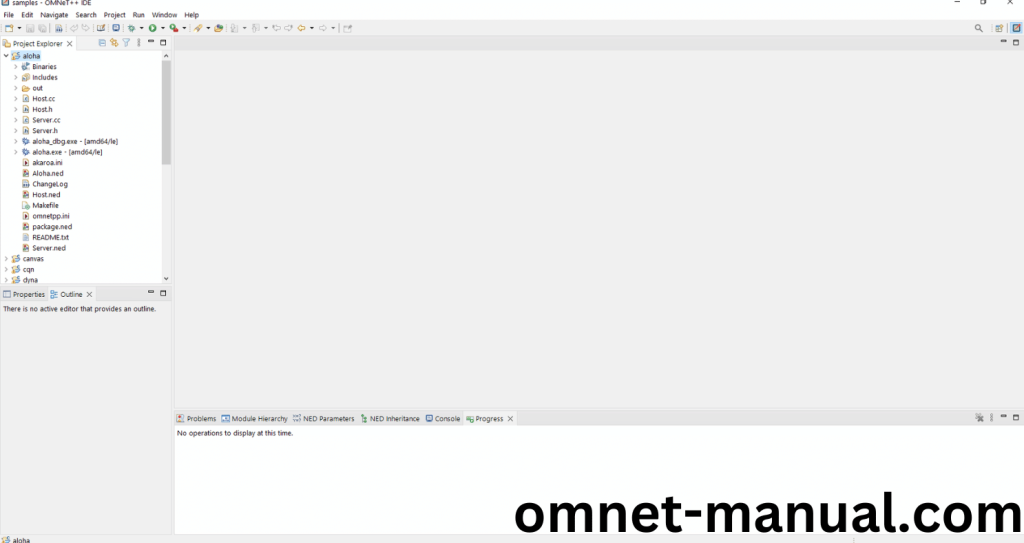
Next click the “omnetpp.ini” file and Configuration of the Aloha Program.
Screenshot:
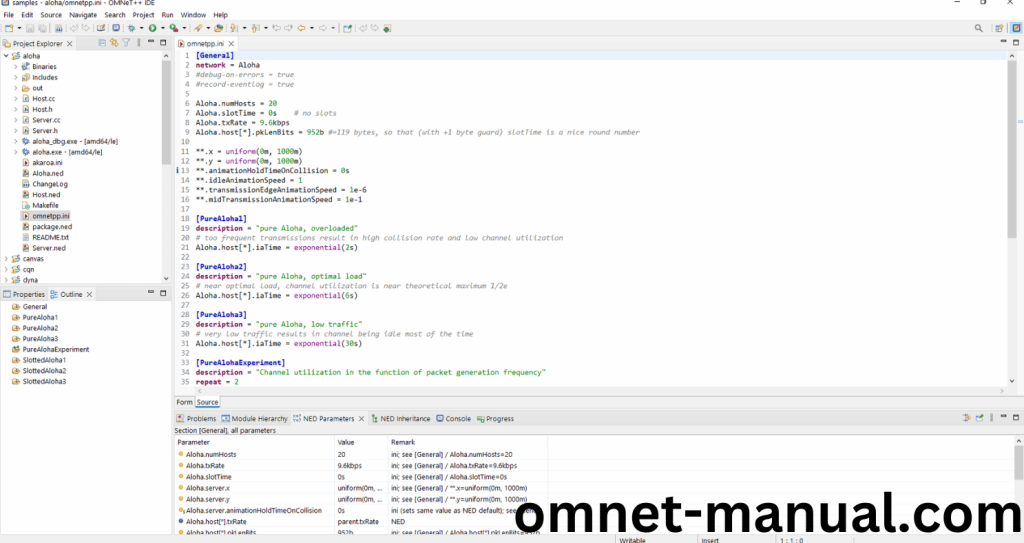
Next, Right Click the omnetpp.ini file, click the Run As and then Click the OMNeT++ Simulation.
Screenshot:
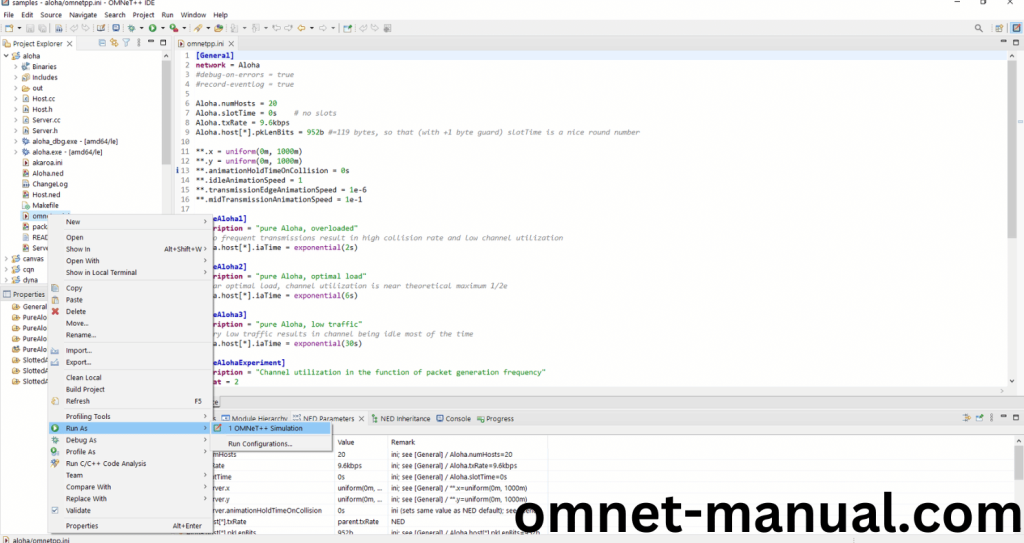
If you got any prompt, then Click the OK button to build and Simulate the Example program.
Screenshot:
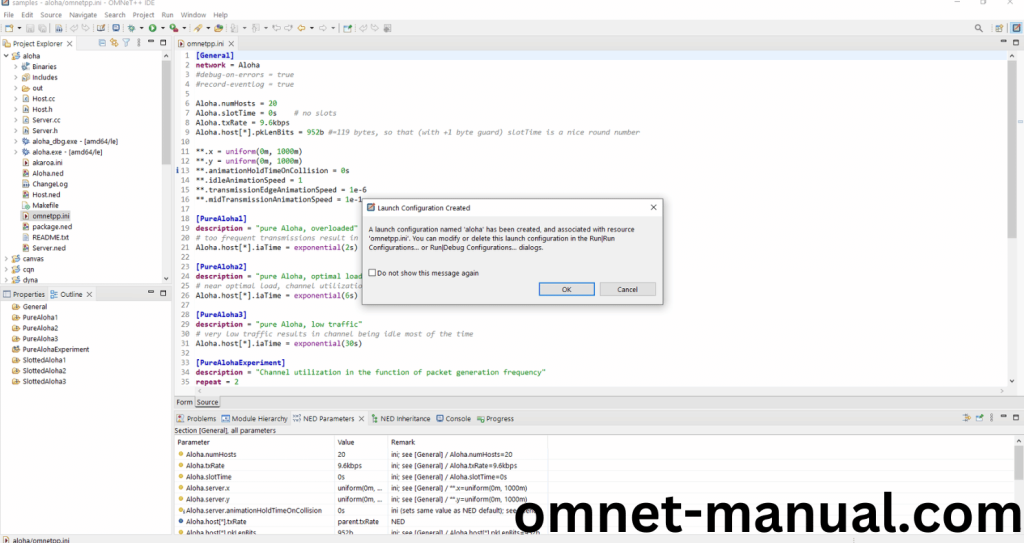
Click the Any Configuration in the Omnet++ Ide to select the Configuration for the Example Program Simulation.
Screenshot:
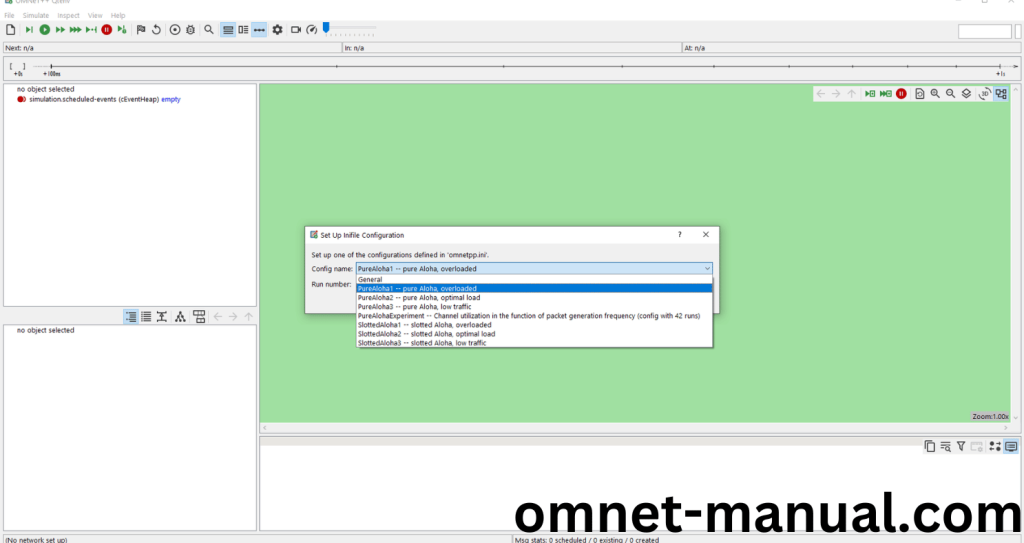
Click the Run Button in the Omnet++ Ide to simulate the Example Program.
Screenshot:
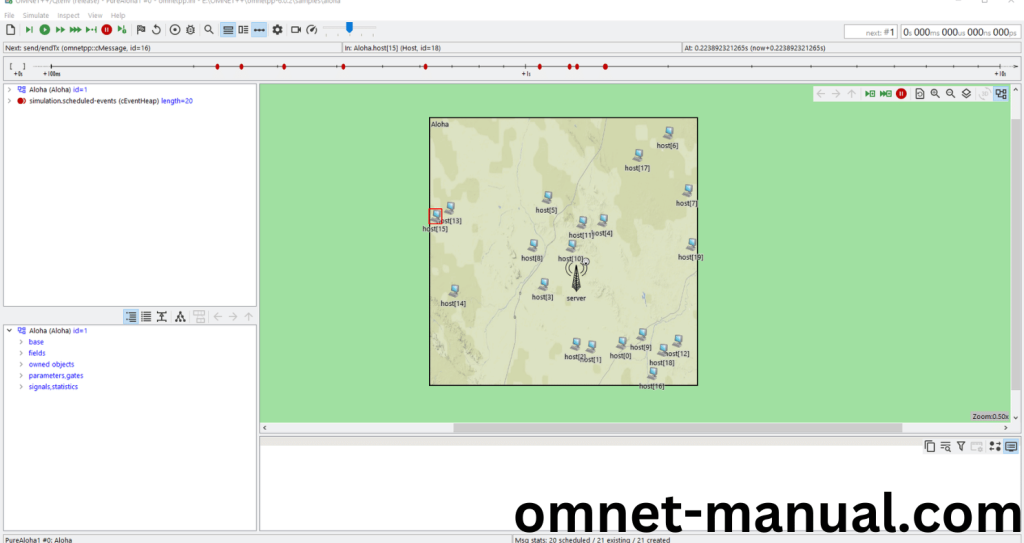
Screenshot:
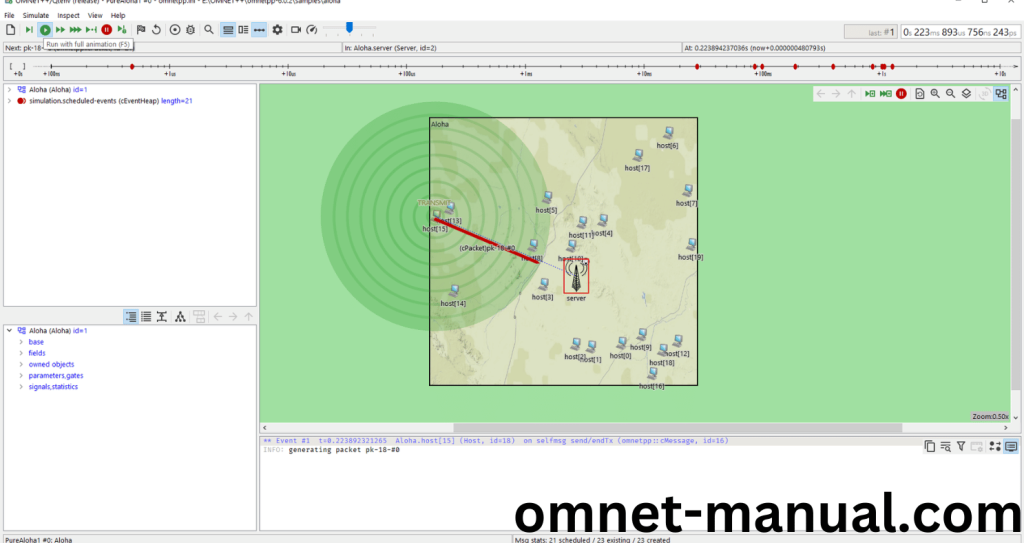
Screenshot:

Simulation Completed Successfully by the Aloha Example Using cMessage header.
