HOW TO IMPORT CCONFIGOPTION.H PACKAGES IN OMNET++
To import CCONFIGOPTION.H packages in omnet++ tool we have listed the necessary steps. The cConfigOption Header serves the purpose of defining and managing configuration options related to simulation parameters. It encapsulates individual configuration parameters that can be established and accessed during the initialization phase of a simulation. These options are generally employed to regulate various facets of the simulation, including module parameters, simulation settings, and runtime behaviors. The cConfigOption facilitates the specification of default values, data types, and additional attributes for these configuration parameters. By utilizing cConfigOption, developers are able to create adjustable settings for their simulations, which can be modified either through configuration files or programmatically. This adaptability is crucial for executing simulations under varying scenarios or parameters without the need to alter the fundamental simulation code.
To get best execution support on CCONFIGOPTION.H you can drop us a message to guide you more.
The installation steps required for cConfigOption.h.
PRE-REQUISITES:
- Fresh installation of Windows 10:
Screenshot:

2.OMNET++ Installation:
Screenshot:
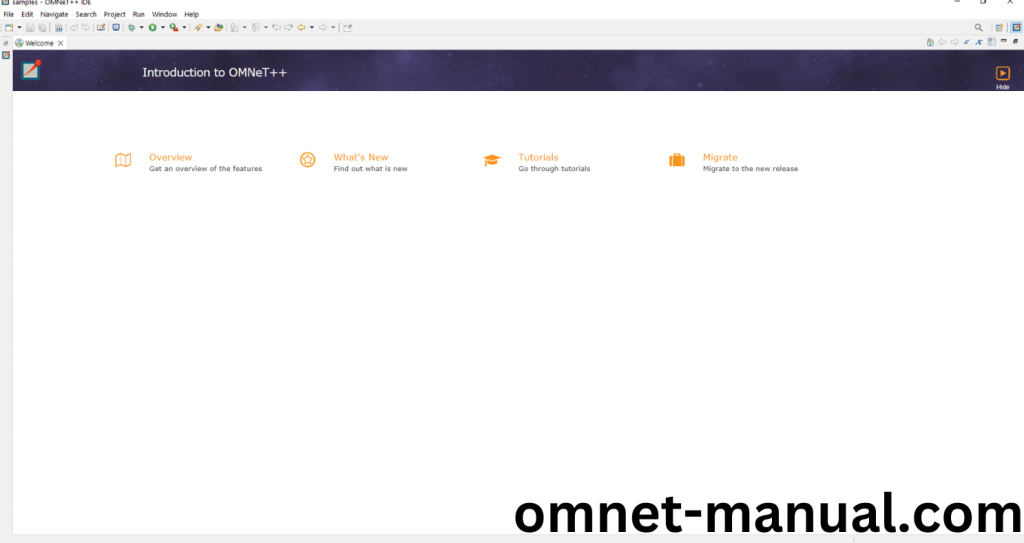
HEADER FILE VERIFICATION:
- Locate to the Examples:
Screenshot:
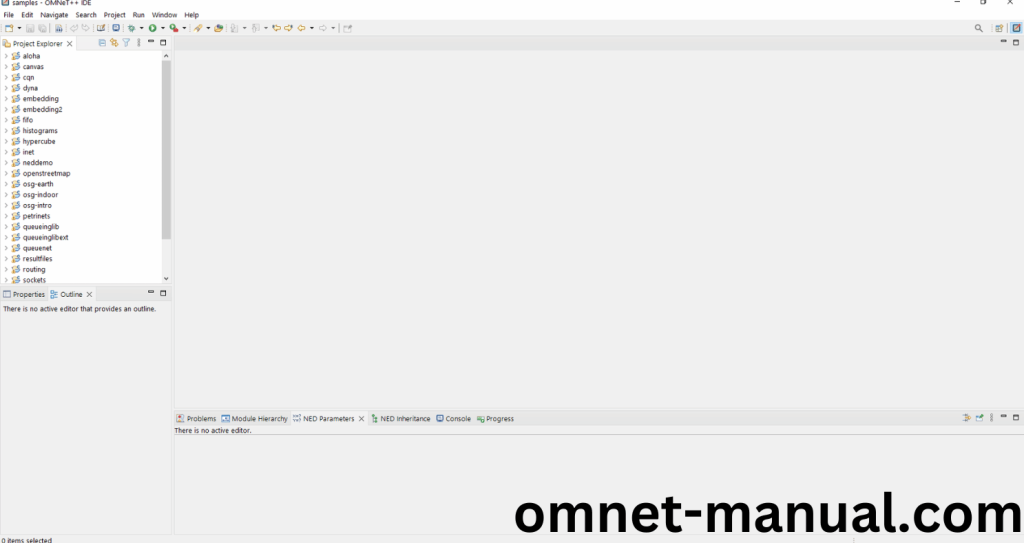
2.OMNeT++ Building Process:
Next, we need to build the Aloha folder to make Aloha Example to work in the OMNET++ 6.0.2 IDE. Right Click the Aloha folder and Click the Build Project Option to build the Aloha Folder.
Screenshot:
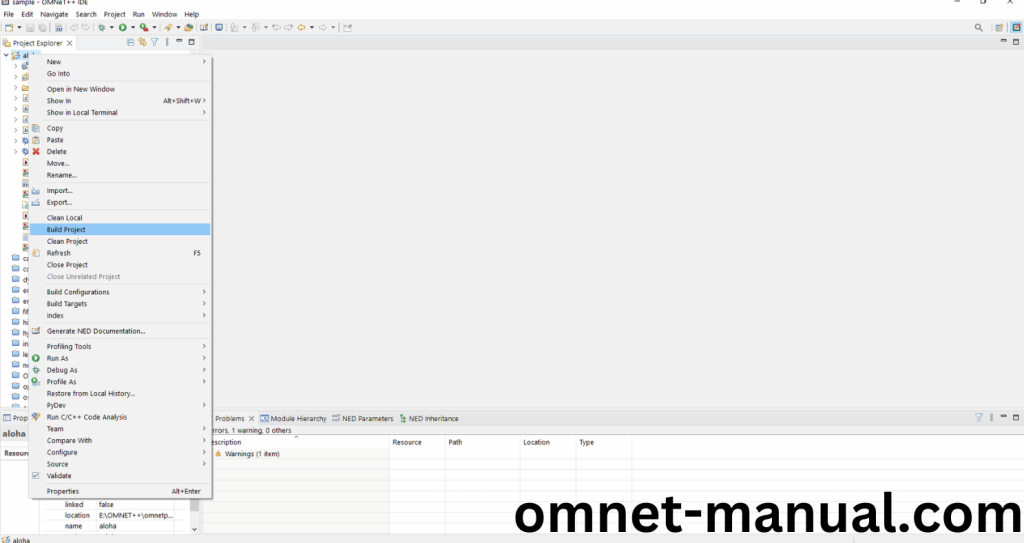
Here, we shown the Aloha Building Process.
Screenshot:
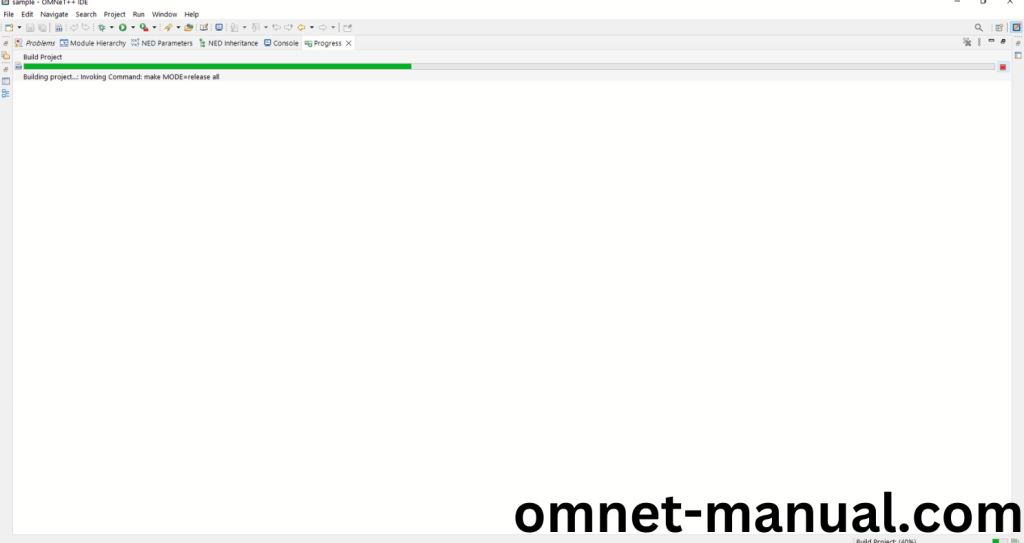
Screenshot:
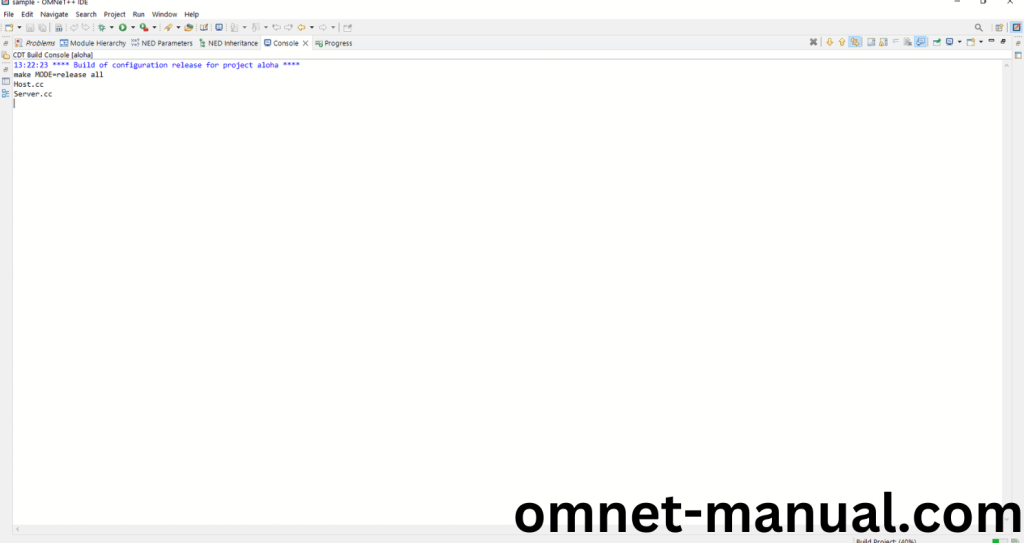
Screenshot:
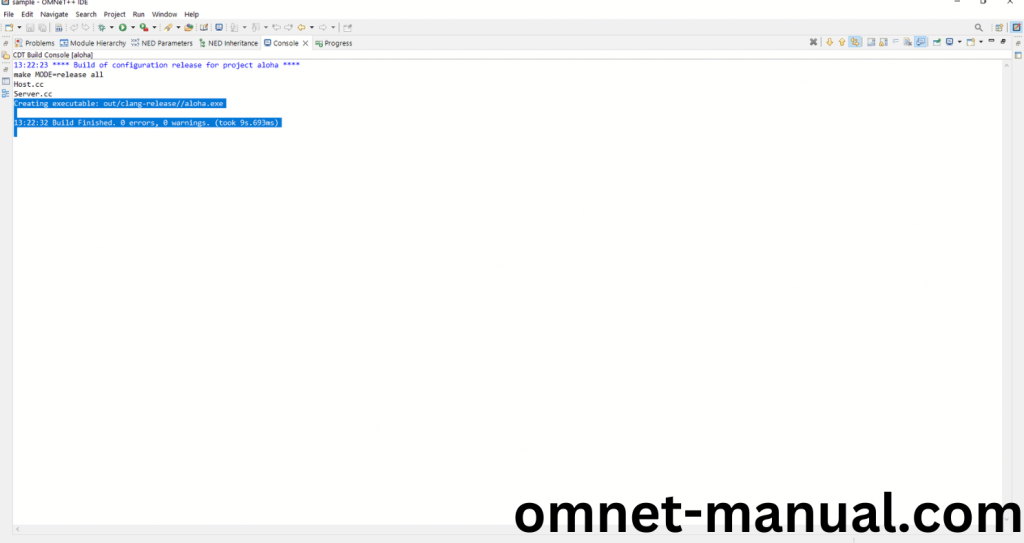
Here We successfully built and imported the Aloha Example in the OMNET++ IDE.
3.Importing cConfigoption.h:
Here we imported the cConfigoption.h header file in this example program by clicking the Host.cc, you can see the header imported.
Screenshot:
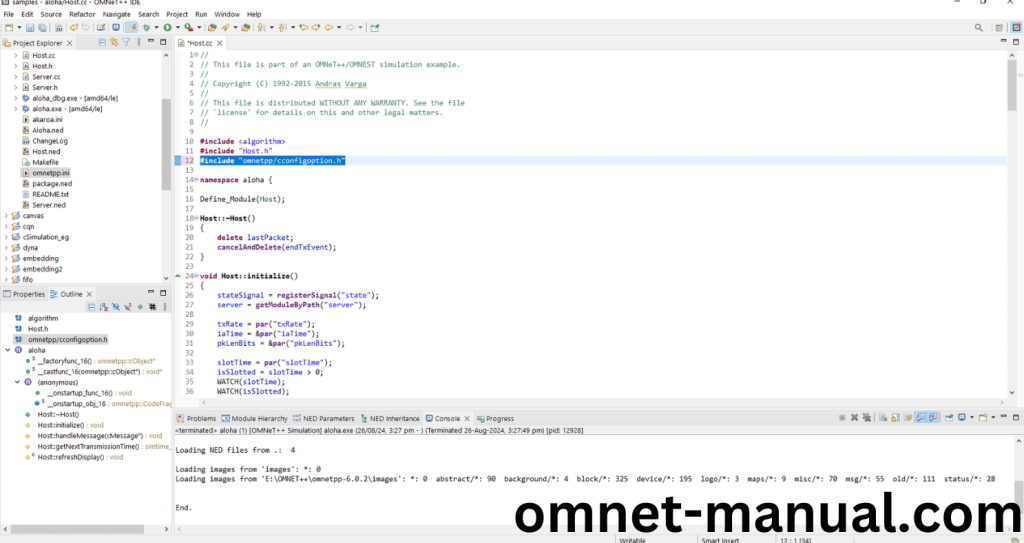
Here we need to add code for cConfigoption header in the existing code of Aloha Example at last of the Initialize() function.
Code:
const char* options[] = {“sim-time-limit”,”network”};
for (const char* optionName : options) {
cConfigOption *configOption = cConfigOption::find(optionName);
EV << “Found configuration option: ” << configOption->getName() << “\n”;
EV << “Description: ” << configOption->getDescription() << “\n”;
}
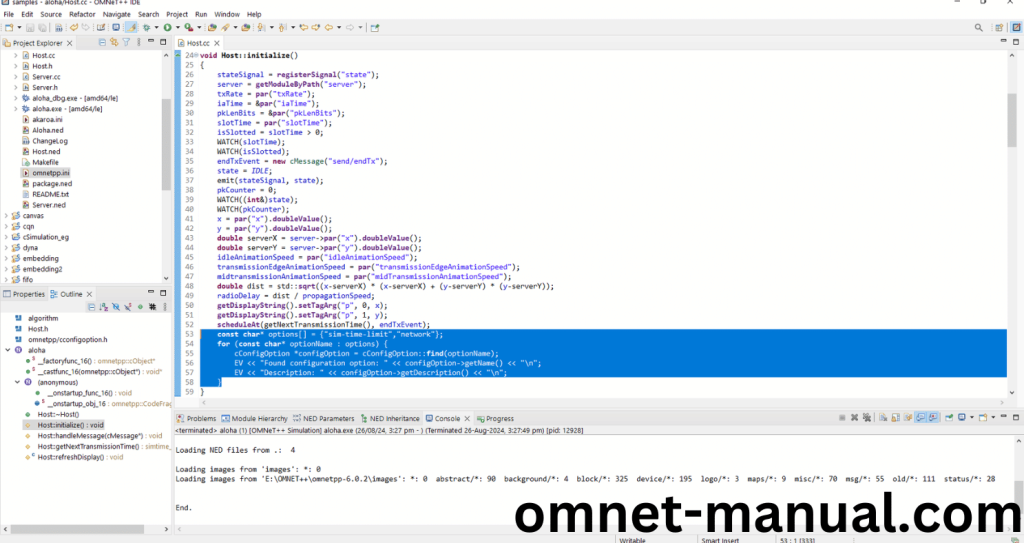
Press Control key and click the cConfigoption.h to open the header file.
Screenshot:
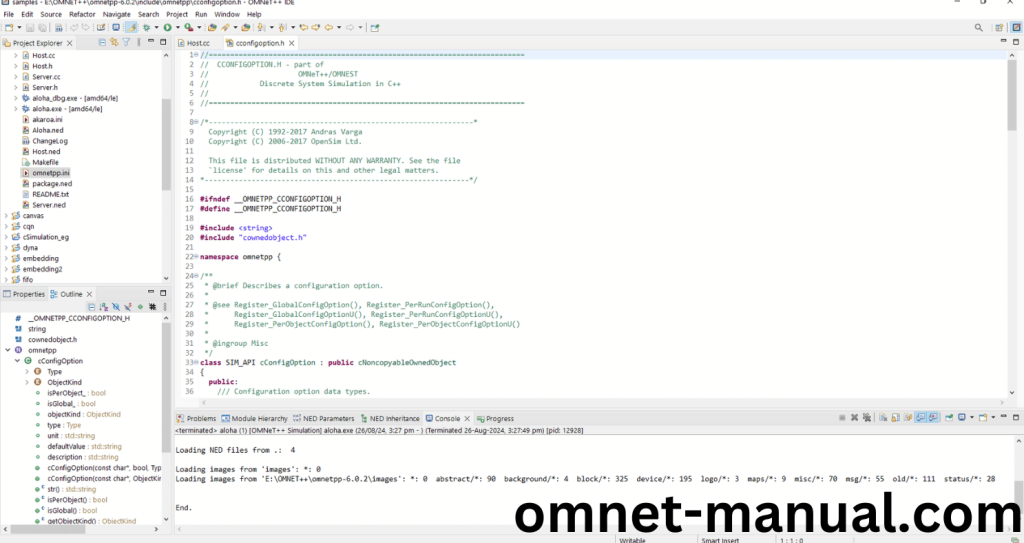
Here we will show the cConfigoption.h header file to show the highlighted line imported from the cConfigoption.h in the example code.
Screenshot:
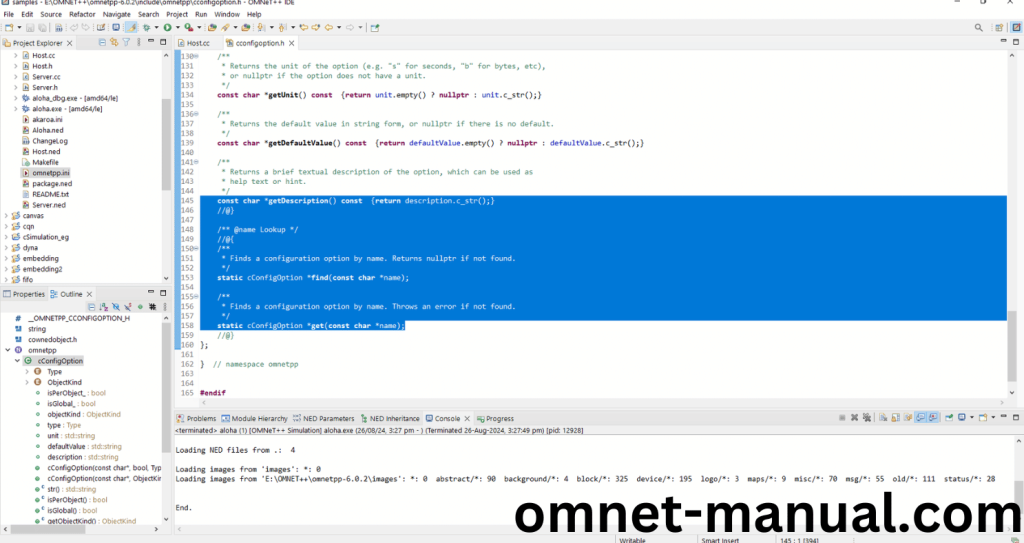
4.Executing the Example Program Using cConfigoption header file:
Then we need to run the Example program Using cConfigoption header file to view output of the program. Firstly, we need to locate to the “/Aloha/” to find the example program in the Aloha Folder.
Screenshot:
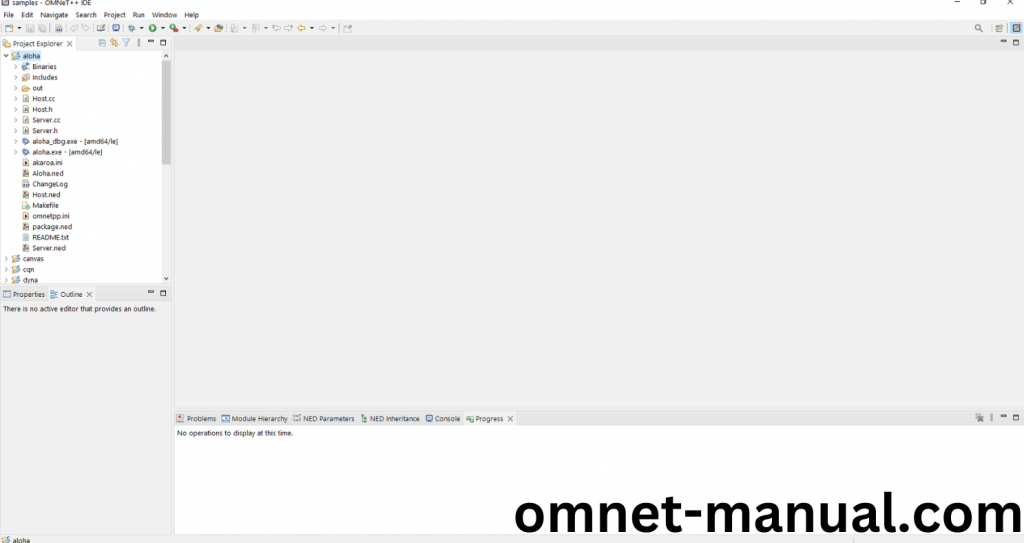
Next click the “omnetpp.ini” file and Configuration of the Aloha Program.
Screenshot:
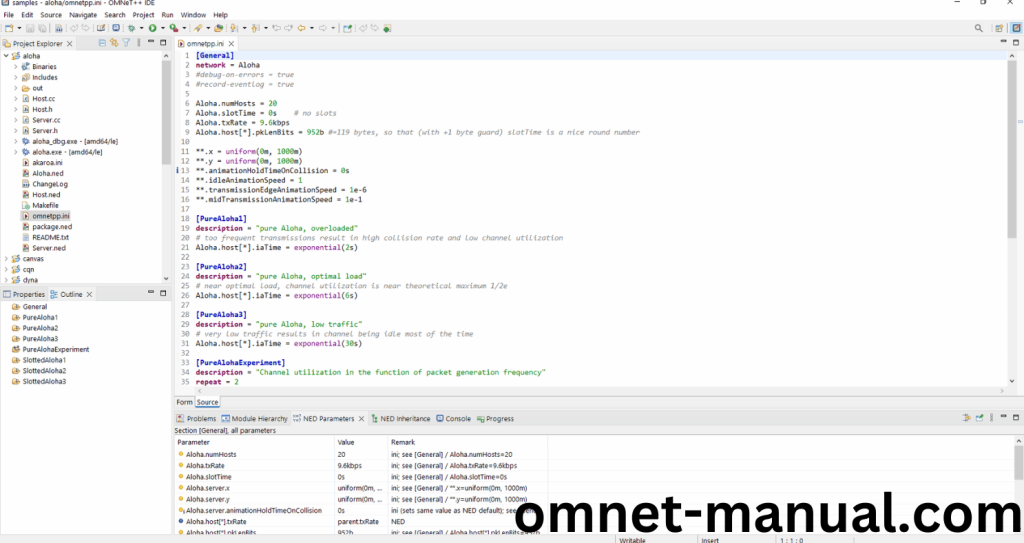
Next, Right Click the omnetpp.ini file, click the Run As and then Click the OMNeT++ Simulation.
Screenshot:
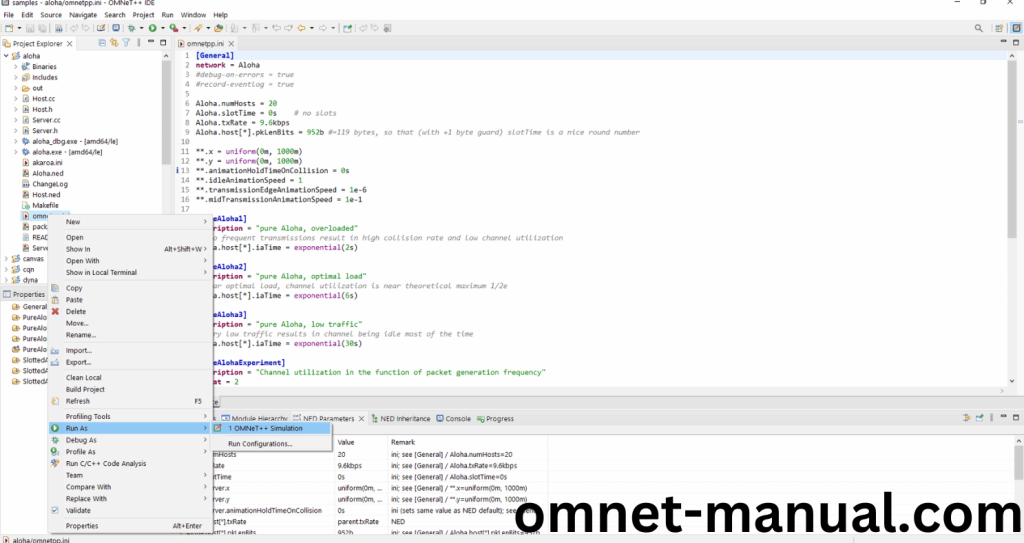
If you got any prompt, then Click the OK button to build and Simulate the Example program.
Screenshot:
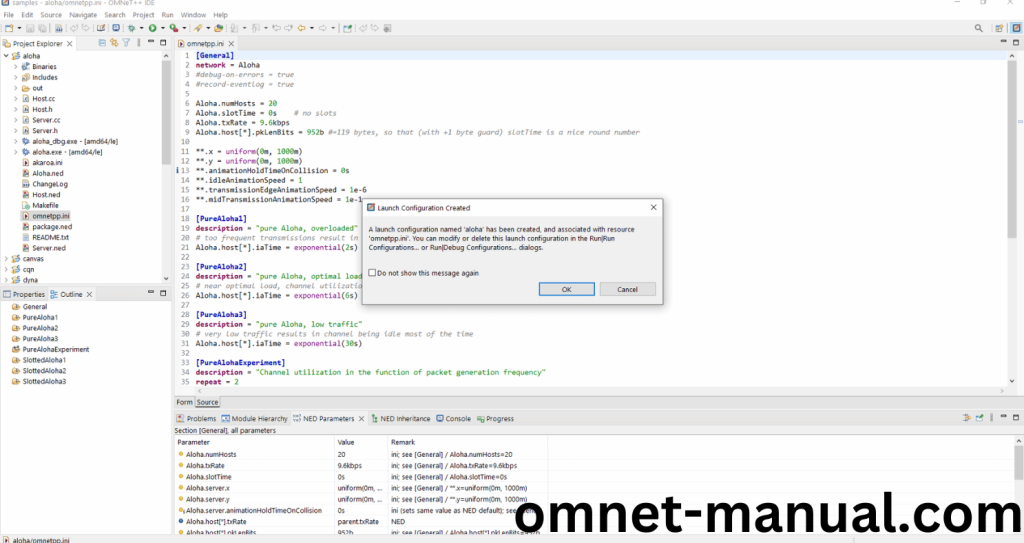
Click the Any Configuration in the Omnet++ Ide to select the Configuration for the Example Program Simulation.
Screenshot:
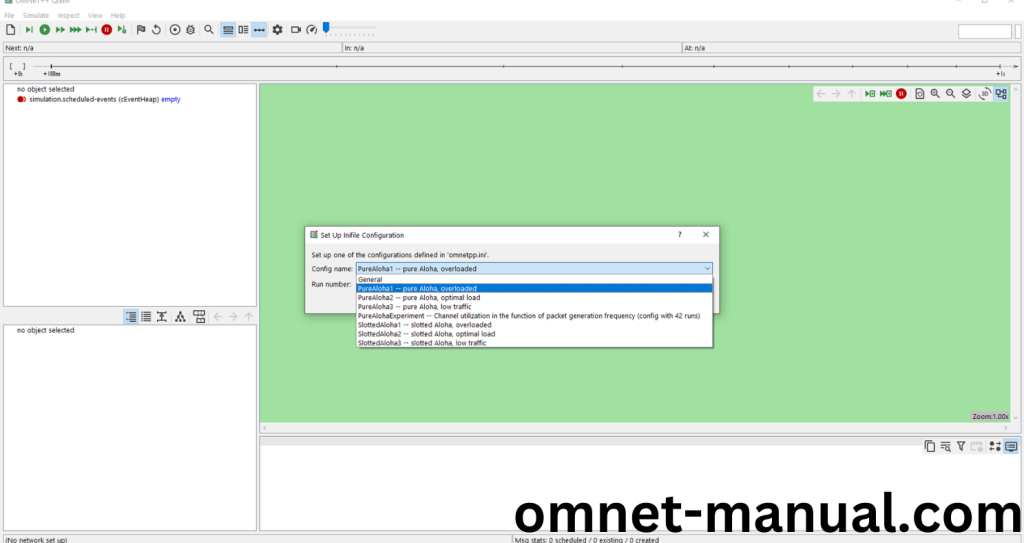
Click the Run Button in the Omnet++ Ide to simulate the Example Program.
Screenshot:
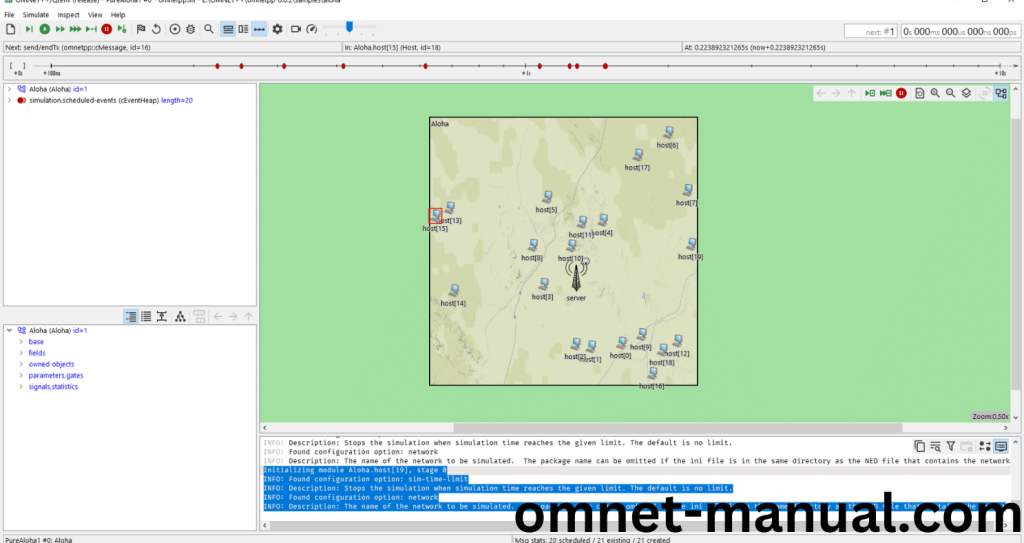
Screenshot:
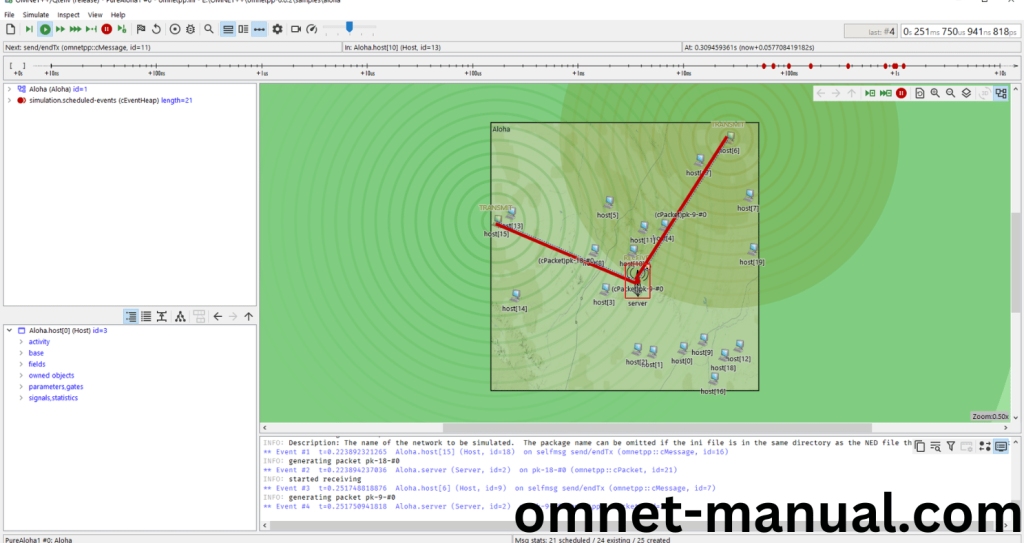
Screenshot:
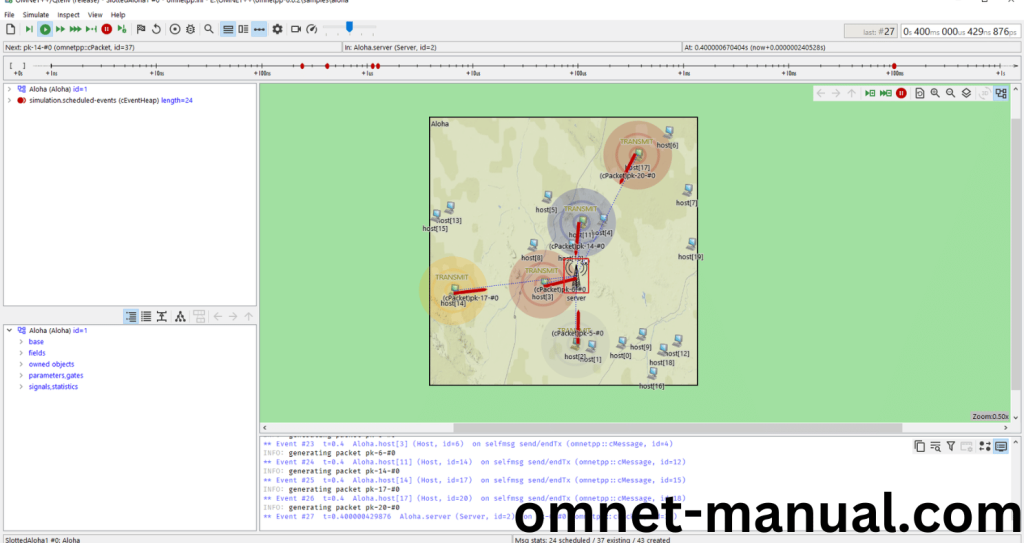
Simulation Completed Successfully by the Aloha Example Using cConfigoption header.
