HOW TO IMPORT CCOMPONENT.H PACKAGES IN OMNET++
To import CCOMPONENT.H packages in omnet++ tool we have explained its simulation framework with step-by-step guidance. The `cComponent` class serves as the foundational class for all simulation modules (`cModule`) and channels (`cChannel`), rendering it indispensable for the construction and management of various components within a network simulation. This class offers essential functionalities, including the management of parameters, gates, and connections, as well as overseeing the lifecycle of components in a simulation environment. Beyond these primary features, `cComponent` facilitates event handling, logging, and the collection of statistical data, which are crucial for evaluating the behavior and performance of the simulation. Additionally, the header encompasses tools for configuring and controlling simulation execution, making it an essential element in the development or enhancement of OMNeT++ simulation models.
Read the installation of CComponent.h.
PRE-REQUISITES:
- Fresh installation of Windows 10:
Screenshot:

2.OMNET++ Installation:
Screenshot:
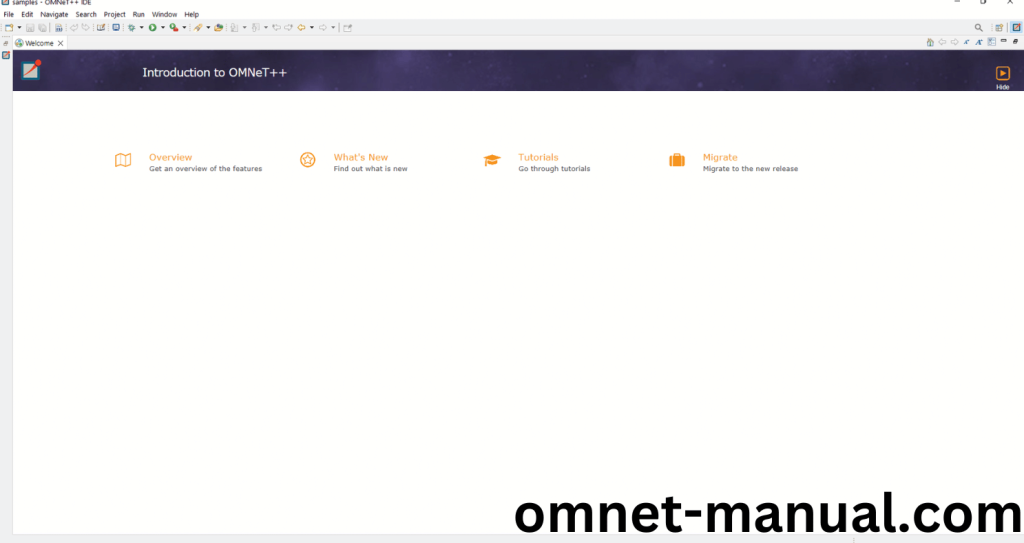
HEADER FILE VERIFICATION:
- Locate to the Examples:
Screenshot:
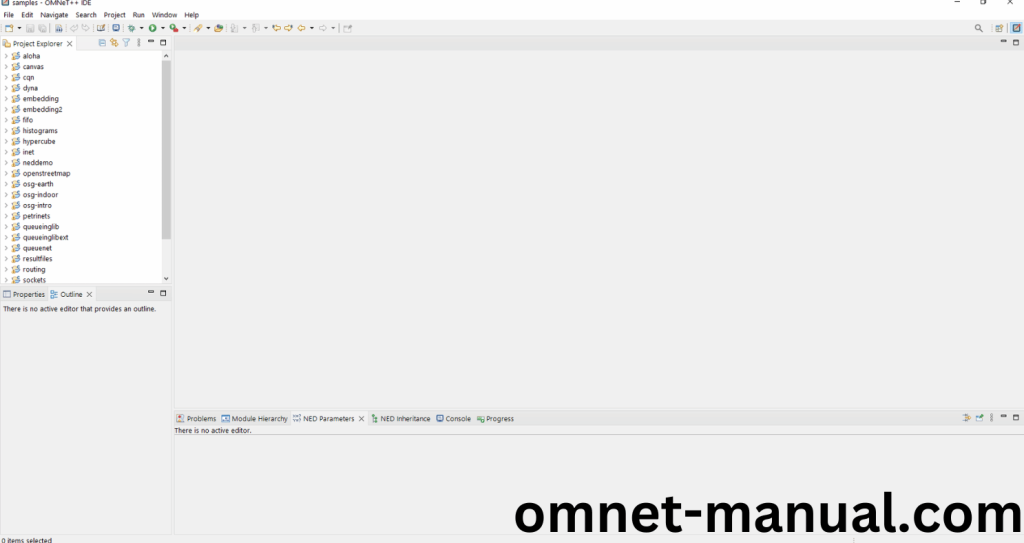
2.OMNeT++ Building Process:
Next, we need to build the Petrinets folder to make Petrinets Example to work in the OMNET++ 6.0.2 IDE. Right Click the Petrinets folder and Click the Build Project Option to build the Petrinets Folder.
Screenshot:
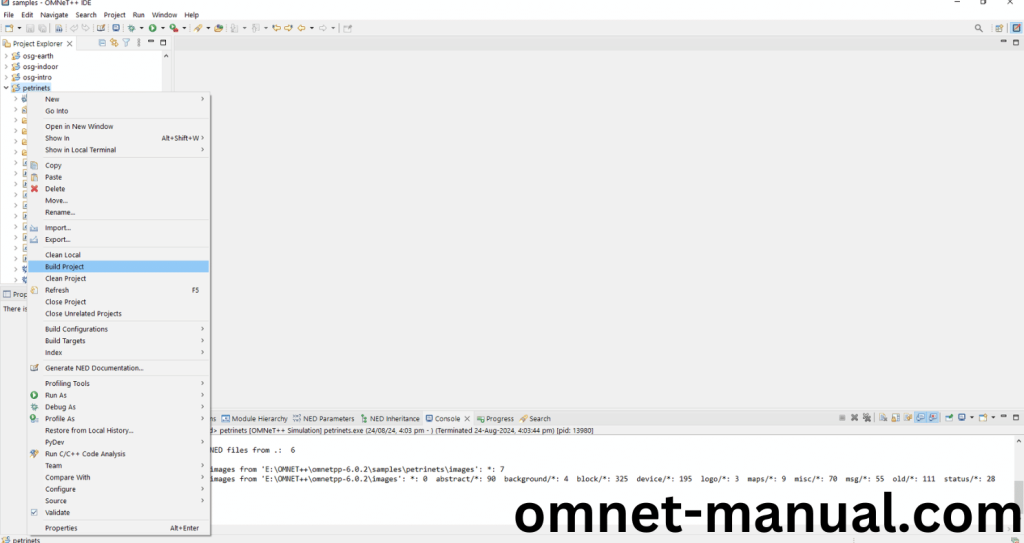
Here, we shown the Petrinets Building Process.
Screenshot:
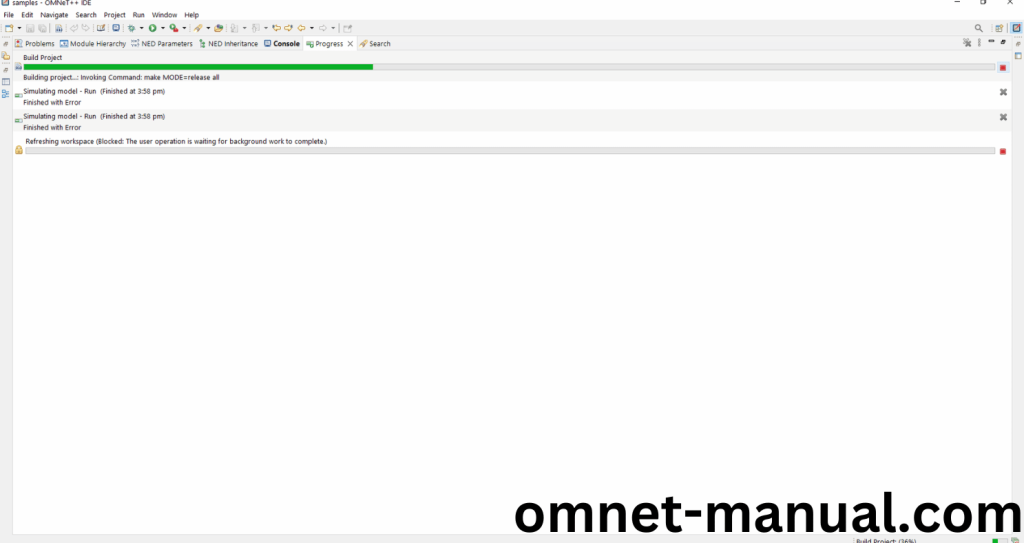
Screenshot:
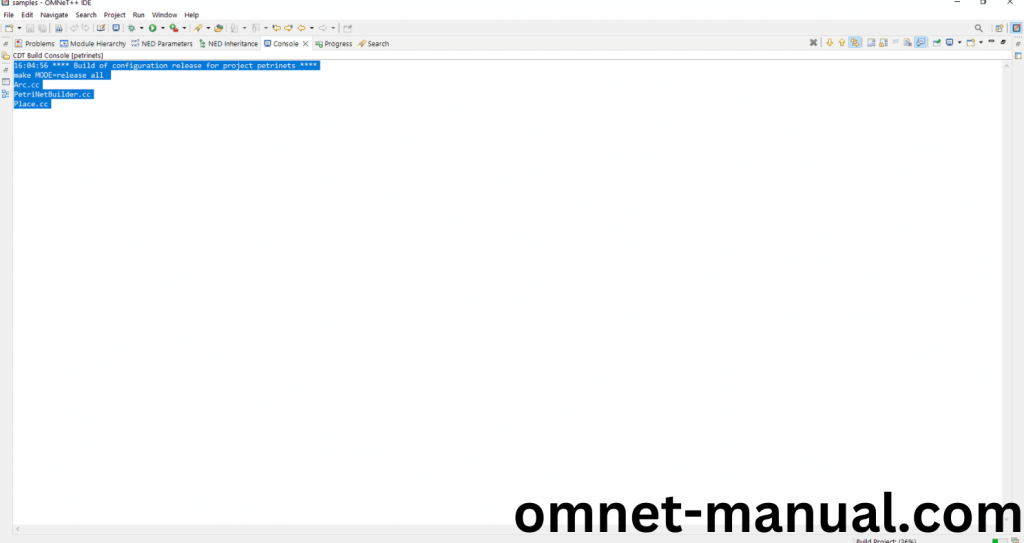
Screenshot:
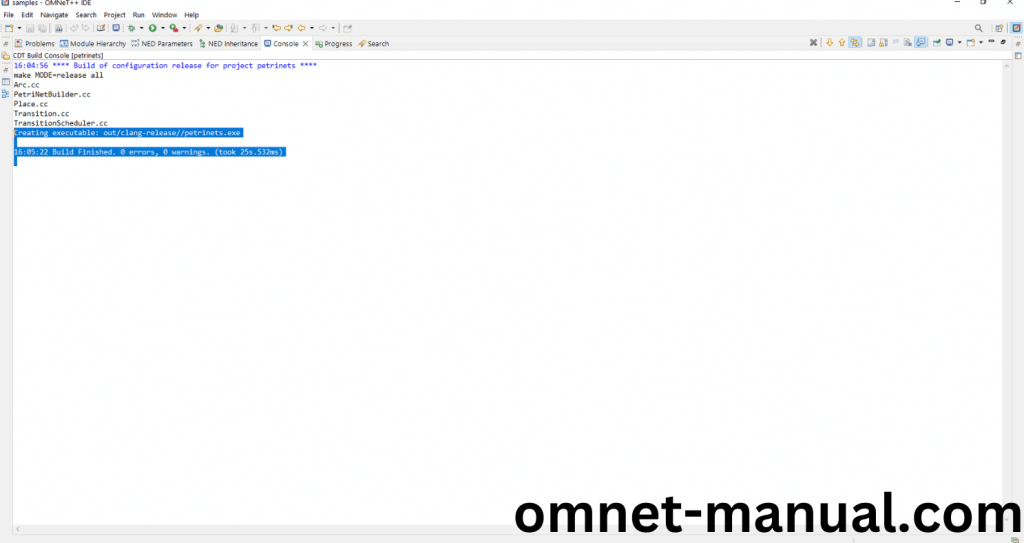
Here We successfully built and imported the Petrinets Example in the OMNET++ IDE.
3.Importing CComponent.h:
Here we imported the CComponent.h header file in this example program by clicking the Place.cc, you can see the header imported.
Screenshot:
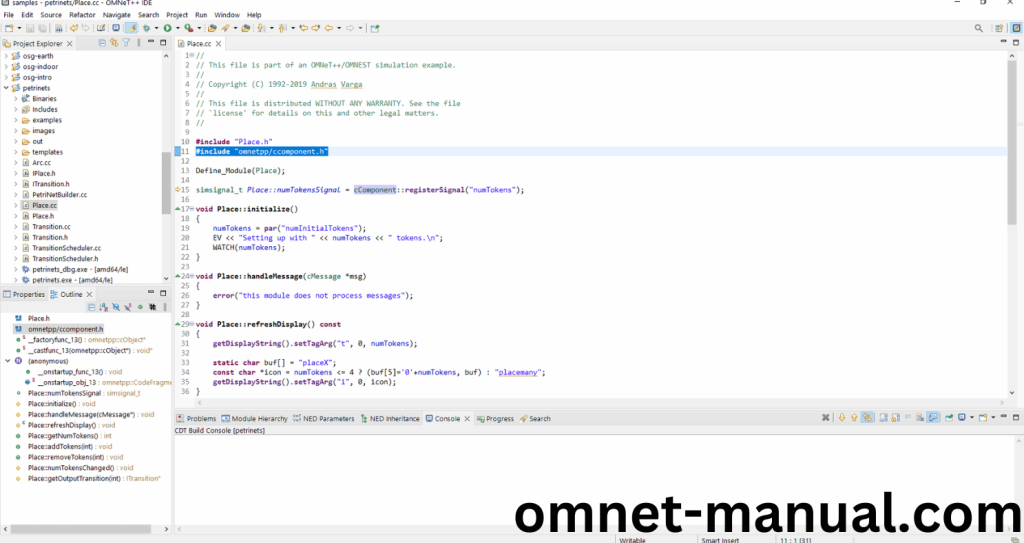
Here we highlighted the code line which is the part of the CComponent.h.
Screenshot:
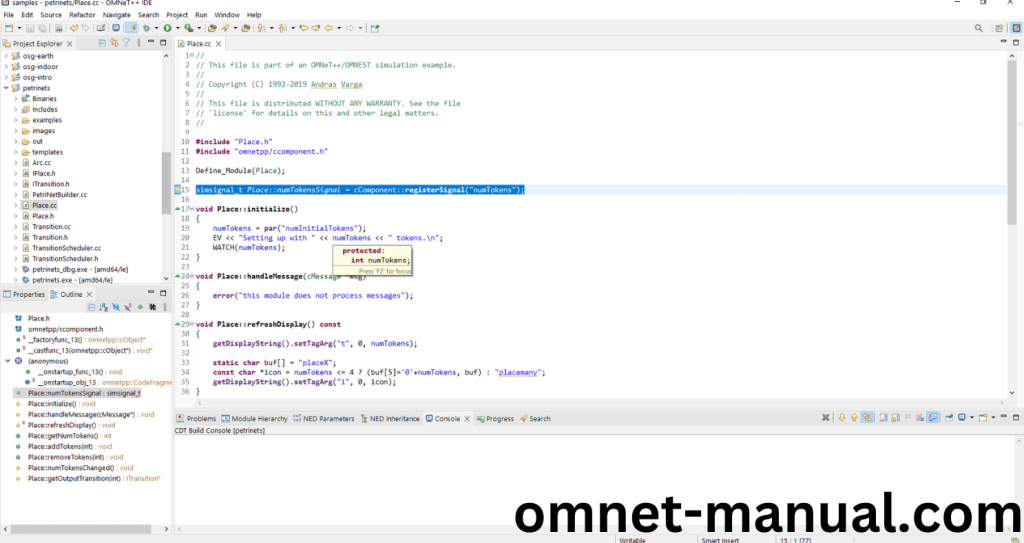
Press Control key and click the CComponent.h to open the header file.
Screenshot:

Here we will show the CComponent.h header file to show the highlighted line imported from the CComponent.h in the example code.
Screenshot:
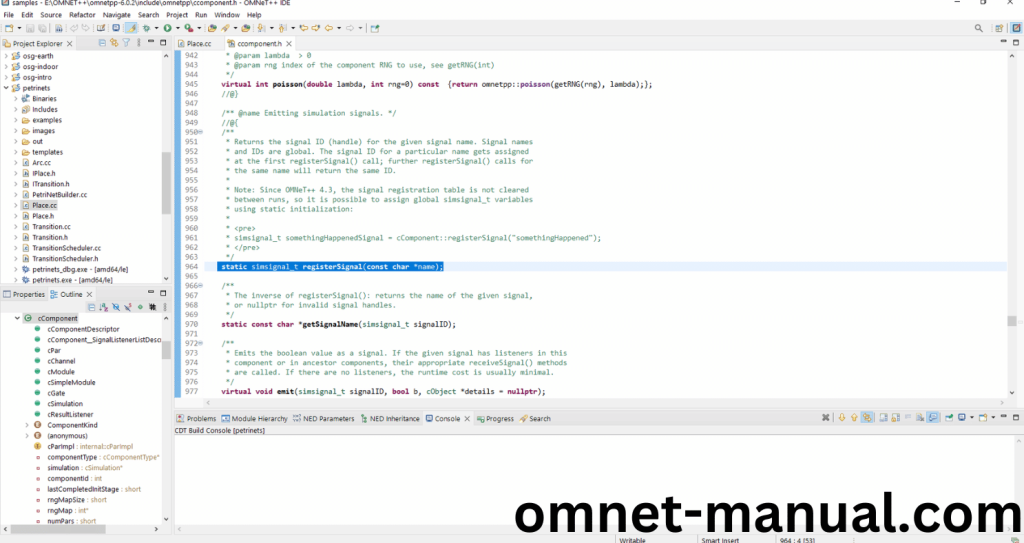
4.Executing the Example Program Using CComponent header file:
Then we need to run the Example program Using CComponent header file to view output of the program. Firstly, we need to locate to the “/petrinets/” to find the example program in the embedding Folder.
Screenshot:
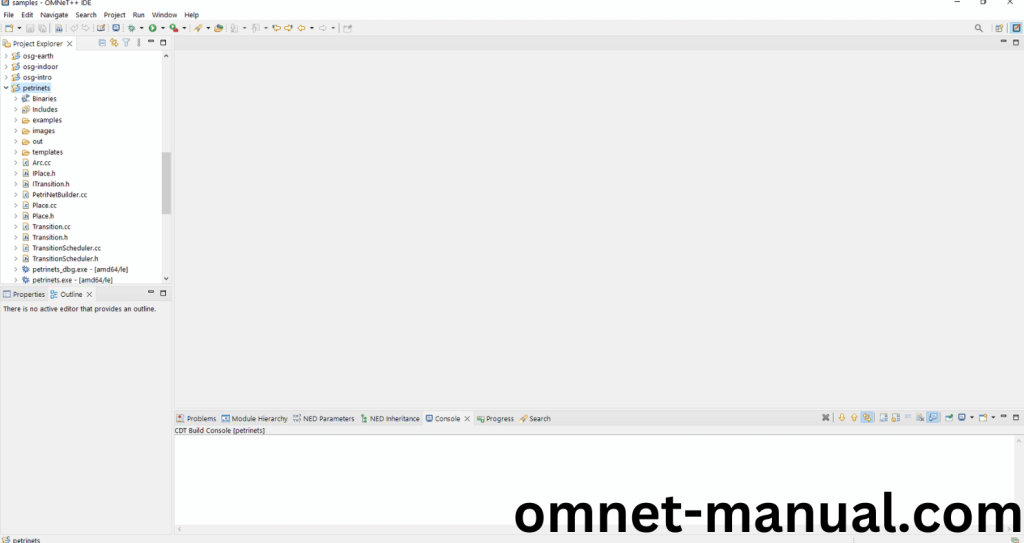
Next click the “omnetpp.ini” file and Configuration of the Petrinets Program.
Screenshot:
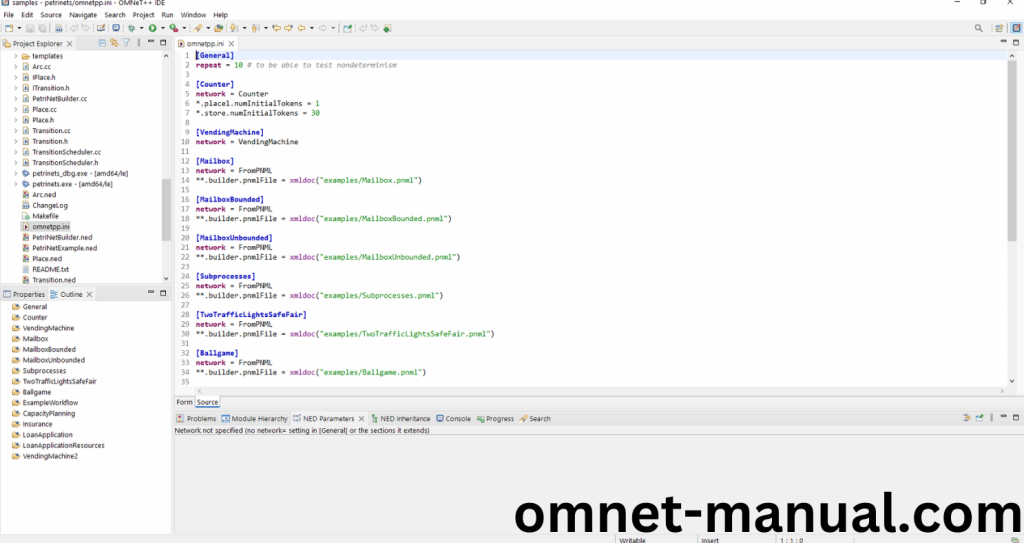
Next, Right Click the omnetpp.ini file, click the Run As and then Click the OMNeT++ Simulation.
Screenshot:
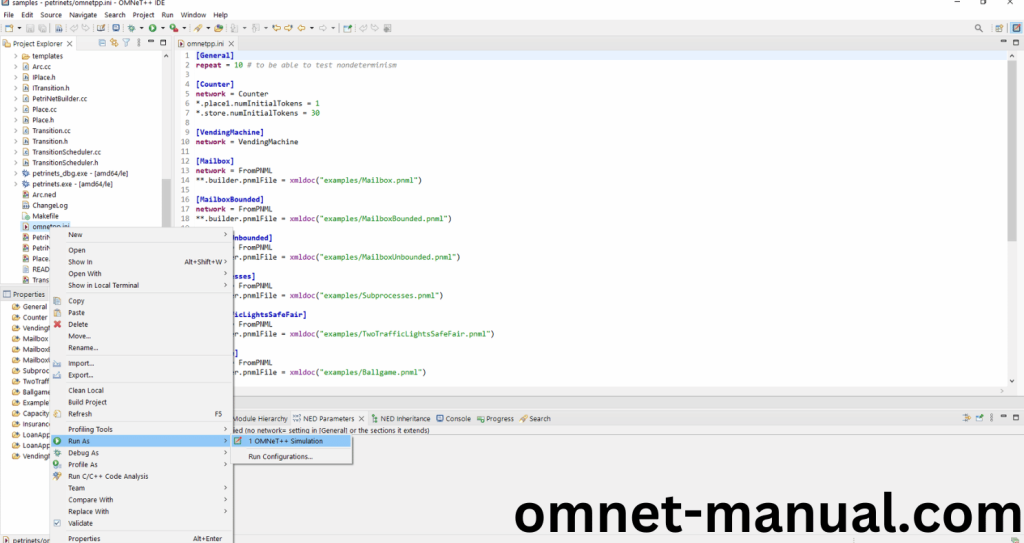
If you got any prompt, then Click the OK button to build and Simulate the Example program.
Screenshot:
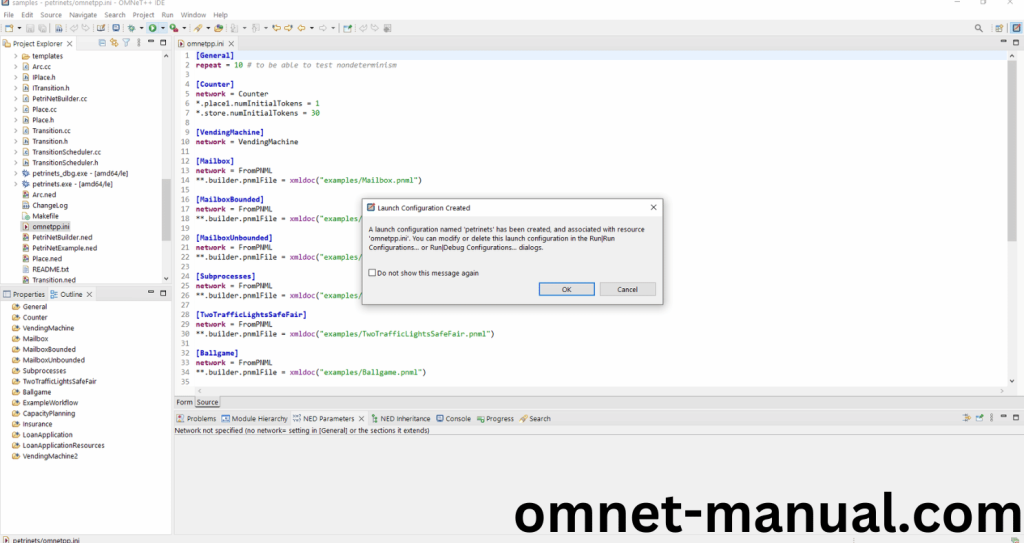
Click the Any Configuration in the Omnet++ Ide to select the Configuration for the Example Program Simulation.
Screenshot:
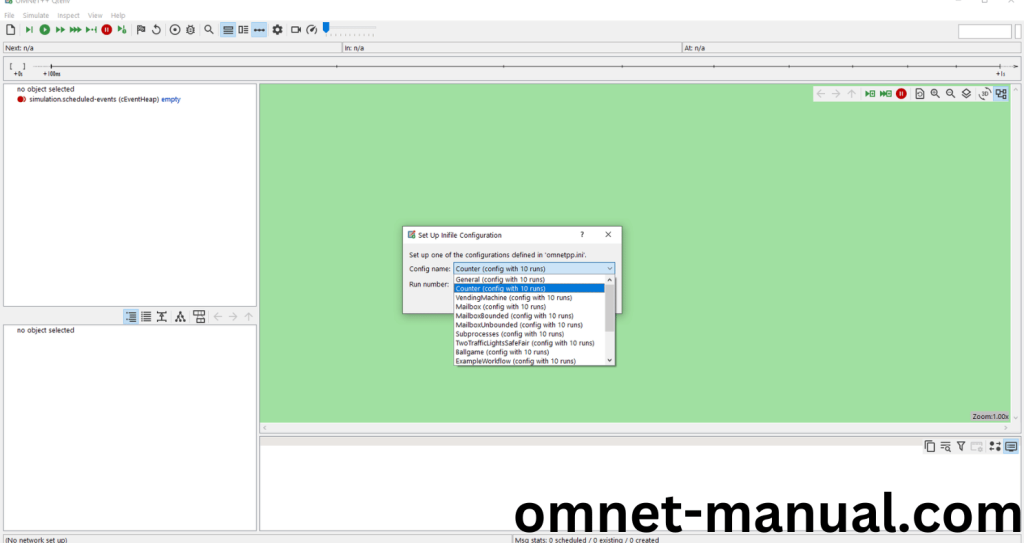
Click the Run Button in the Omnet++ Ide to simulate the Example Program.
Screenshot:
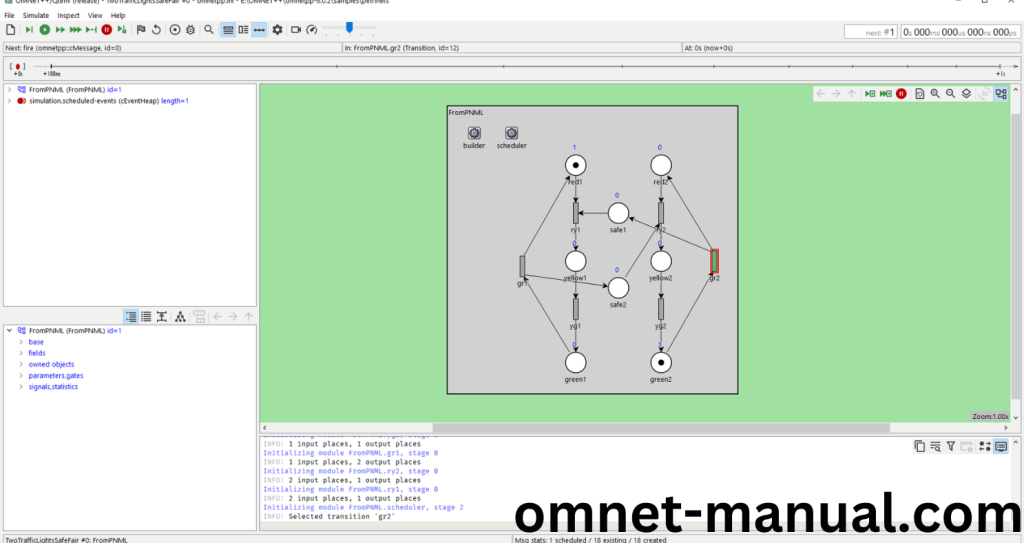
Screenshot:
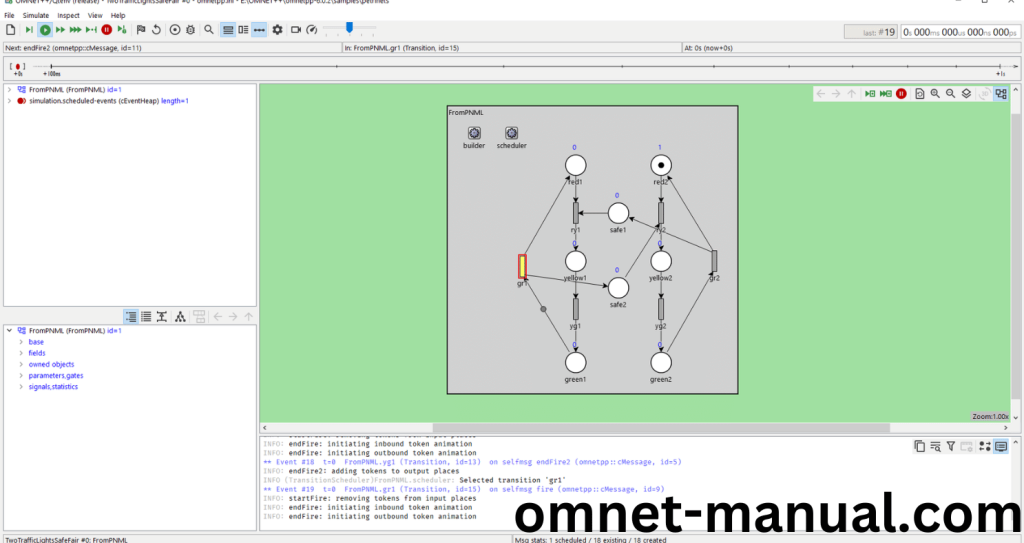
Screenshot:
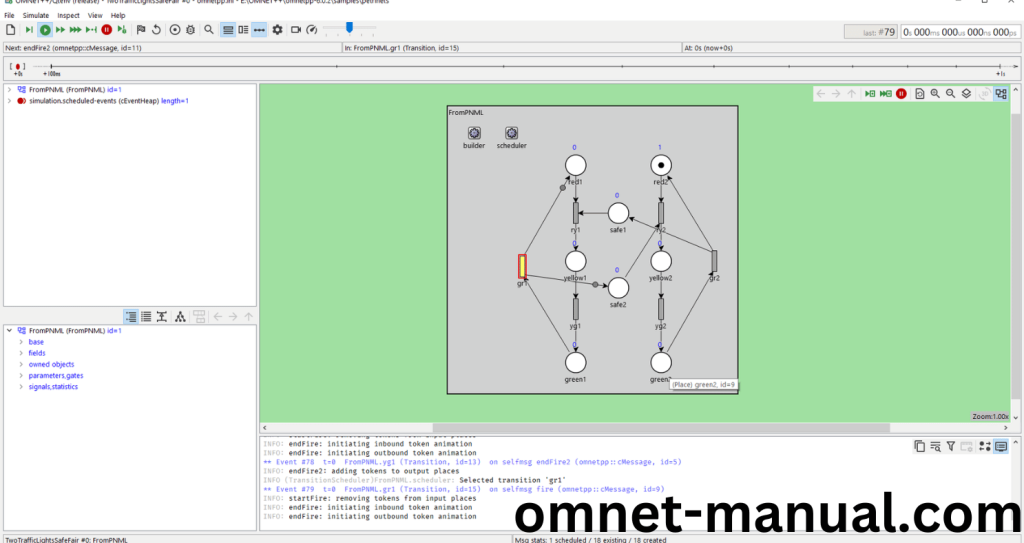
Simulation Completed Successfully by the Petrinets Example Using cComponent header. To carry on project in this areas you can rely on us we give you best results with brief explanation.
