HOW TO IMPORT ALOHA FRAMEWORK PACKAGES IN Omnet++
To Import Aloha Framework Packages in Omnet++ , we will explain about the ALOHA Framework as it is an innovative and straightforward network protocol designed for wireless communication, first created at the University of Hawaii during the 1970s. It operates as a random-access protocol, enabling multiple devices to send data over a common communication channel without the need for prior coordination. In this system, each device transmits data whenever it has something to share. However, if two devices happen to send data simultaneously, a collision occurs, resulting in lost information. The devices then pause for a random period before trying to send their data again. While this approach is uncomplicated, it can become less effective as network traffic rises, leading to an increase in collision occurrences.
Notify the steps that are required for the installation of ALOHA Framework.
PRE-REQUISITES:
- Fresh installation of Windows 10:
Screenshot:

2.OMNET++ 5.6.2 Installation:
Screenshot:
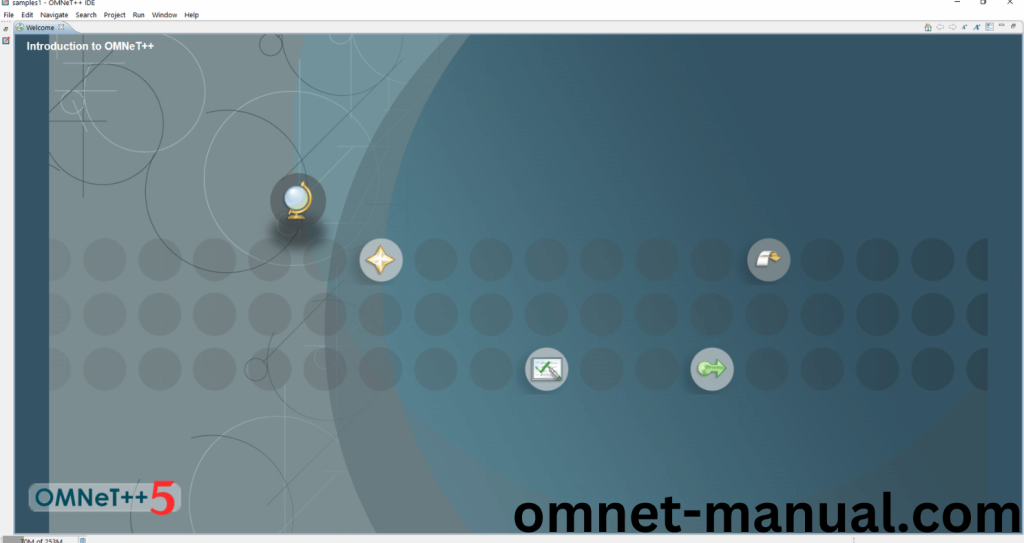
Framework importation:
- Open the OMNET++ IDE:
Screenshot:
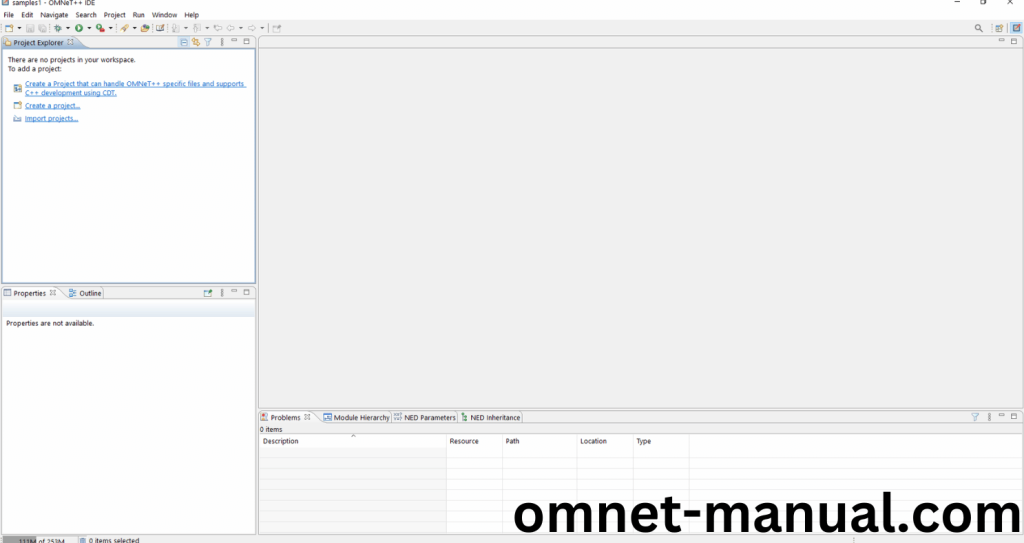
Note: Click Ok if it asks for Importing Examples then check that example box.
2.Import Framework in Omnet++:
Next, we need to import the Aloha Framework in the OMNET++ IDE. First of all, Click File button at the top of the Omnet++ IDE, you can see the Import Option in the File Dialog and Click it.
Screenshot:
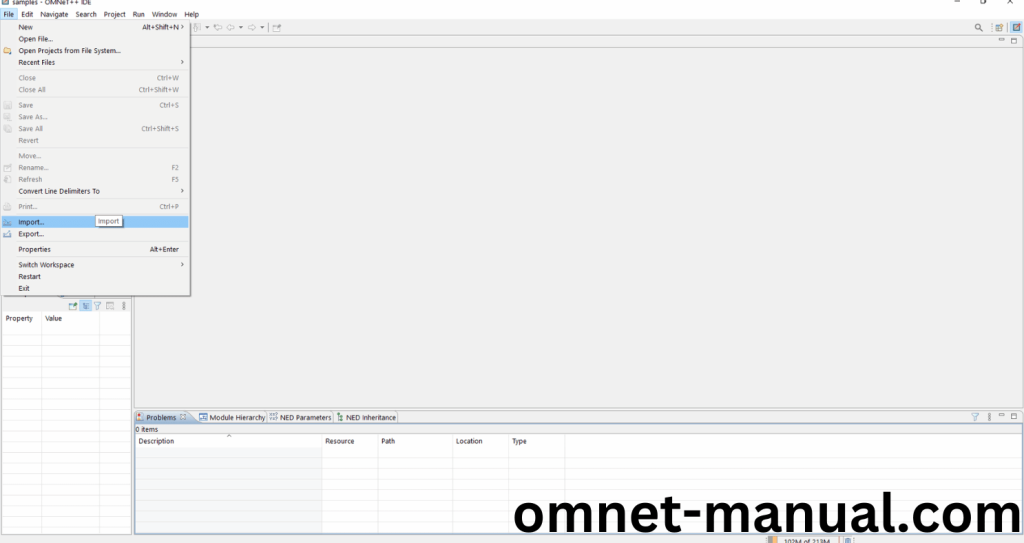
Then Click General option and you can see the dropdown option, then click Existing Projects into Workspace and Finally Click Next Button to proceed to next process.
Screenshot:
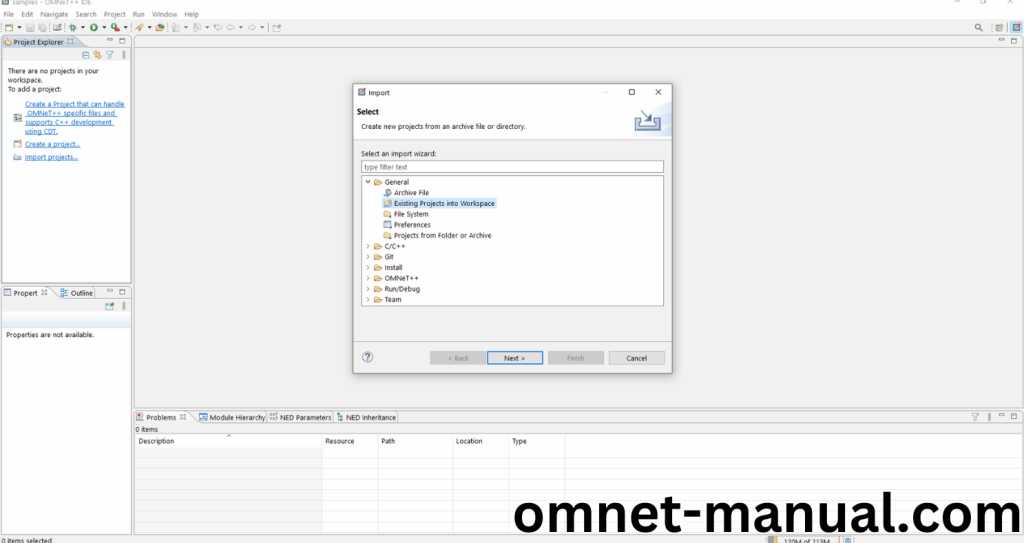
Here, we need to import Aloha Framework for Import Options and Click the Select root directory option, browse to the Aloha Framework File and Click Finish Button to complete the Aloha Framework Import Process.
Screenshot:

Screenshot:
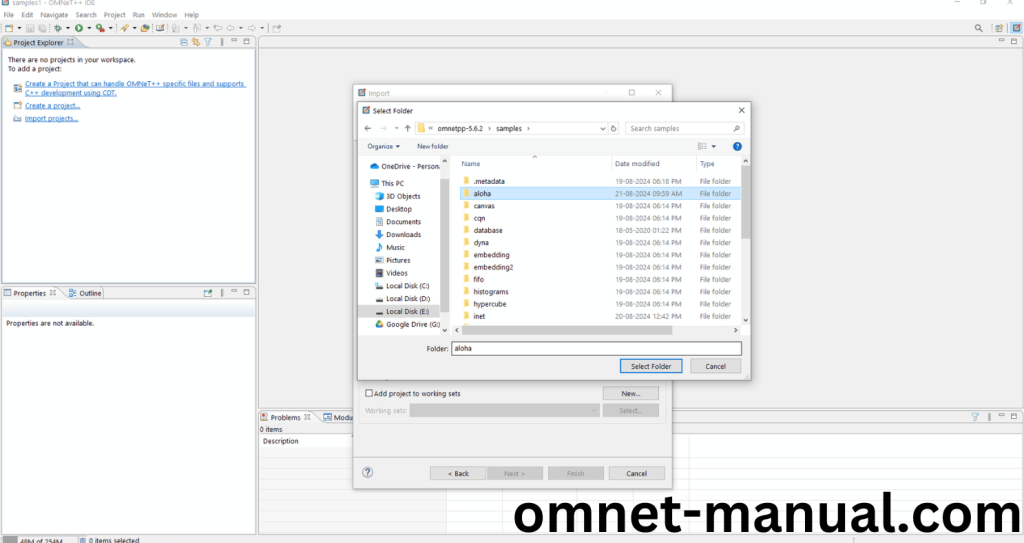
Screenshot:
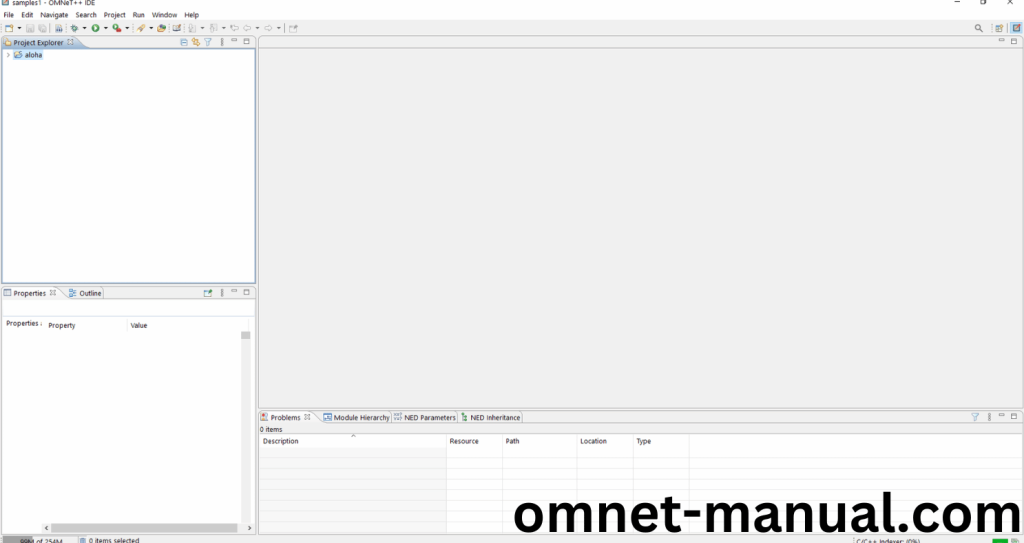
Here, you can see the Aloha Framework Imported Successfully as “aloha” folder in the OMNET++ IDE.
3.Aloha Building Process:
Next, we need to build the Aloha folder to make aloha Framework to work in the OMNET++ 5.6.2 IDE. Right Click the aloha folders and Click the Build Project Option to build the aloha Framework.
Screenshot:
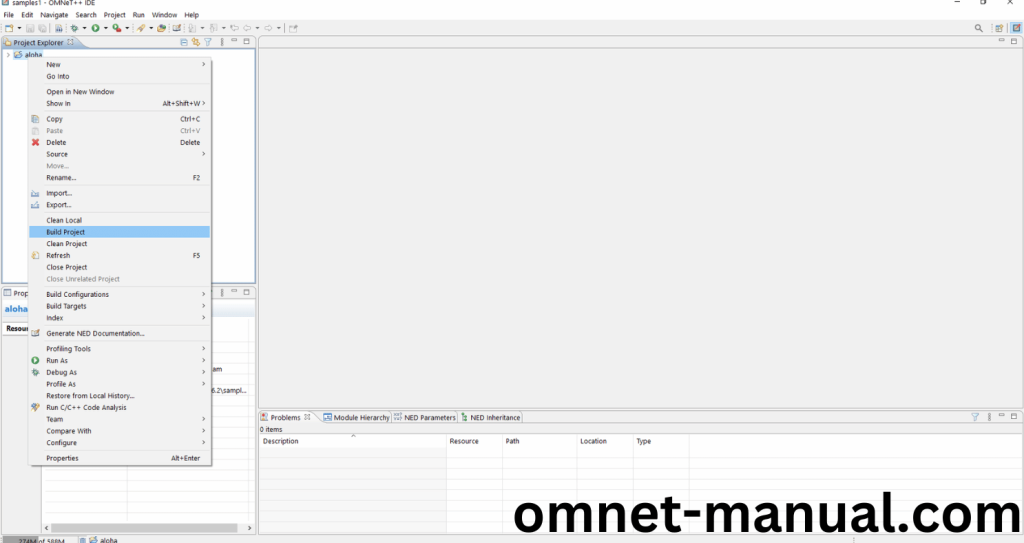
Screenshot:
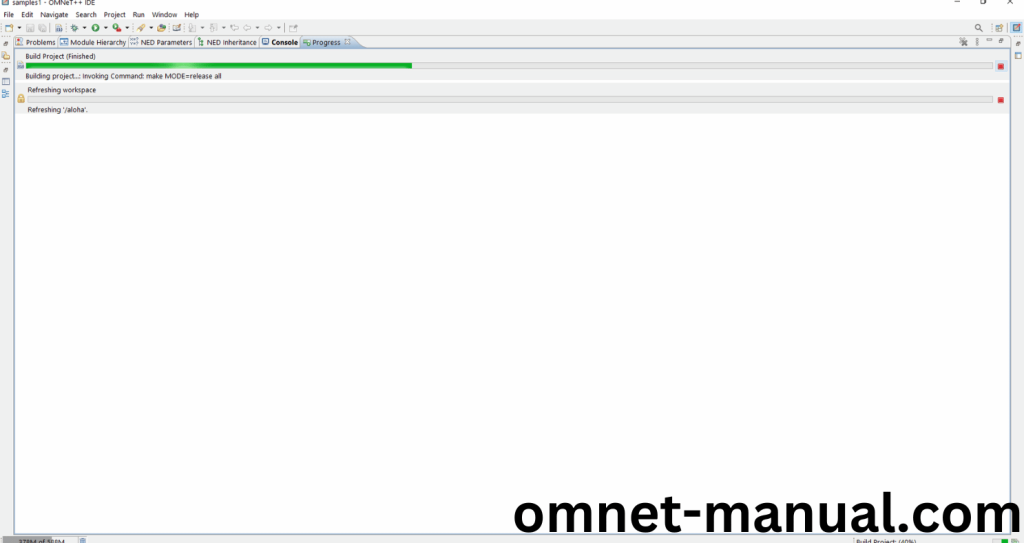
Screenshot:
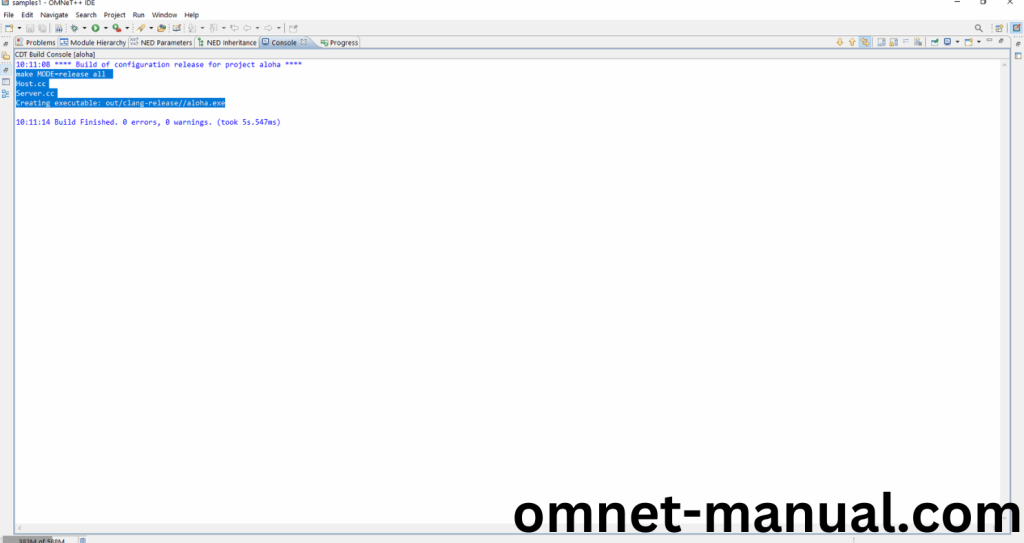
Here We successfully built and imported the Aloha Framework in the OMNET++ IDE.
4.Executing the Example Aloha Framework Program:
Then we need to run the Example Aloha Framework program to view output of the program. Firstly, we need to locate to the “/aloha/” to find the example program in the aloha Folder.
Screenshot:
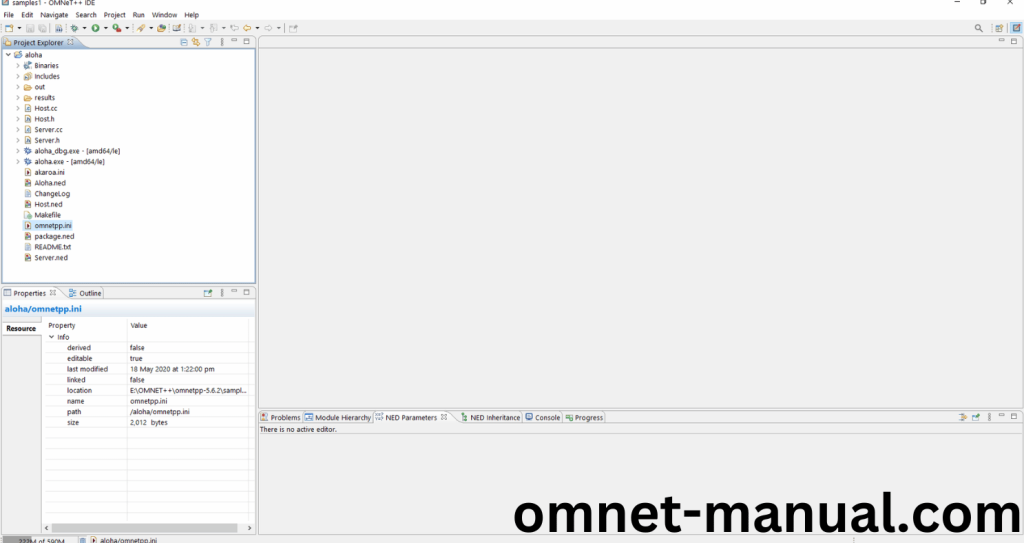
Next click the “omnetpp.ini” file and Configuration of the example Aloha Program.
Screenshot:
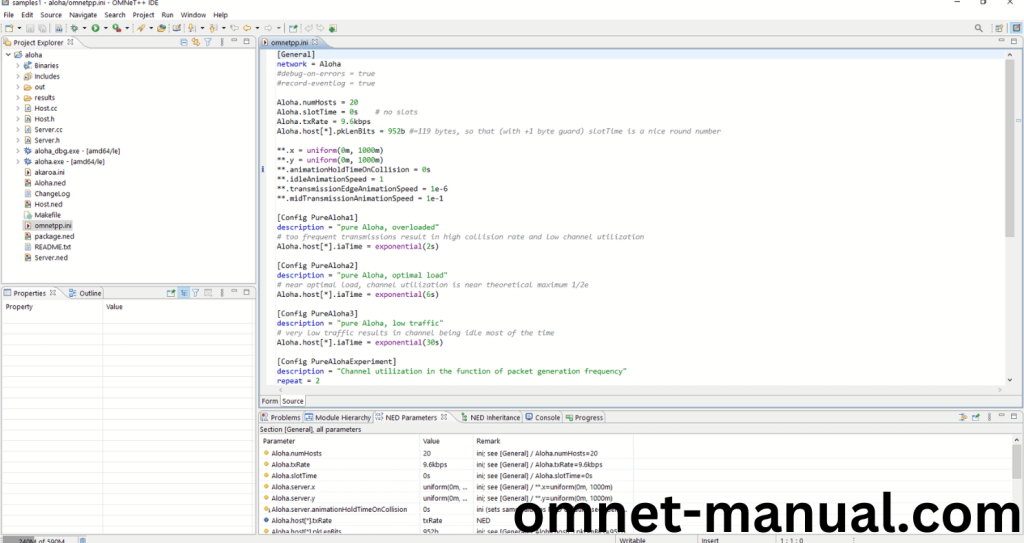
Next, Right Click the omnetpp.ini file, click the Run As and then Click the OMNeT++ Simulation.
Screenshot:
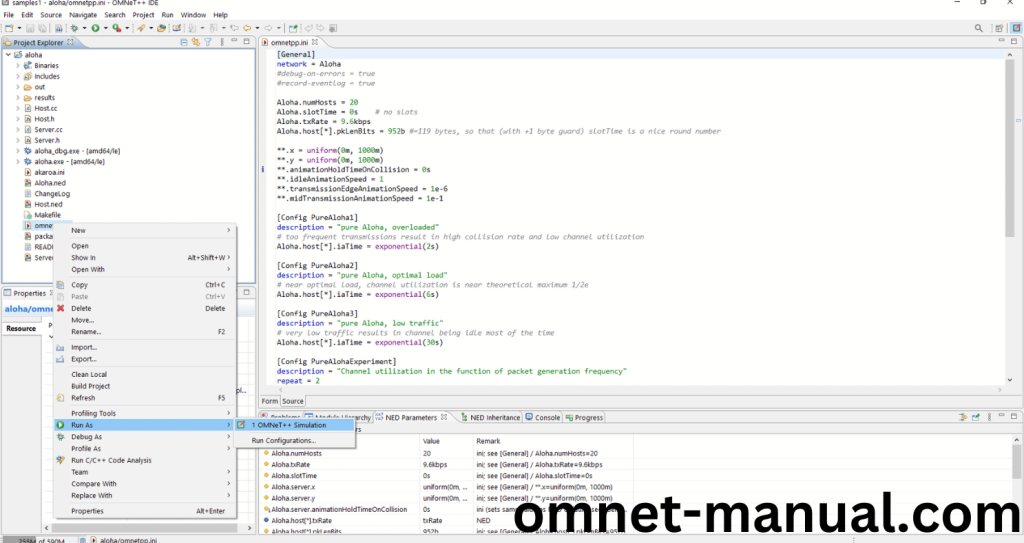
If you got any prompt, then Click the OK button to build and Simulate the Example program.
Screenshot:
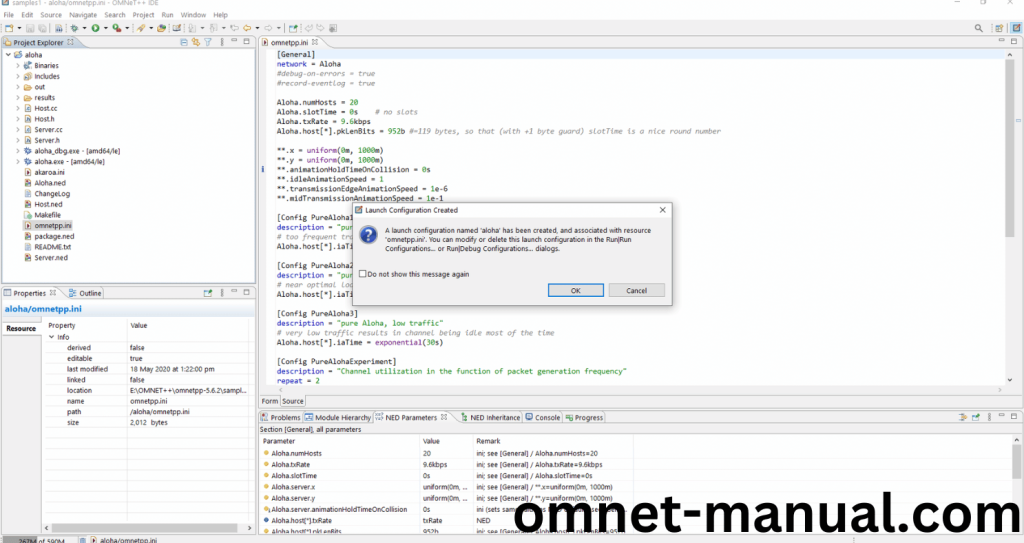
Click the Any Configuration in the Omnet++ Ide to select the Configuration for the Example Program Simulation.
Screenshot:
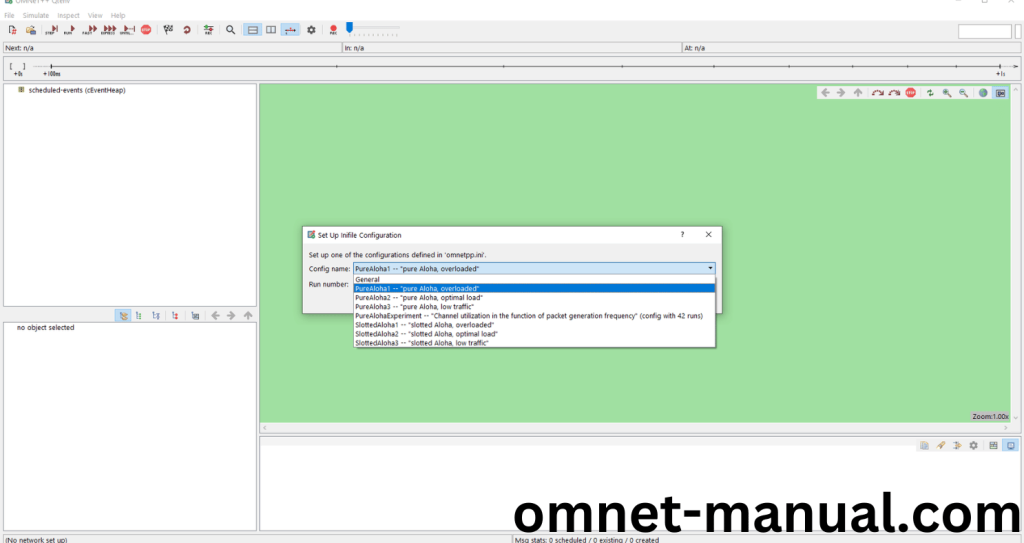
Click the Run Button in the Omnet++ Ide to simulate the Example Program.
Screenshot:
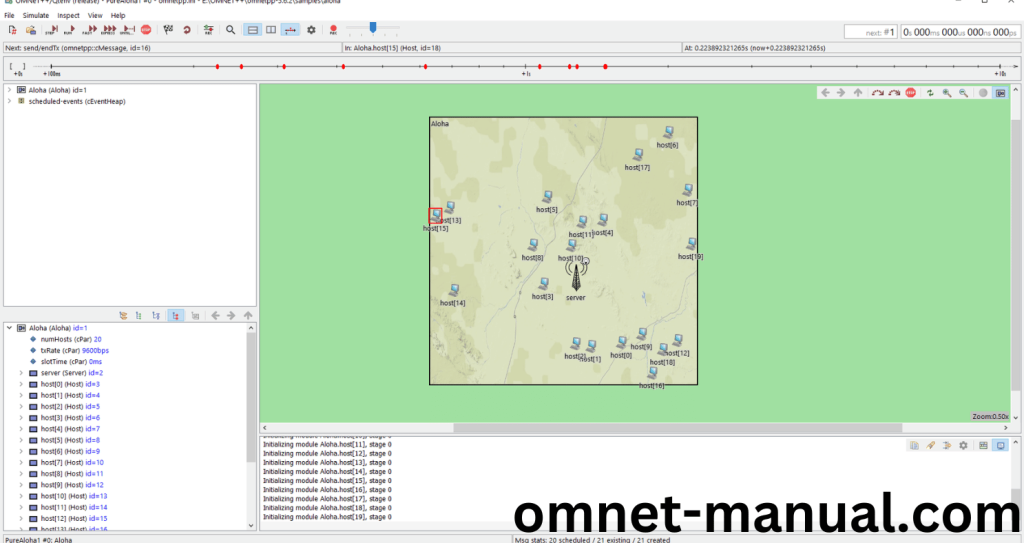
Screenshot:
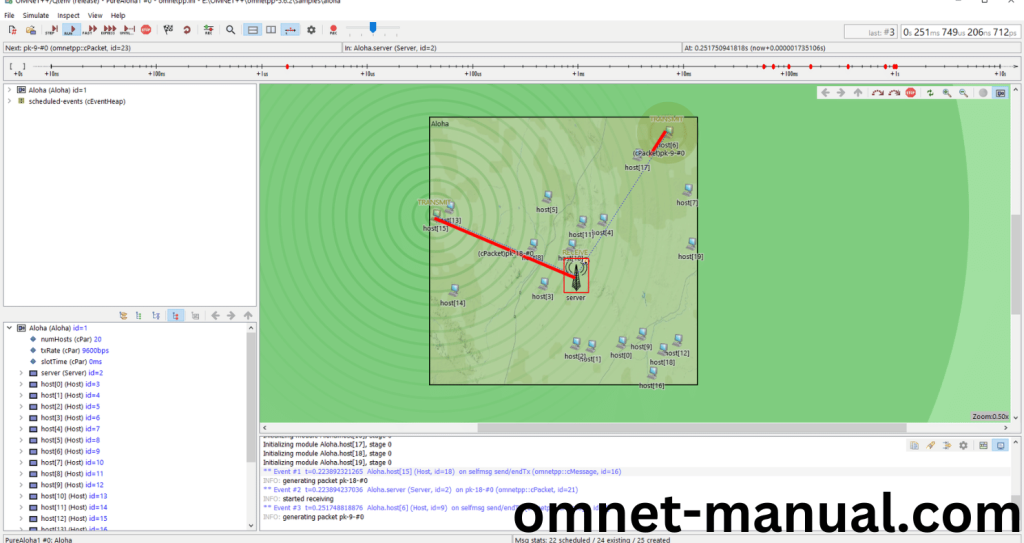
Screenshot:
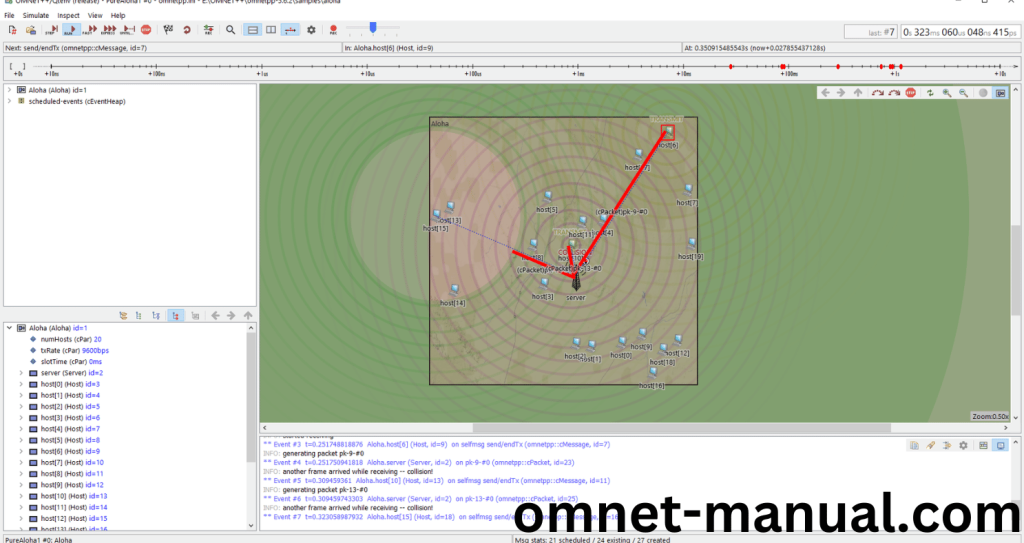
Simulation Completed Successfully Using the Aloha Framework Example.
To install this version we also help you with best guidance.
