HOW TO IMPORT CPACKETQUEUE.H PACKAGES IN OMNET++
To import CPACKETQUEUE.H packages in OMNET++ we have an exciting and exclusive article that is just popped out for you to notify the steps that are required for the installation of cPacketQueue.h. Connect with us for best outcomes. The cPacketQueue header is all about managing a lineup of cPacket objects. It sets up a system for holding and processing packets in a FIFO (First-In-First-Out) manner, which is super important for simulating things like buffer management, packet scheduling, and traffic control in network simulations. It comes with the usual queue features like enqueueing (adding packets to the back), dequeueing (taking packets from the front), and peeking (checking out the packet at the front without taking it out). This class can juggle multiple packets, keeping them organized and letting you do things like retrieve packets, check how many are in there, and monitor the queue’s status.
PRE-REQUISITES:
- Fresh installation of Windows 10:
Screenshot:

2.OMNET++ Installation:
Screenshot:
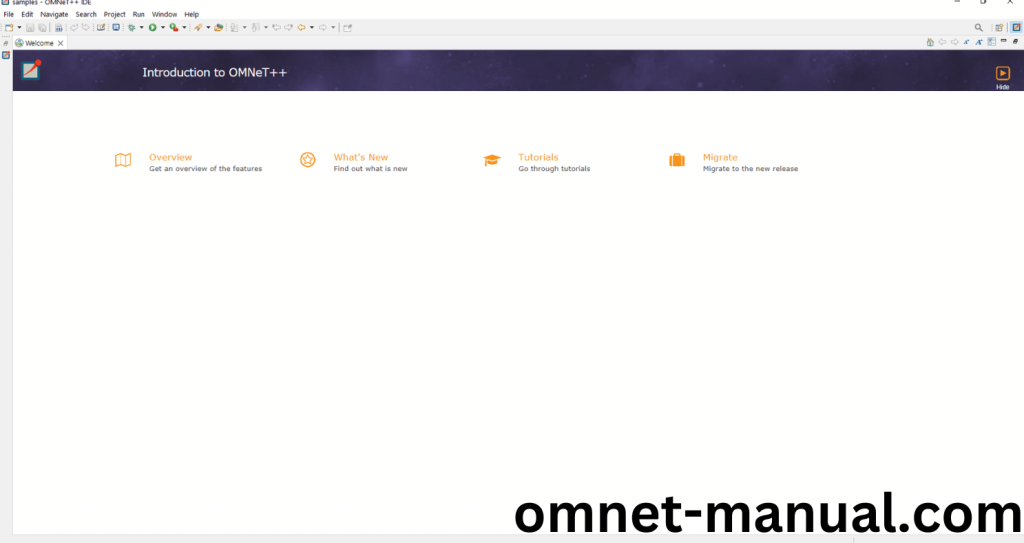
HEADER FILE VERIFICATION:
- Locate to the Examples:
Screenshot:
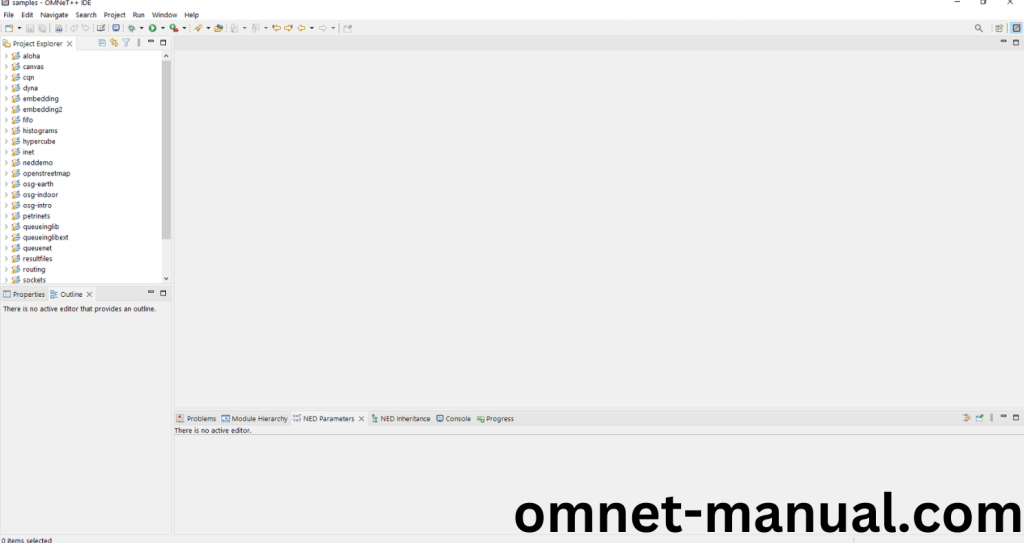
2.OMNeT++ Building Process:
Next, we need to build the Wiredphy folder to make Wiredphy Example to work in the OMNET++ 6.0.2 IDE. Right Click the Wiredphy folder and Click the Build Project Option to build the Wiredphy Folder.
Screenshot:
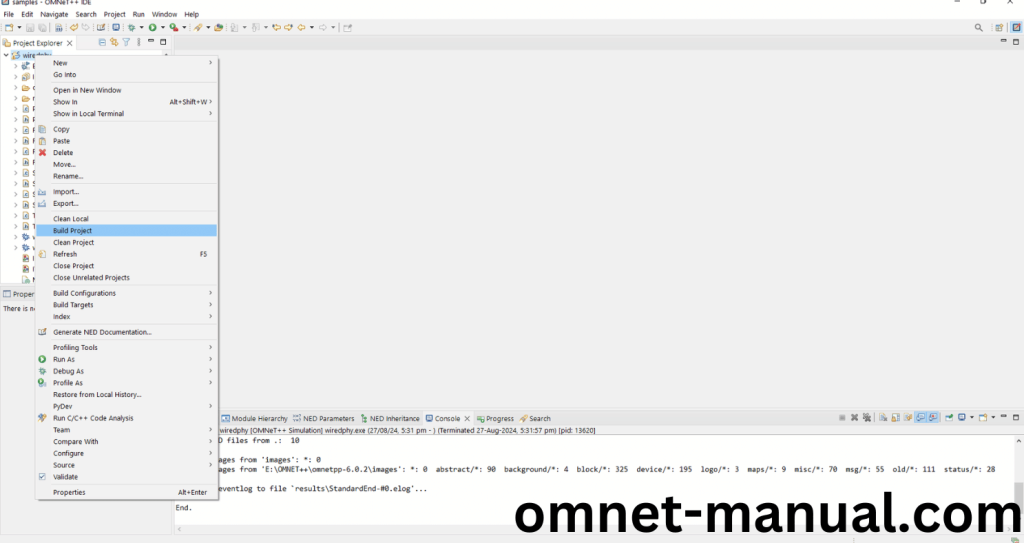
Here, we shown the Wiredphy Building Process.
Screenshot:

Screenshot:
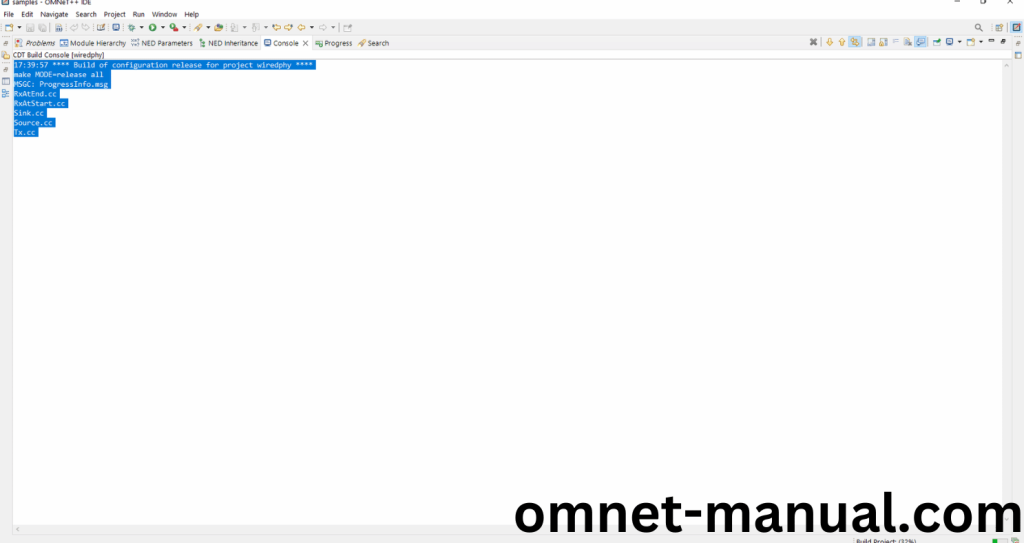
Screenshot:
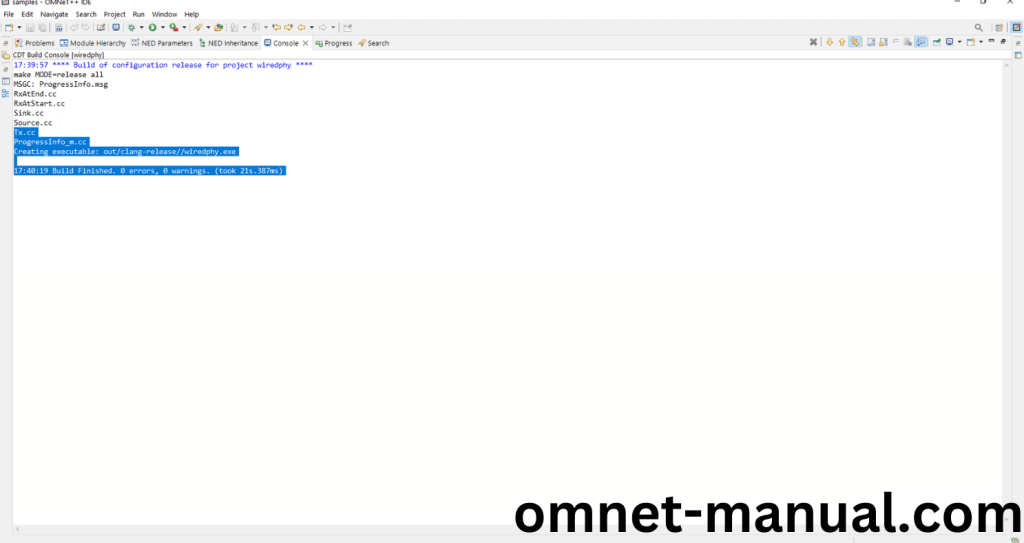
Here We successfully built and imported the Wiredphy Example in the OMNET++ IDE.
3.Importing cPacketQueue.h:
Here we imported the cPacketQueue.h header file in this example program by clicking the Tx.h, you can see the header imported.
Screenshot:
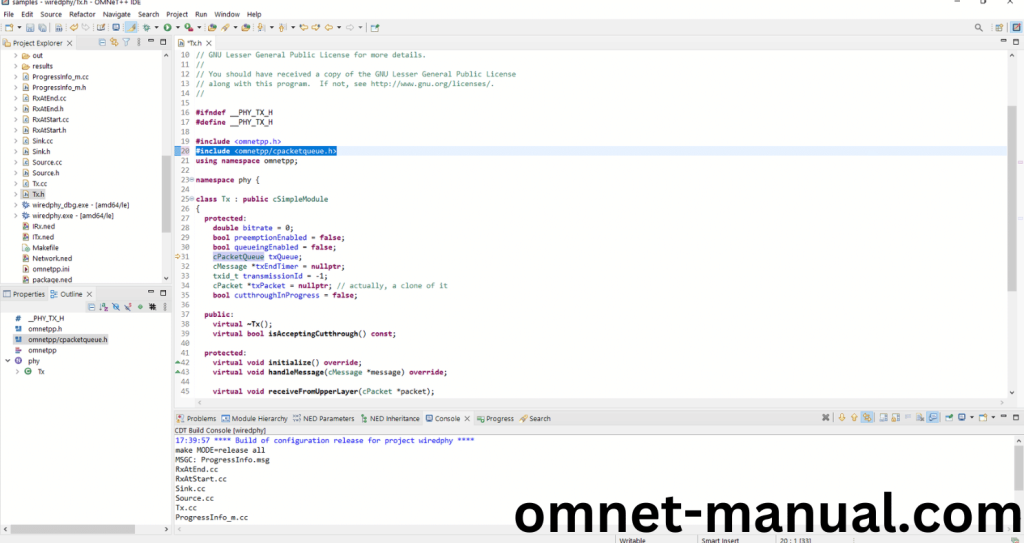
Here we highlighted the code line in Tx.cc and Tx.h files that represents the code line belongs to cPacketQueue header.
Screenshot:
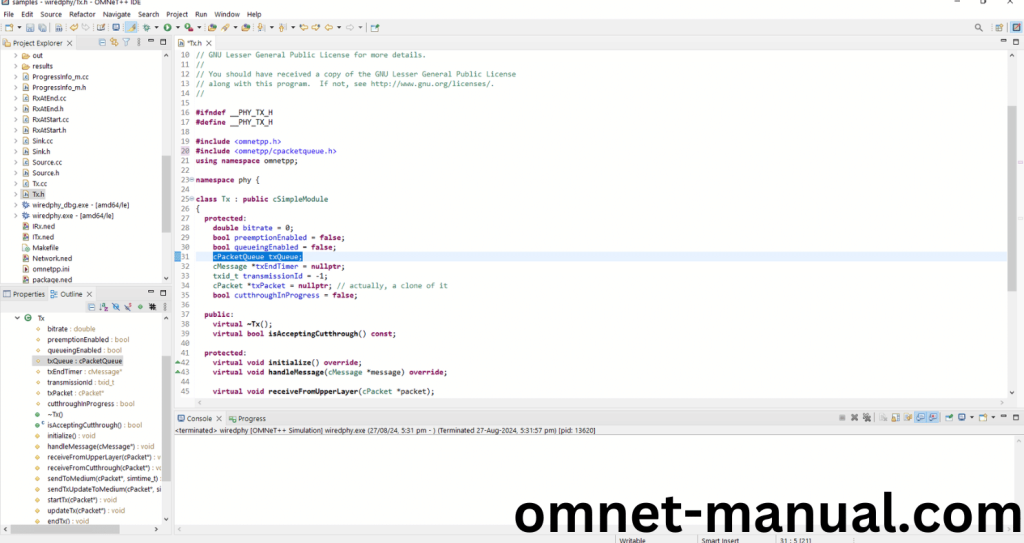
Screenshot:
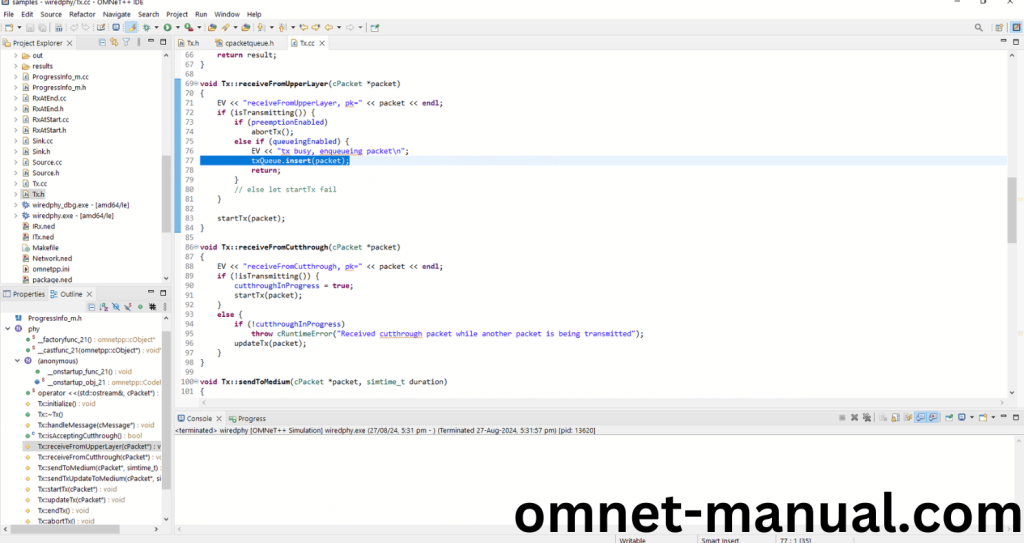
Press Control key and click the cPacketQueue.h to open the header file.
Screenshot:
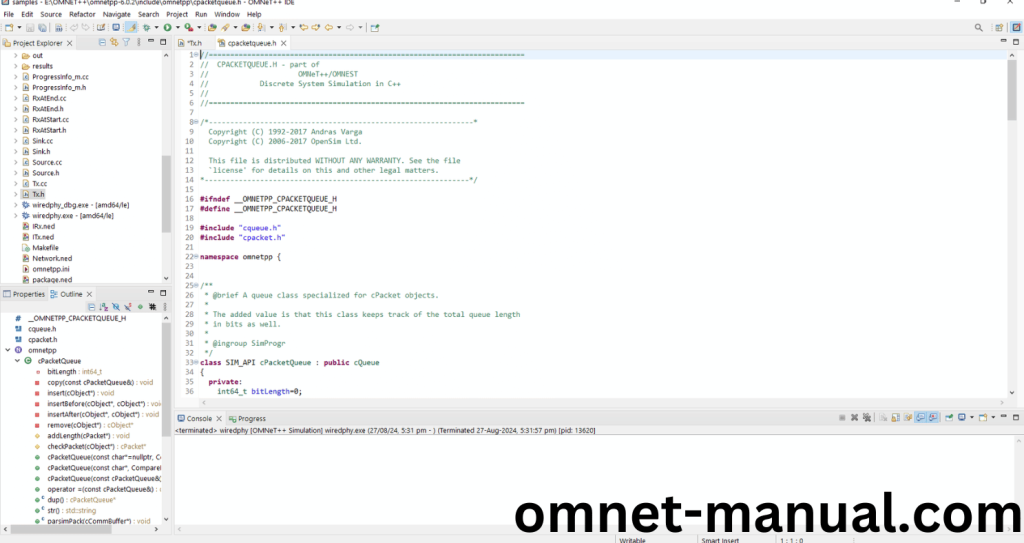
Here we will show the cPacketQueue.h header file to show the highlighted line imported from the cPacketQueue.h in the example code.
Screenshot:
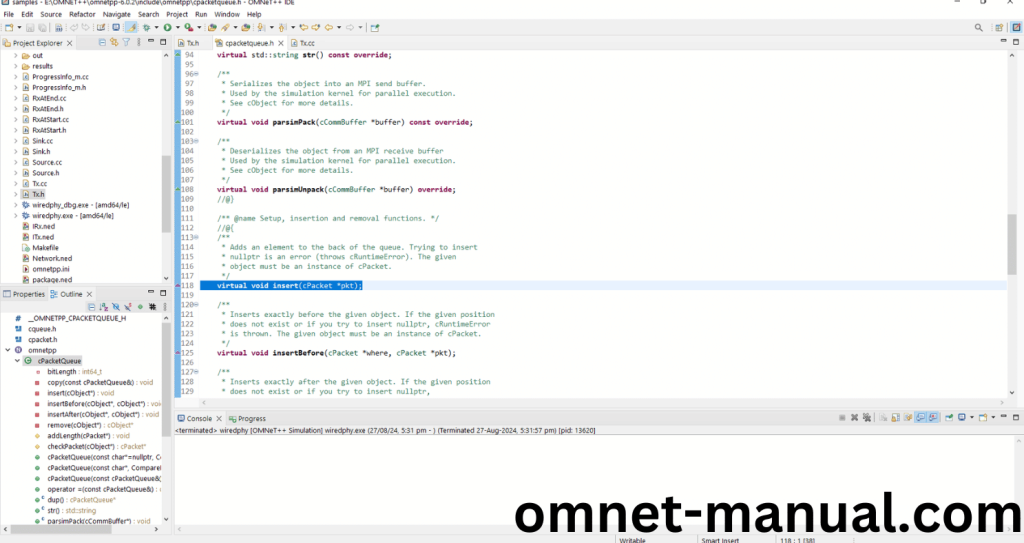
4.Executing the Example Program Using cPacketQueue header file:
Then we need to run the Example program Using cPacketQueue header file to view output of the program. Firstly, we need to locate to the “/Wiredphy/” to find the example program in the Wiredphy Folder.
Screenshot:
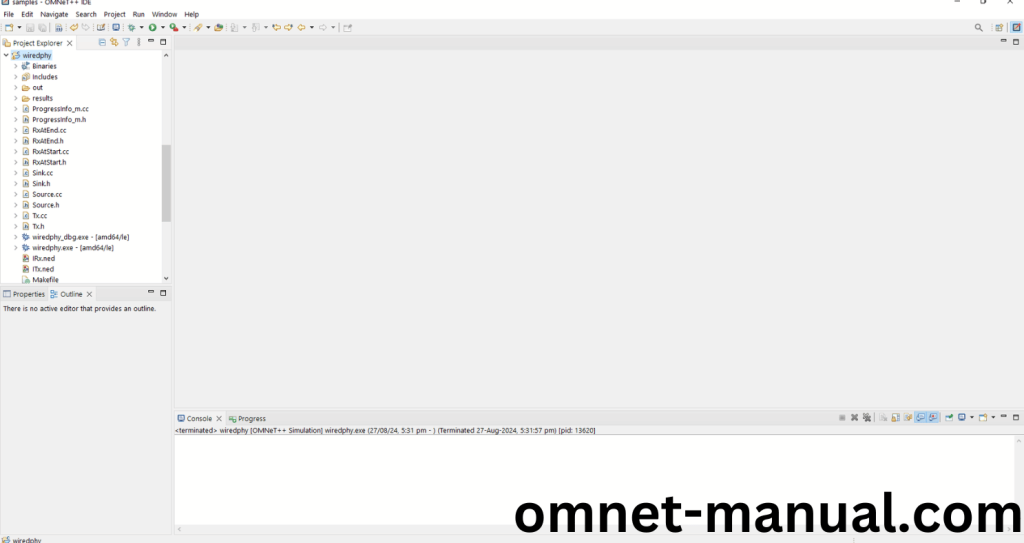
Next click the “omnetpp.ini” file and Configuration of the Wiredphy Program.
Screenshot:
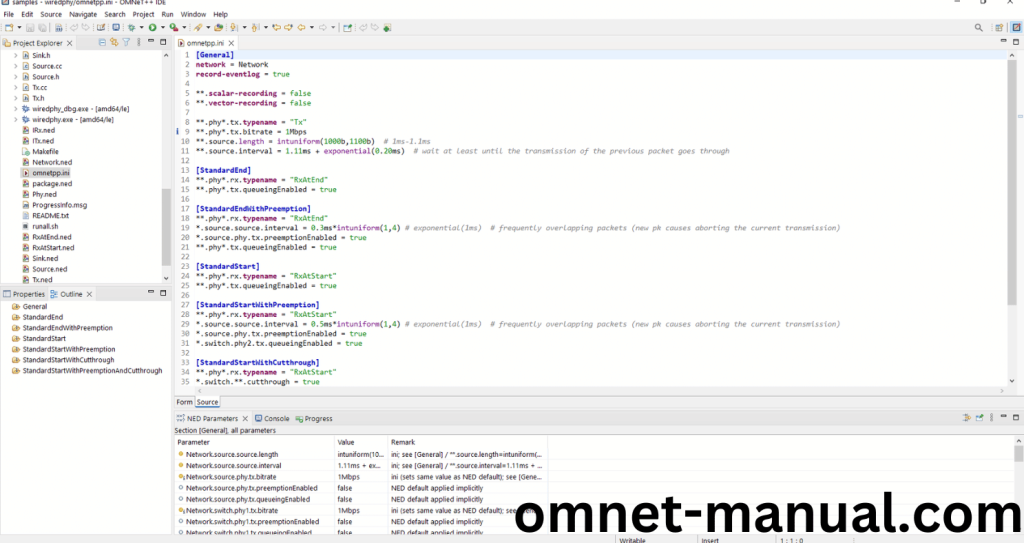
Next, Right Click the omnetpp.ini file, click the Run As and then Click the OMNeT++ Simulation.
Screenshot:
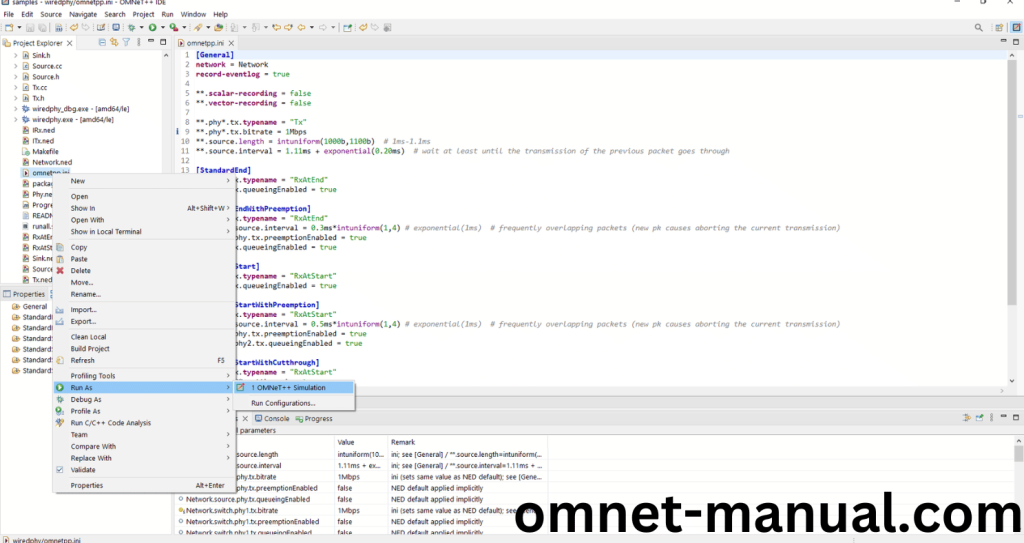
Click the highlighted Executable in the Omnet++ Ide to select the Executable for the Example Program Simulation.
Screenshot:
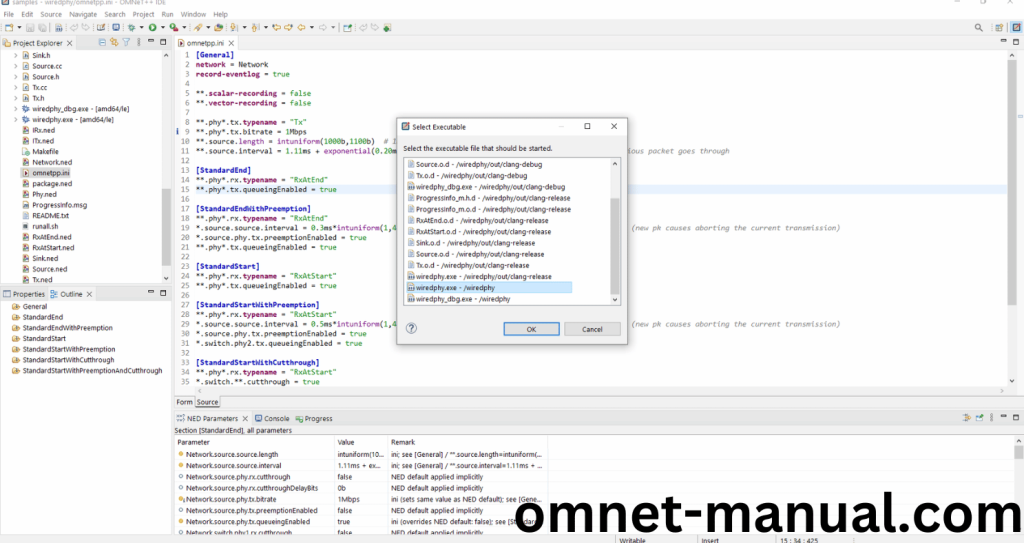
If you got any prompt, then Click the OK button to build and Simulate the Example program.
Screenshot:
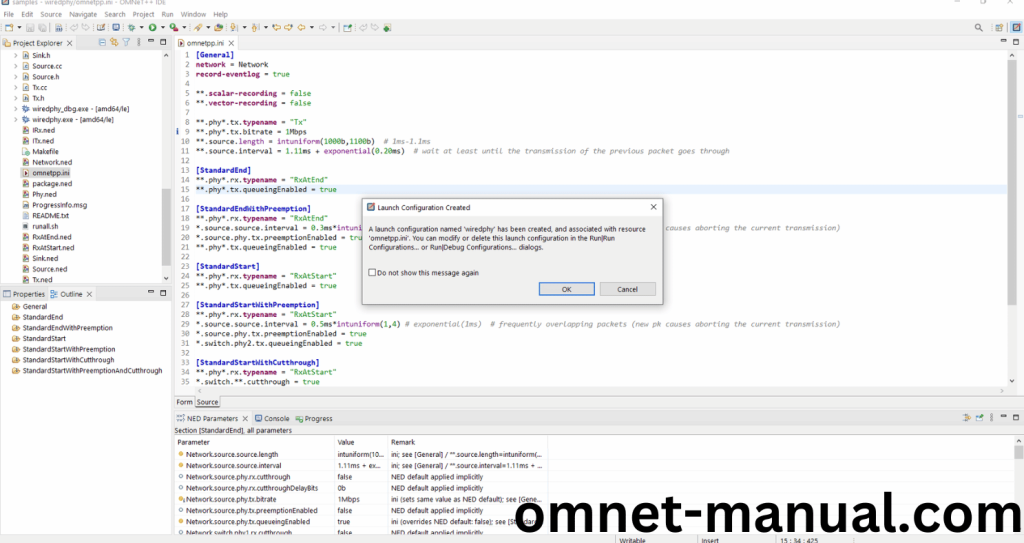
Click the StandardEnd Configuration in the Omnet++ Ide to select the Configuration for the Example Program Simulation.
Screenshot:
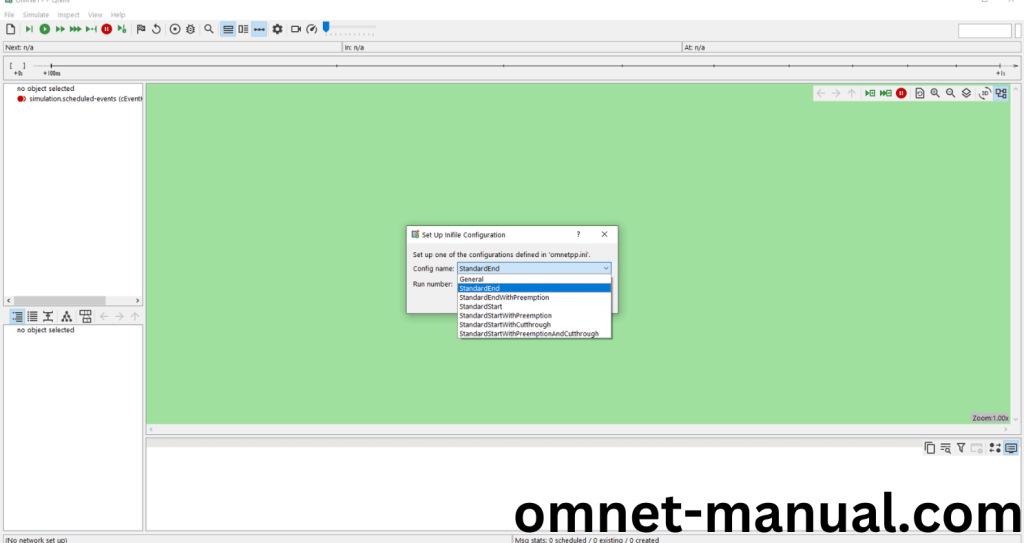
Click the Run Button in the Omnet++ Ide to simulate the Example Program.
Screenshot:
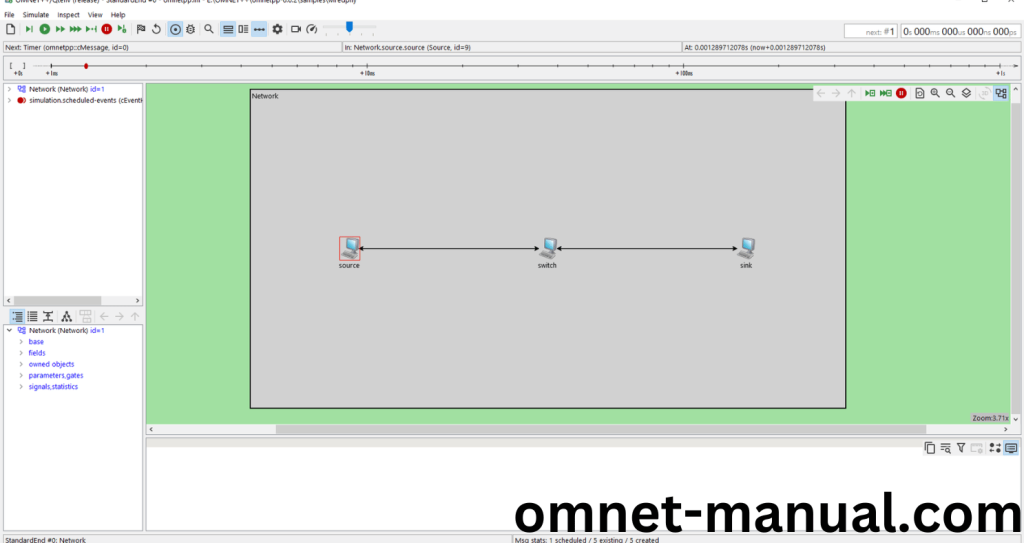
Screenshot:
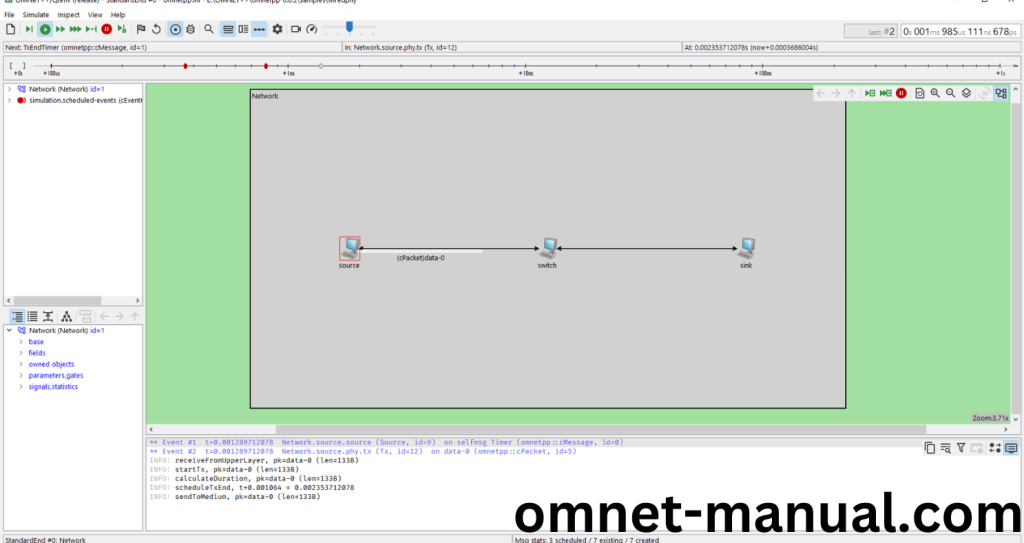
Screenshot:
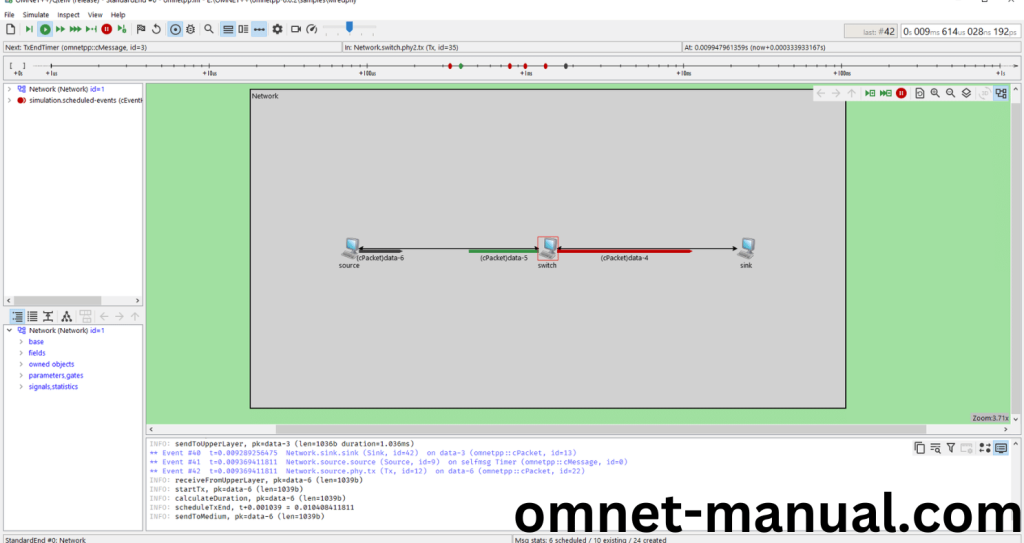
Simulation Completed Successfully by the Wiredphy Example Using cPacketQueue header.
If you’re on the hunt for top project ideas and need help with using cPacketQueue.h_ in your research, just shoot us a message and we’ll help you out!
