HOW TO IMPORT CPACKET.H PACKAGES IN OMNET++
To import CPACKET.H packages in omnet++tool we have listed out the Installation steps in detail. The cPacket header plays a key role in representing network packets or messages within the simulation framework. It’s a core component of the OMNeT++ simulation environment, allowing for the modeling and management of data exchanged between modules in a network simulation. Since cPacket is derived from cMessage, it inherits all the message handling features like scheduling, sending, and receiving messages. On top of that, it adds packet-specific capabilities. This class lets you wrap extra data and metadata inside the packet, including headers, payloads, and various attributes, making it super flexible for simulating different network protocols and packet formats. Plus, cPacket supports serialization, which means packets can be saved and restored, making it handy for checkpointing and recovery during lengthy simulations.
Installation steps for cPacket.h.
PRE-REQUISITES:
- Fresh installation of Windows 10:
Screenshot:

2.OMNET++ Installation:
Screenshot:

HEADER FILE VERIFICATION:
- Locate to the Examples:
Screenshot:
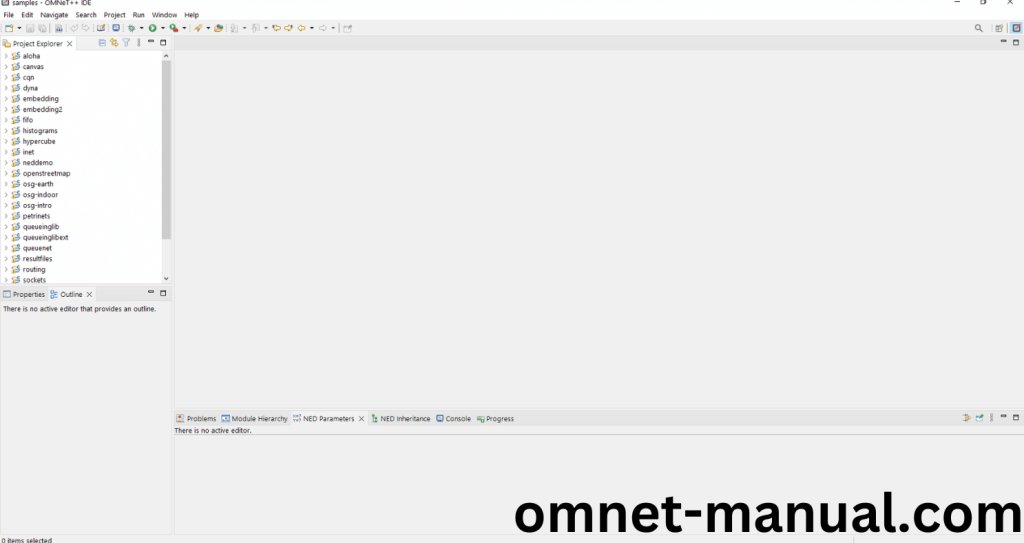
2.OMNeT++ Building Process:
Next, we need to build the Aloha folder to make Aloha Example to work in the OMNET++ 6.0.2 IDE. Right Click the Aloha folder and Click the Build Project Option to build the Aloha Folder.
Screenshot:

Here, we shown the Aloha Building Process.
Screenshot:
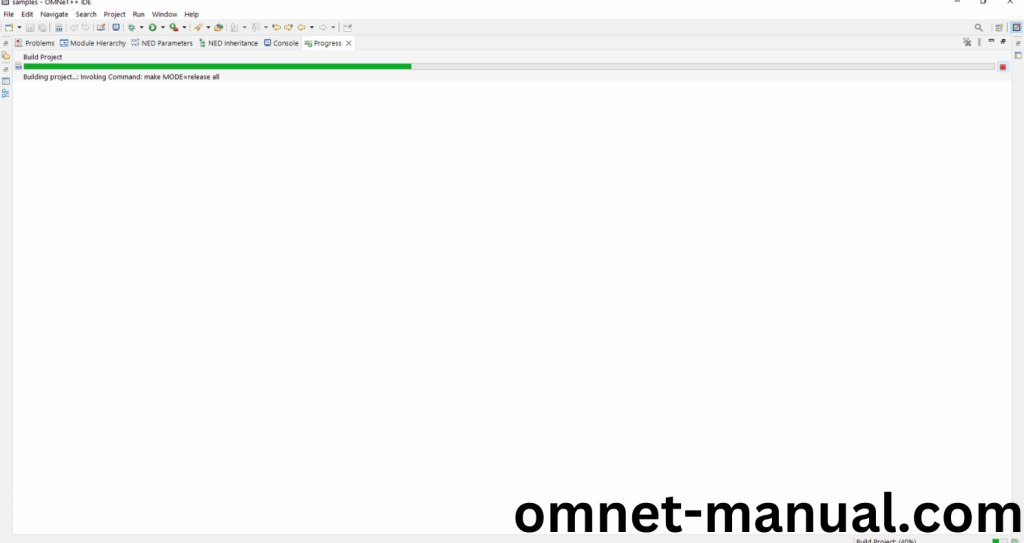
Screenshot:
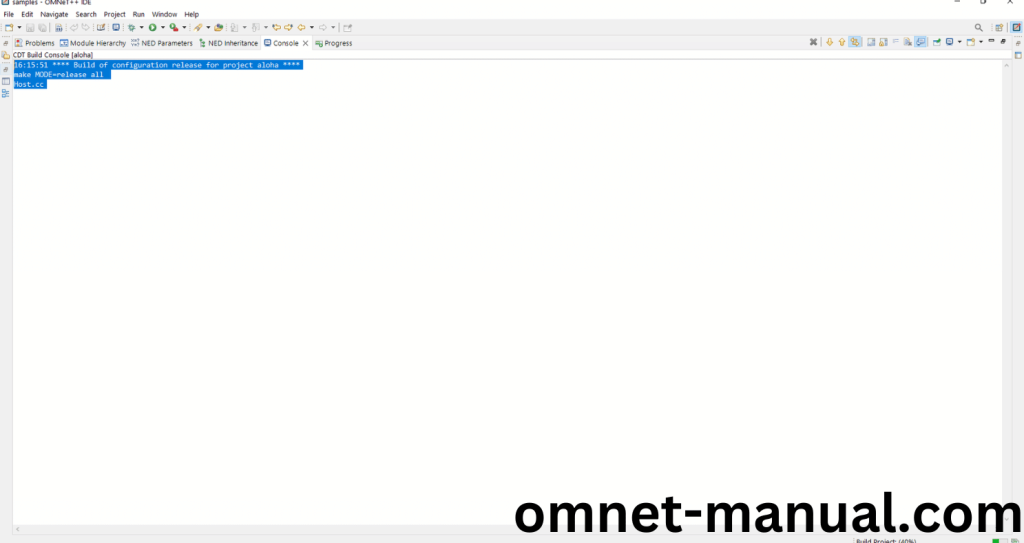
Screenshot:
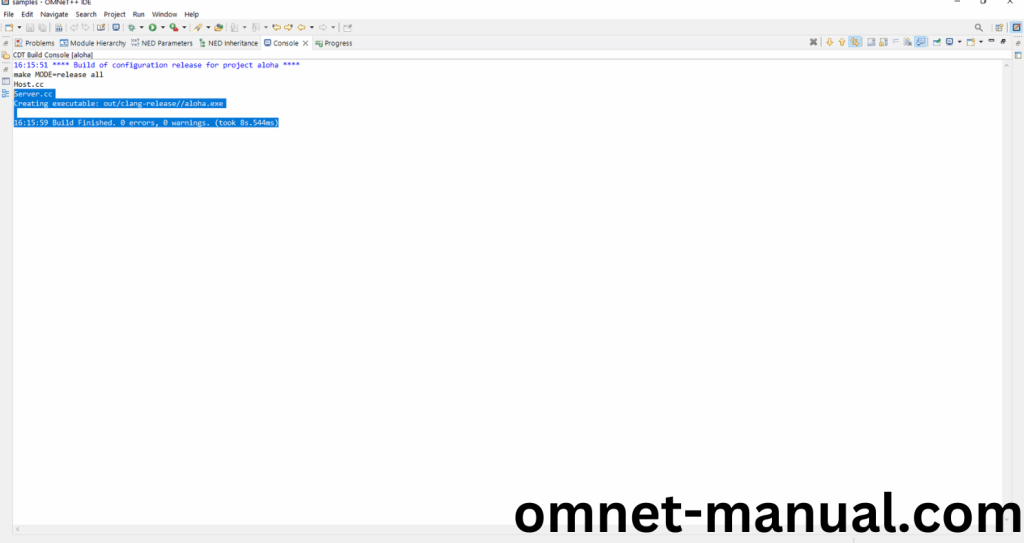
Here We successfully built and imported the Aloha Example in the OMNET++ IDE.
3.Importing cPacket.h:
Here we imported the cPacket.h header file in this example program by clicking the Host.cc, you can see the header imported.
Screenshot:
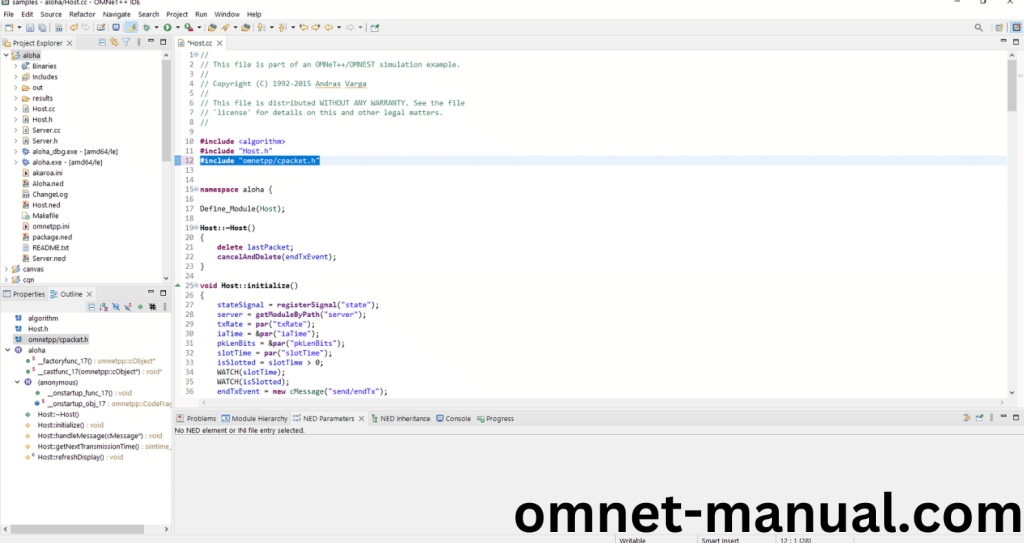
Here we highlighted the code line that represents the code line belongs to cPacket header.
Screenshot:

Press Control key and click the cPacket.h to open the header file.
Screenshot:
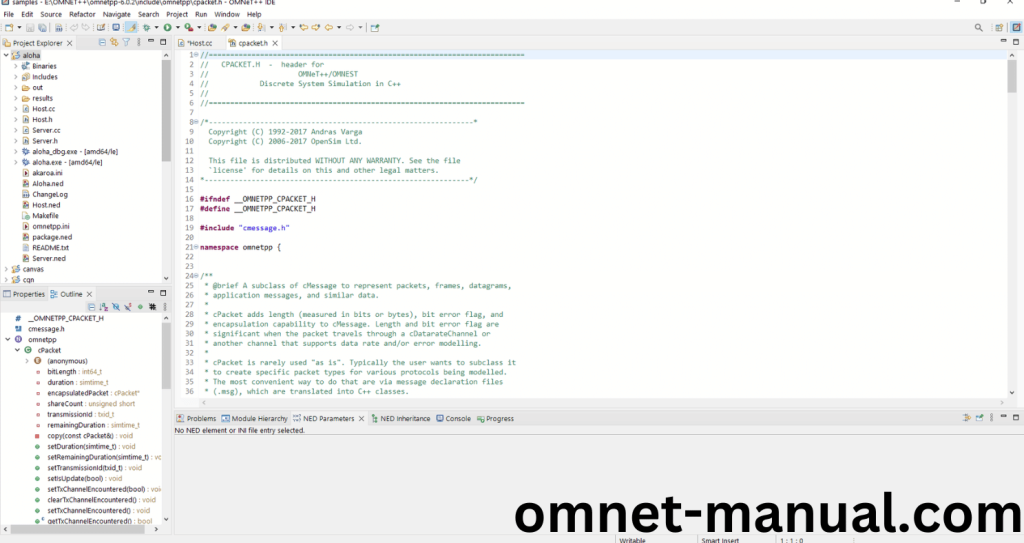
Here we will show the cPacket.h header file to show the highlighted line imported from the cPacket.h in the example code.
Screenshot:
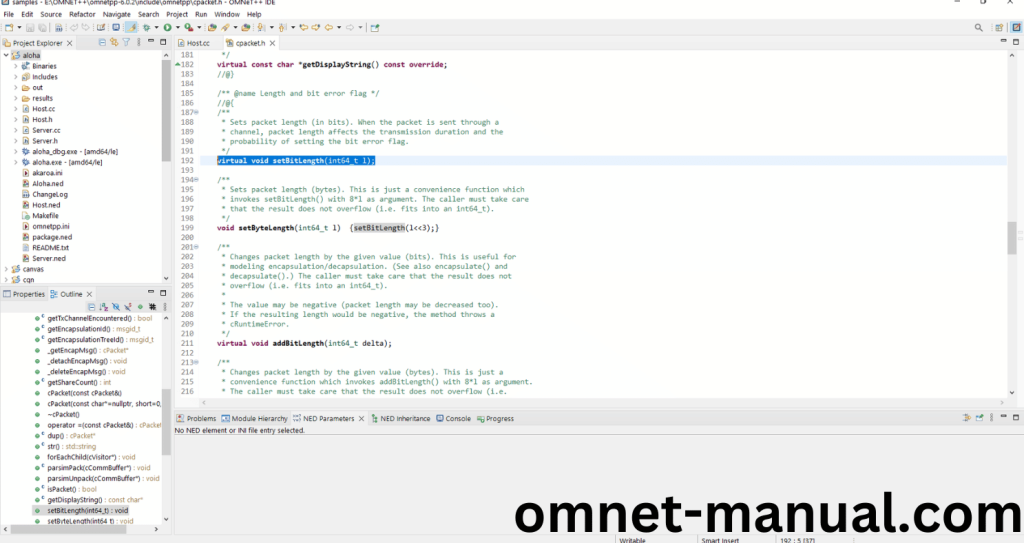
4.Executing the Example Program Using cPacket header file:
Then we need to run the Example program Using cPacket header file to view output of the program. Firstly, we need to locate to the “/Aloha/” to find the example program in the Aloha Folder.
Screenshot:
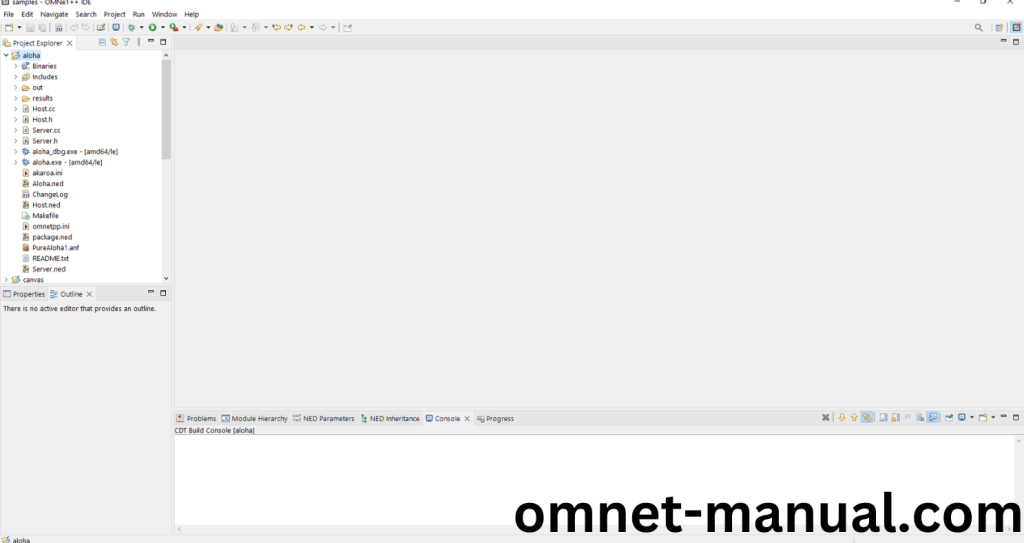
Next click the “omnetpp.ini” file and Configuration of the Aloha Program.
Screenshot:
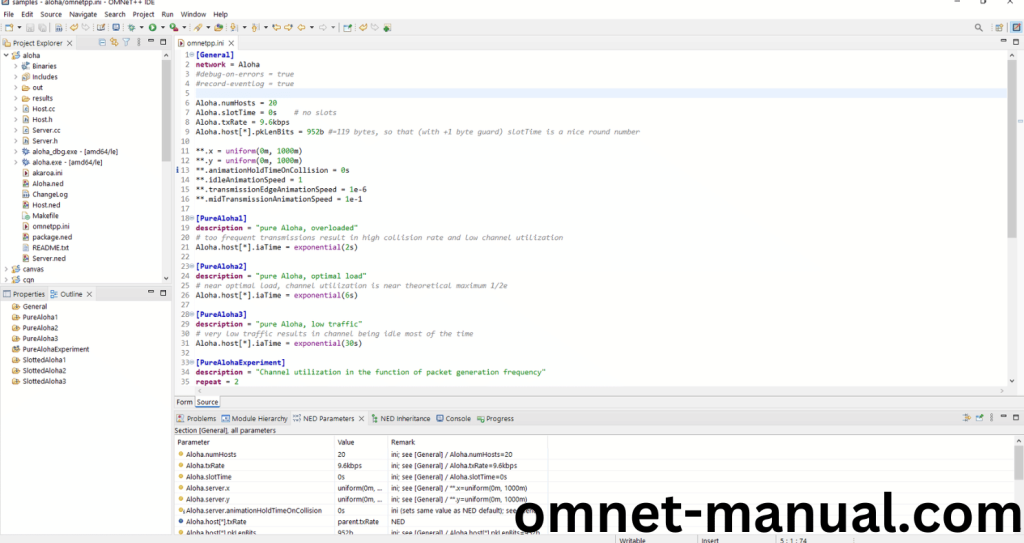
Next, Right Click the omnetpp.ini file, click the Run As and then Click the OMNeT++ Simulation.
Screenshot:

If you got any prompt, then Click the OK button to build and Simulate the Example program.
Screenshot:
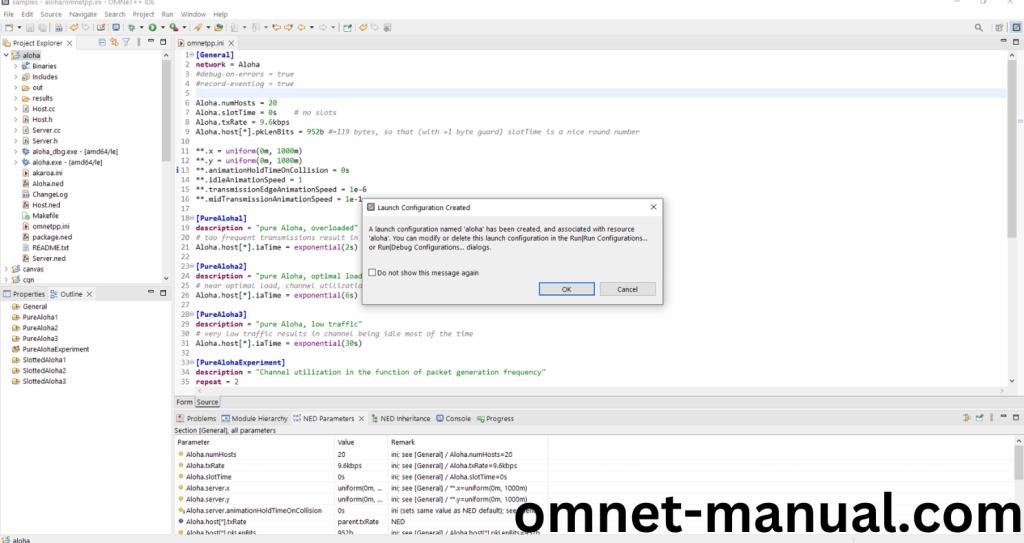
Click the any Configuration in the Omnet++ Ide to select the Configuration for the Example Program Simulation.
Screenshot:
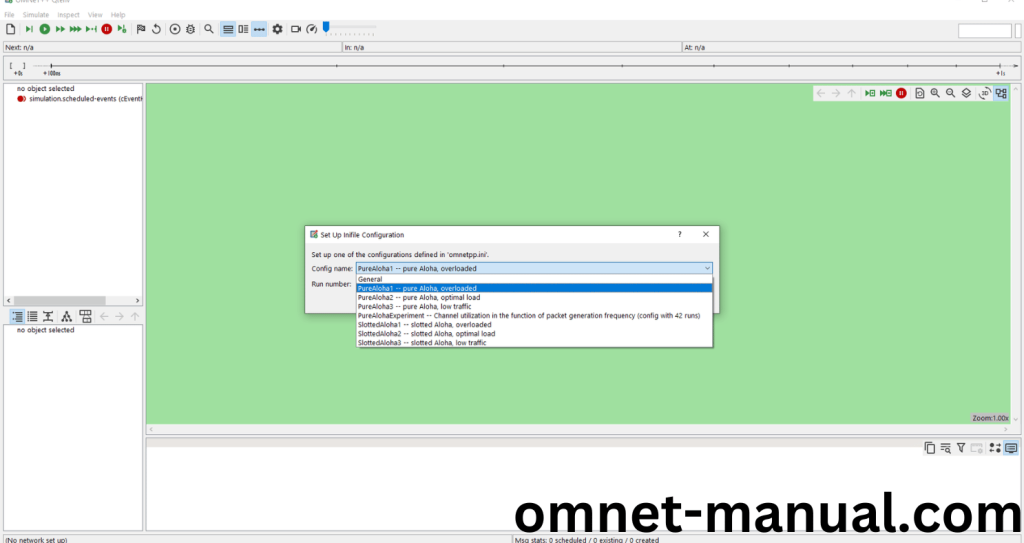
Click the Run Button in the Omnet++ Ide to simulate the Example Program.
Screenshot:
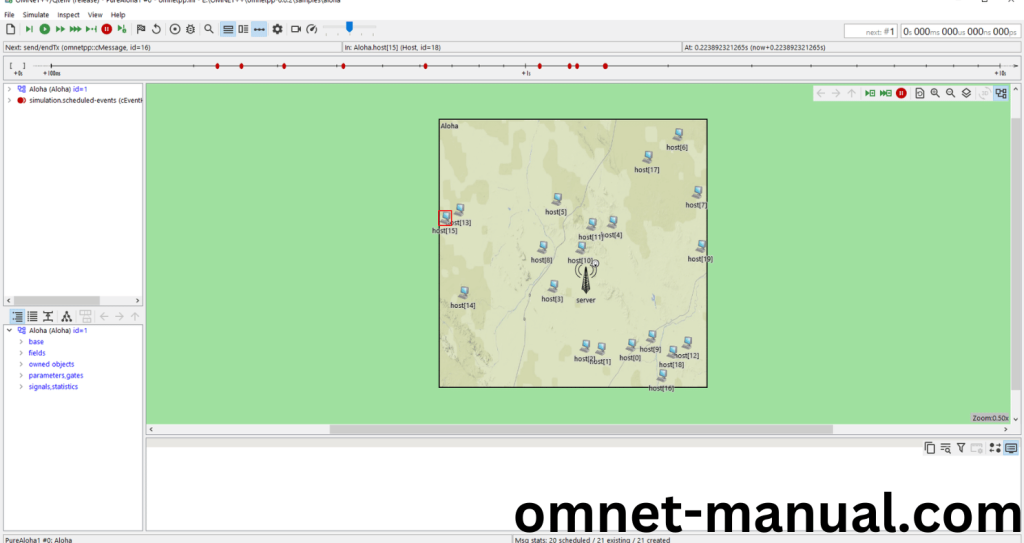
Screenshot:

Screenshot:
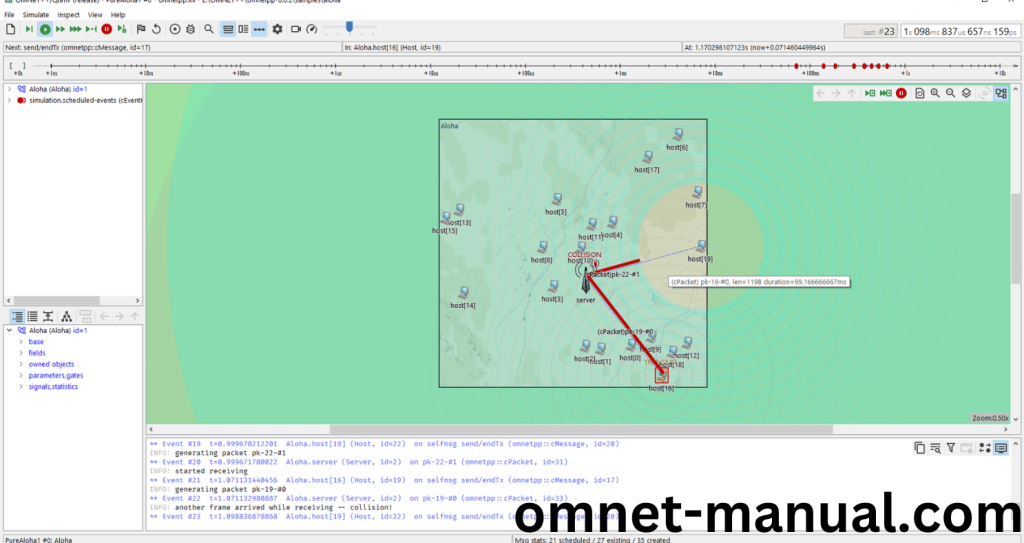
Simulation Completed Successfully by the Aloha Example Using cPacket header.
Looking for best project ideas and how to apply cPacket.h in your research work then drop us a message we will guide you back.
