HOW TO IMPORT QTENV PACKAGES IN OMNET++
To import QTENV packages in omnet++ tool we have shared some of the steps to be followed. The Qtenv Framework is a graphical environment designed for running OMNeT++ simulations, making it easy for users to set up, execute, and visualize their simulations. It’s built on the Qt framework, which allows for a more interactive and visual approach compared to the command-line interface of Cmdenv. Some of the main features of Qtenv include the ability to start, stop, pause, and step through simulations in real-time, giving users a chance to closely analyze how the simulation behaves. Users can also see network topologies, including nodes and connections, in a visual format, which simplifies understanding and debugging network designs. Additionally, it allows for inspecting and changing module parameters, gates, and other simulation elements while the simulation is running. Users can view output messages, logs, and events as they happen, which is helpful for monitoring the simulation’s progress and fixing any problems. Plus, you can observe the network’s dynamic behavior with packet animations and other visual cues as the simulation unfold.
Here, we have an exciting and exclusive article that is just popped out for you to notify the steps that are required for the installation of Qtenv Framework.
PRE-REQUISITES:
- Fresh installation of Windows 10:
Screenshot:

2.OMNET++ 5.6.2 Installation:
Screenshot:
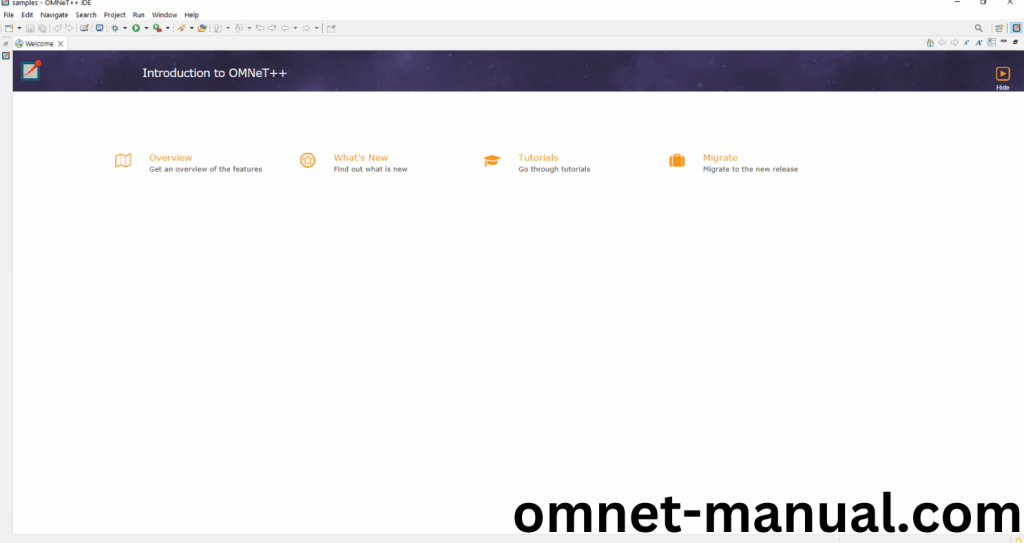
Framework importation:
- Open the OMNET++ IDE:
Screenshot:
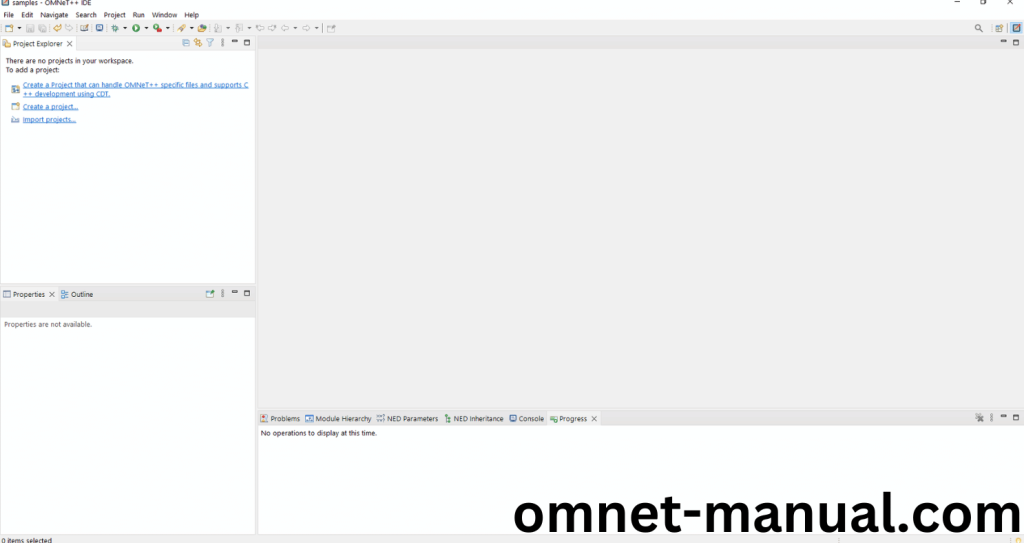
2.Download the INET Framework:
Next, we need to download the INET Framework version 4.5.3 from the below link.
Link: https://github.com/inet-framework/inet/releases/download/v4.5.3/inet-4.5.3-src.tgz
Screenshot:
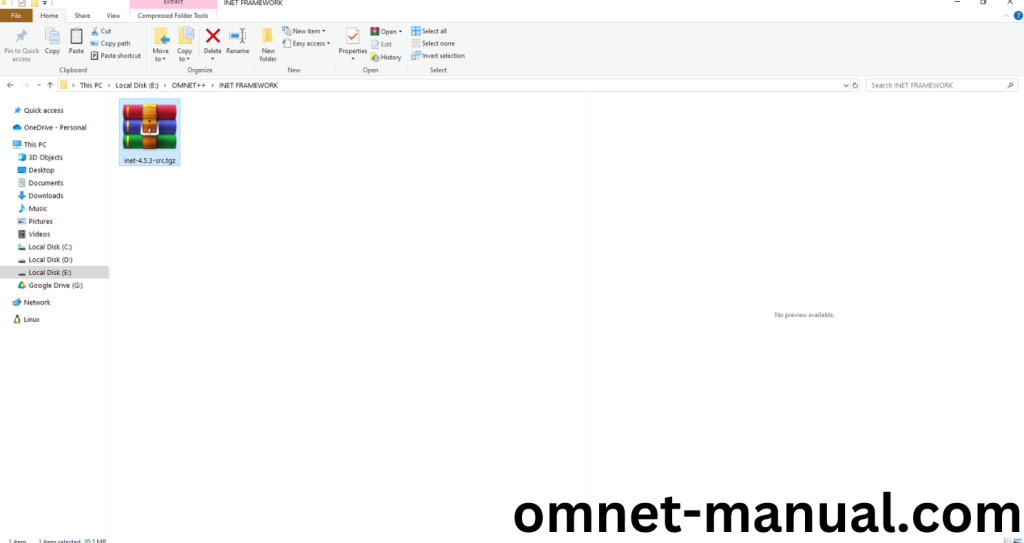
3.Import Framework in Omnet++:
Next, we need to import the INET Framework in the OMNET++ IDE. First of all, Click File button at the top of the Omnet++ IDE, you can see the Import Option in the File Dialog and Click it.
Screenshot:
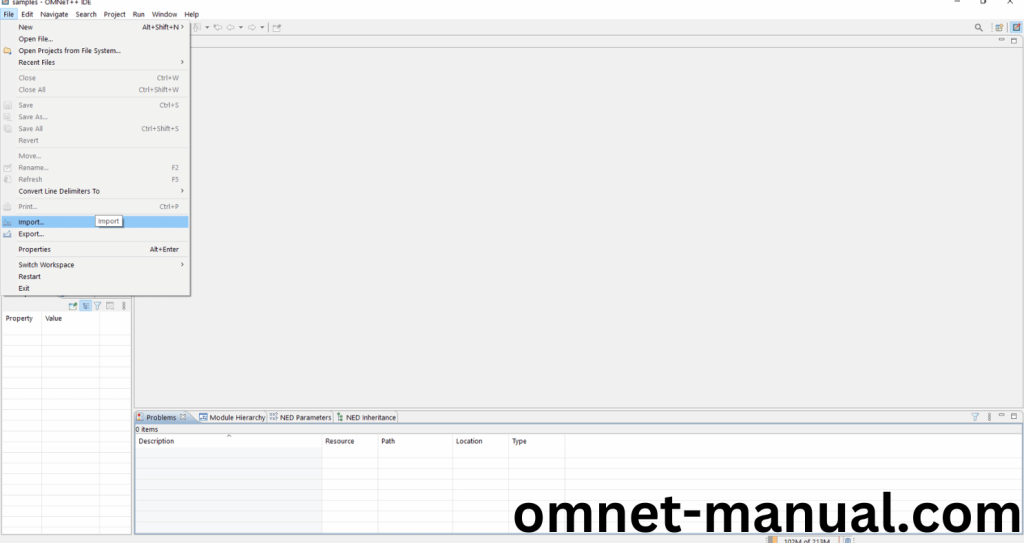
Then Click General option and you can see the dropdown option, then click Existing Projects into Workspace and Finally Click Next Button to proceed to next process.
Screenshot:
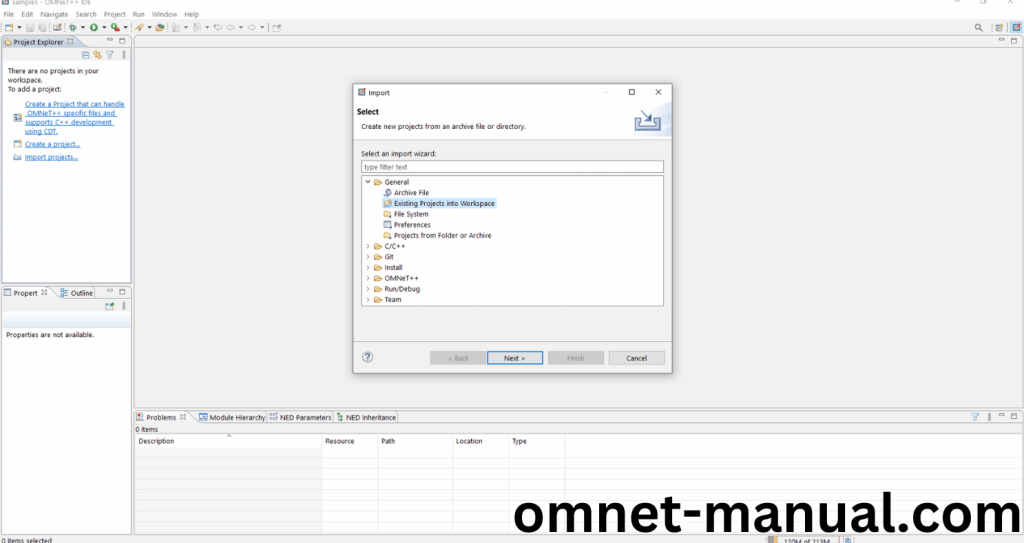
Here, we need to Click the Select archive file option, browse to the INET Framework Downloaded File and Click Finish Button to complete the INET Framework Import Process.
Screenshot:
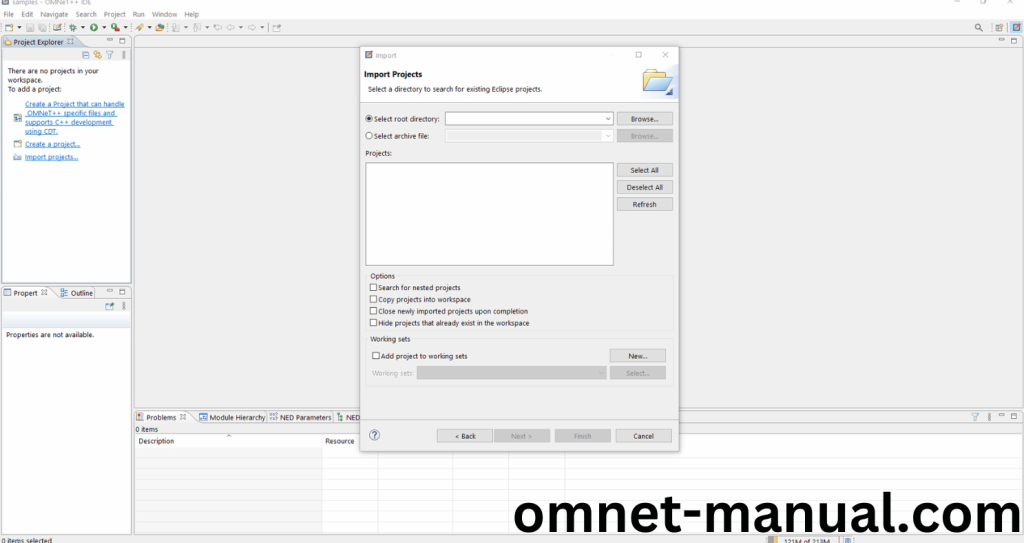
Screenshot:
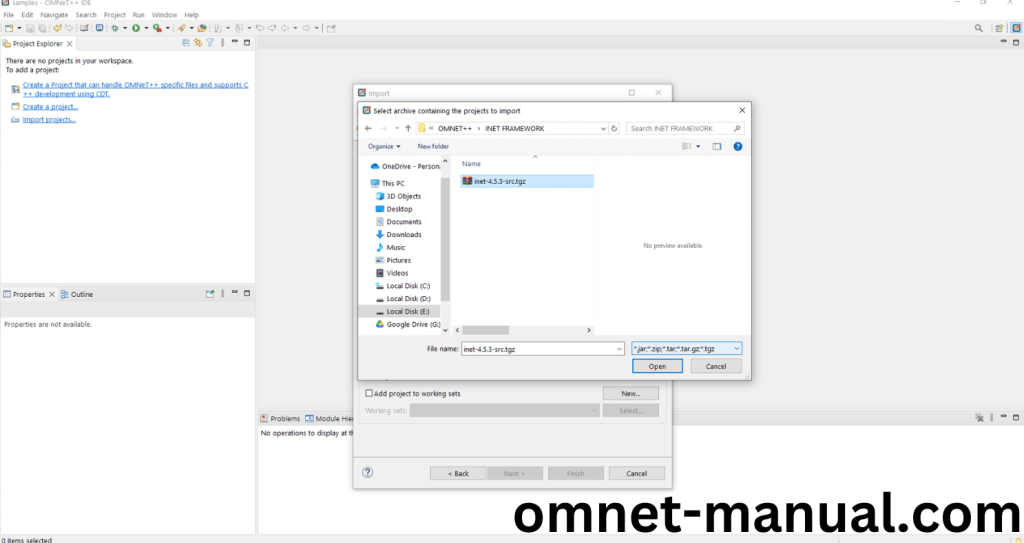
Here You can see the INET Framework Imported Successfully as “inet” in the OMNET++ IDE.
Screenshot:
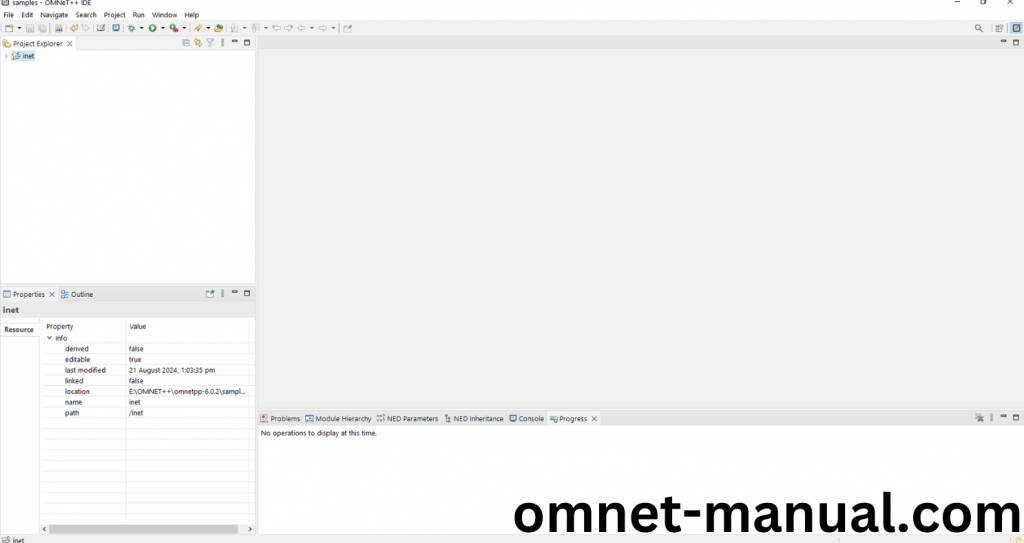
4.INET 4.5.3 Building Process:
Next, we need to build the inet folder to make INET Framework to work in the OMNET++ 6.0.2 IDE. Right Click the inet folder and Click the Build Project Option to build the Inet Framework.
Screenshot:
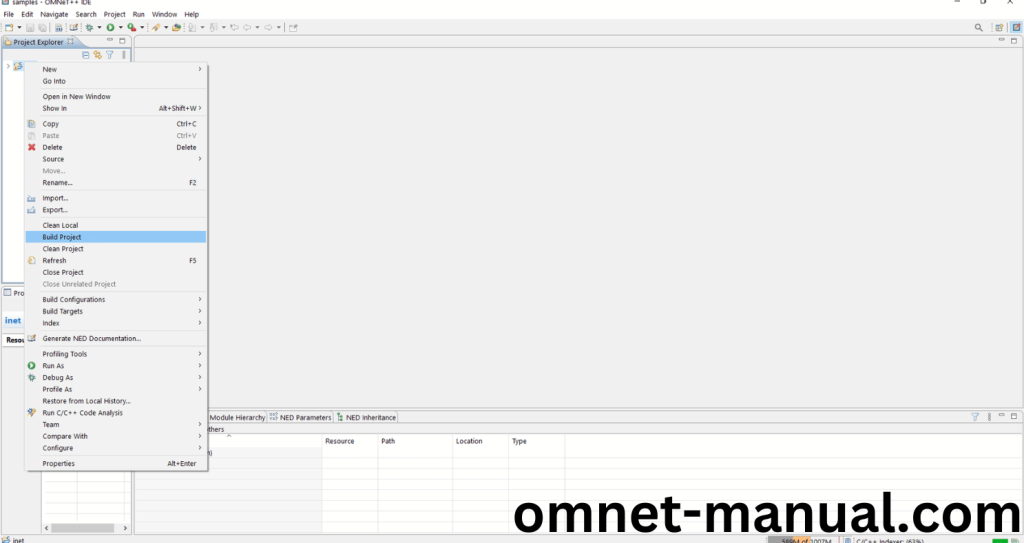
Screenshot:
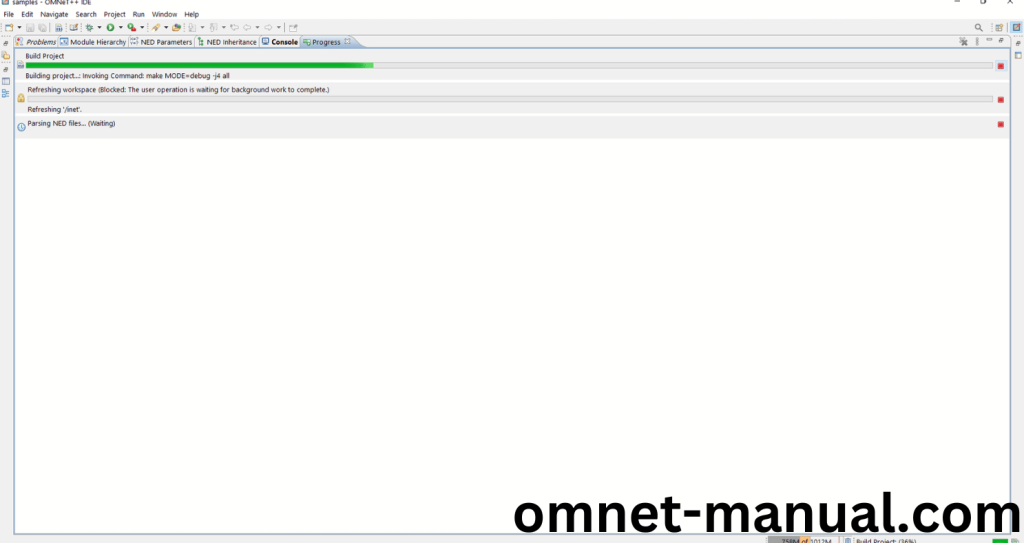
Screenshot:
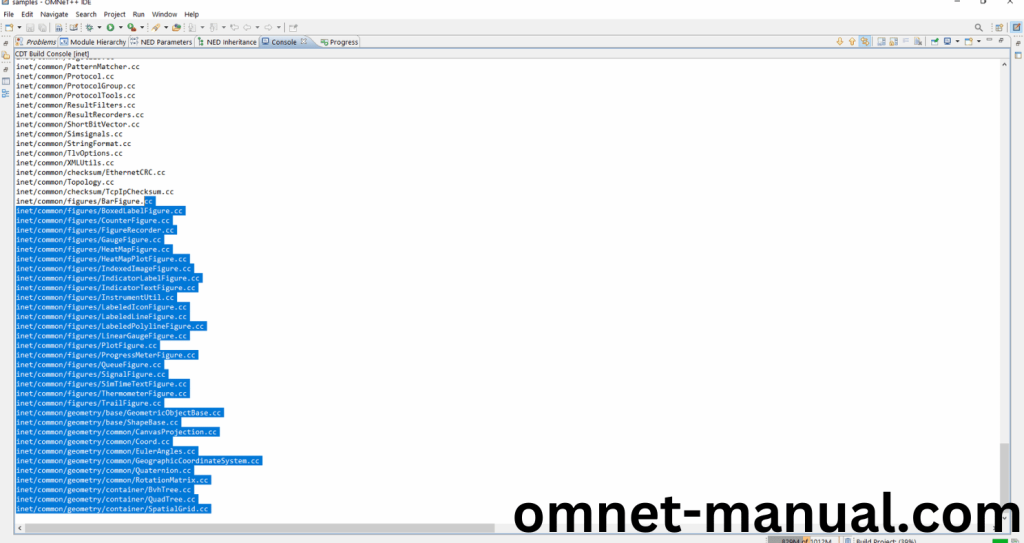
Screenshot:
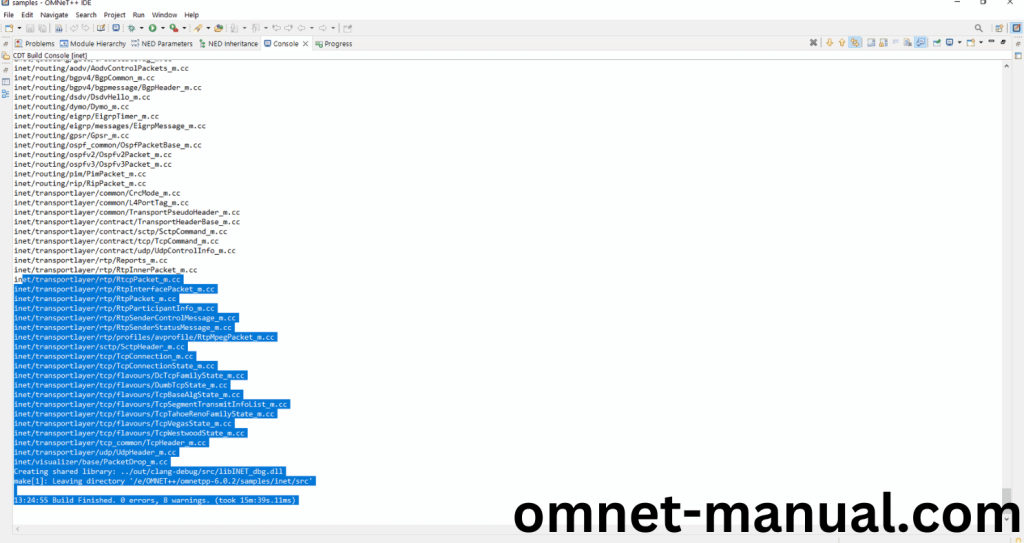
Here We successfully built and imported the INET Framework in the OMNET++ IDE.
5.Executing the Example Qtenv Framework Program:
Then we need to run the Example Qtenv Framework program to view output of the program. Firstly, we need to locate to the “/inet/showcases/visualizer/osg/environment” to find the example program in the Inet Folder.
Screenshot:

Next click the “omnetpp.ini” file and it will show the Configuration of the example INET Program.
Screenshot:
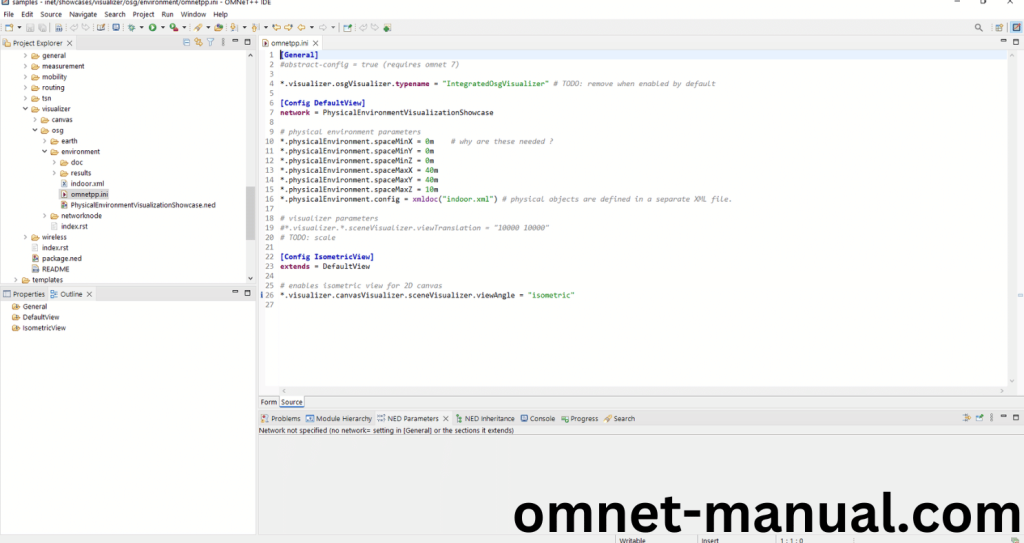
Next, Right Click the omnetpp.ini file, click the Run As and then Click the OMNeT++ Simulation.
Screenshot:
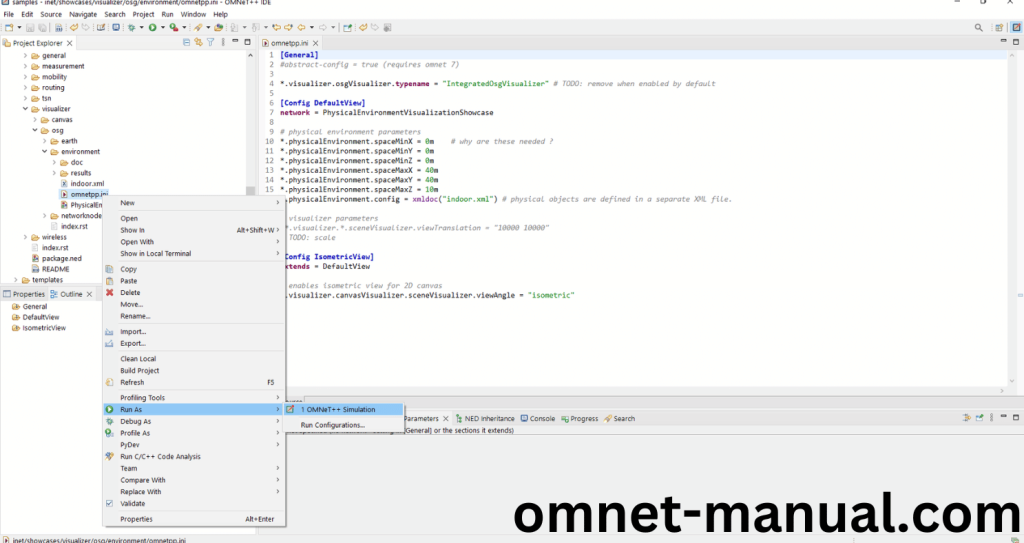
If you got any prompt, then Click the OK button to build and Simulate the Example program.
Screenshot:
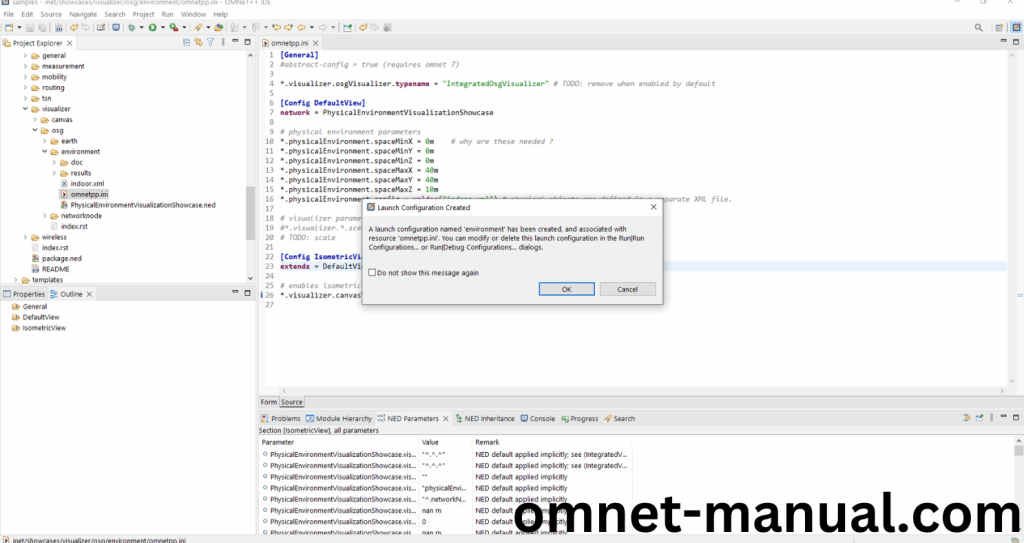
Screenshot:
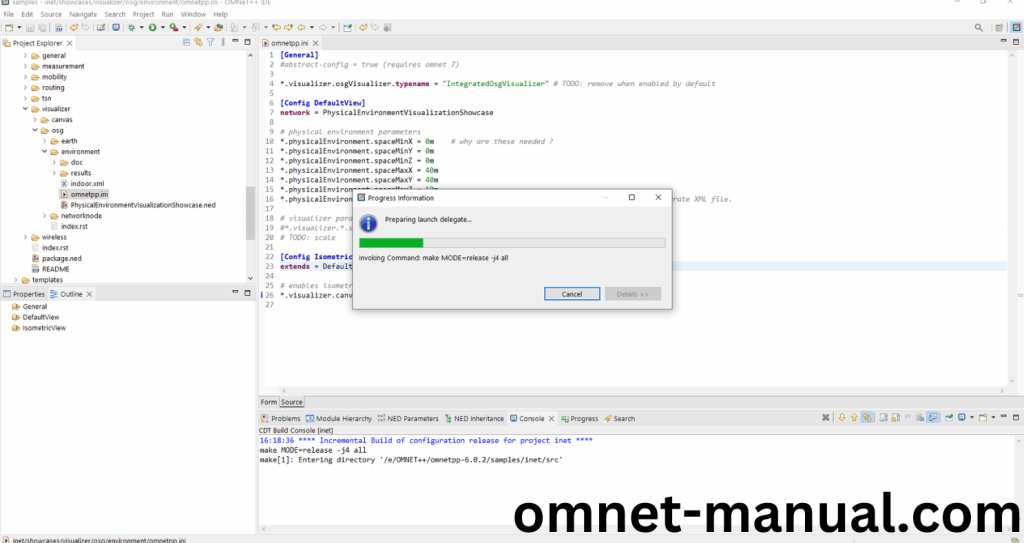
Here we highlighted the Qtenv that refers to User interface that opens after the Run as option and it will show the detail of the network topology in GUI mode for communication process.
Screenshot:
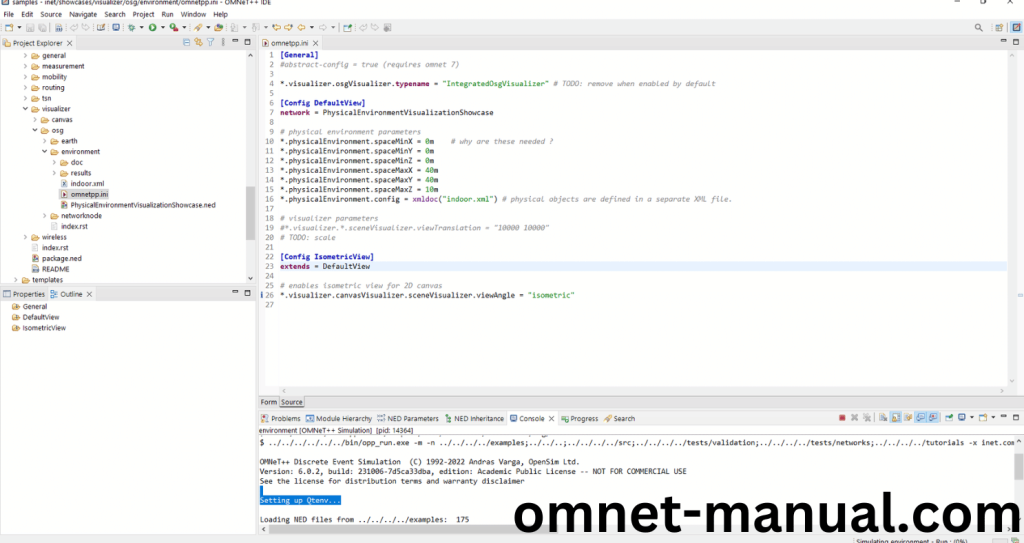
Click the Any Configuration in the Omnet++ Ide to select the Configuration for the Example Program Simulation.
Screenshot:
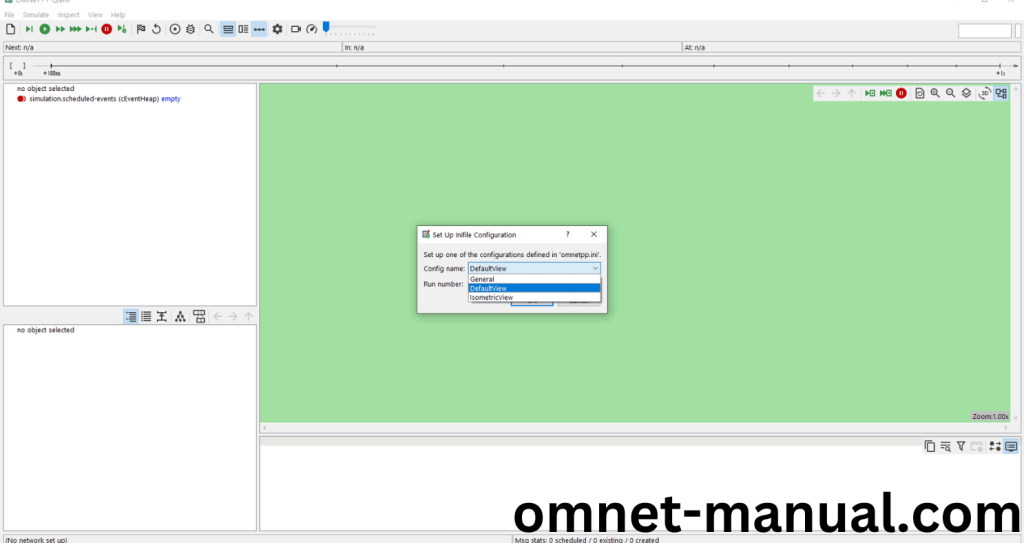
Click the Run Button in the Omnet++ Ide to simulate the Example Program.
Screenshot:
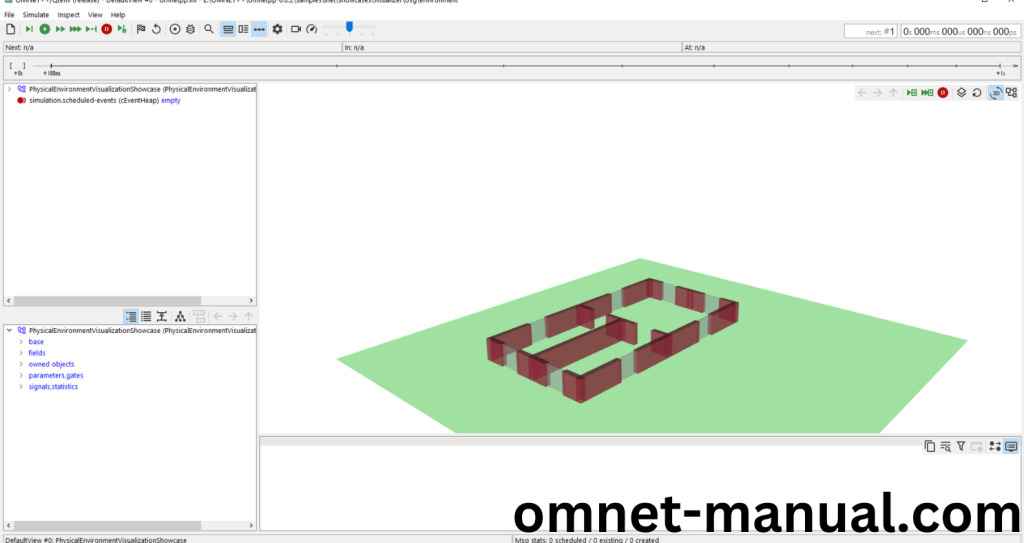
Screenshot:
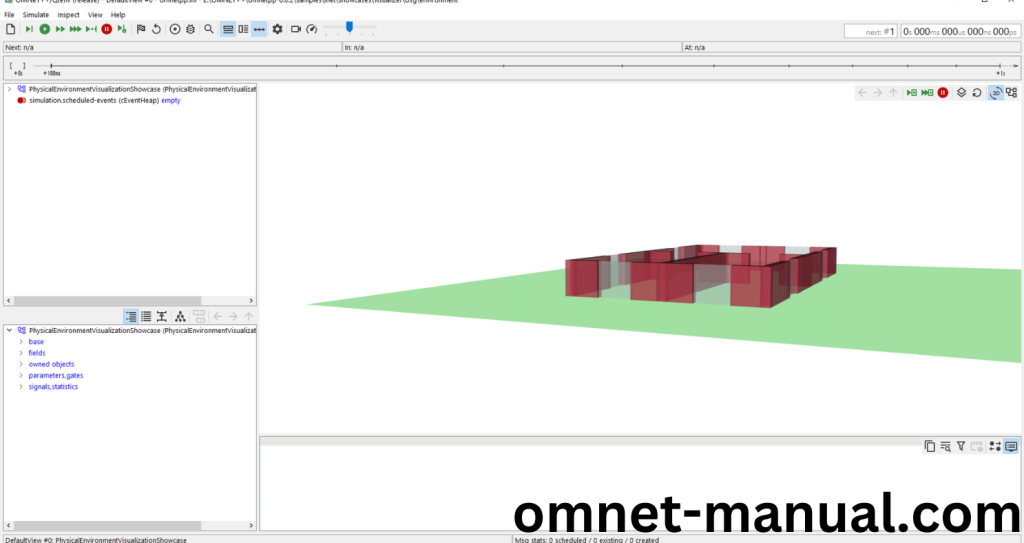
Simulation Completed Successfully Using the Qtenv Framework Example. Struggling to get project ideas in Qtenv Framework get in touch with us we will guide you with innovative ideas.
